Using compositing effects, Compositing using picture-in-picture (pinp), P. 22 – Roland VR-4HD HD AV Mixer User Manual
Page 22: Making detailed settings for the inset screen, Video effect operations
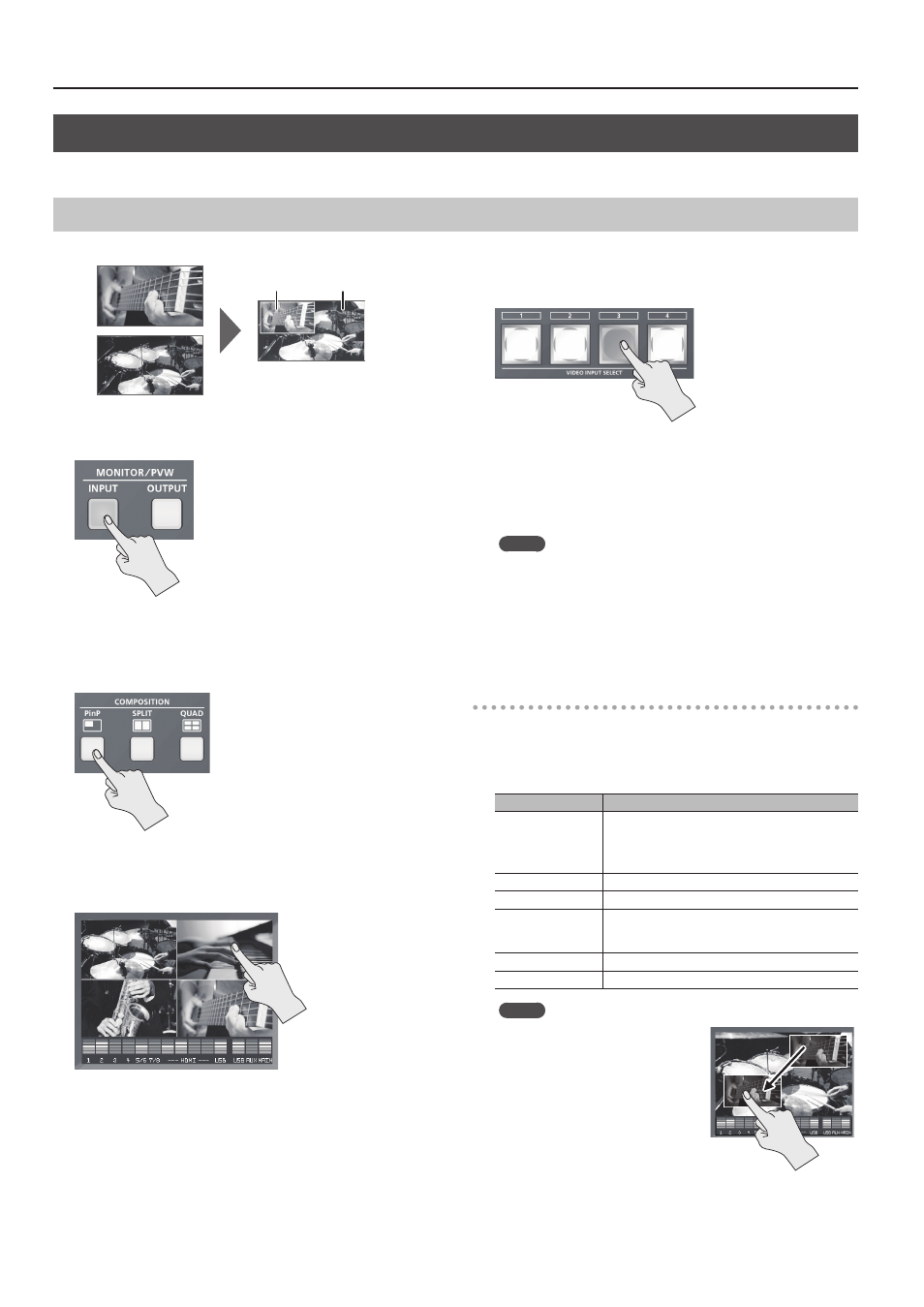
22
Video Effect Operations
Using Compositing Effects
This composites video.
Compositing Using Picture-in-Picture (PinP)
This composites video in an inset screen over a background video.
background video
inset screen
1.
Press the [INPUT] button, making the button light up.
The incoming video on channels 1 through 4 is displayed on the built-
in monitor as a four-way split screen.
2.
Press the [PinP] button to turn on video compositing
(making the button light up).
The VIDEO SELECT [1] through [4] buttons all flash in yellow.
3.
Tap the channel screen you want to make the background
video.
A red border is displayed around the selected channel screen.
4.
Press one of the VIDEO INPUT SELECT [1] through [4] buttons
to select the channel you want to make the inset screen.
The selected button lights up in yellow. The inset screen is composited
onto the background video and the result is output.
5.
To turn off video compositing, press the [PinP] button a
second time.
The [PinP] button goes dark and the inset screen disappears.
MEMO
5
For the duration of the fade when the inset screen appears or
disappears, the setting made using the [SYSTEM SETUP] button
g
<TRANSITION>
g
<TRANSITION TIME> is applied.
5
While compositing of the video is in progress, the video switches
with cuts regardless of the selected transition effect.
Making Detailed Settings for the Inset Screen
You can make more-advanced settings for the inset screen, such as
changing its size and adding borders.
Use the [SYSTEM SETUP] button
g
<PinP> to make the settings for the
following items.
Setting item
Explanation
SIZE
This sets the size of the inset screen (1/2, 1/3, or 1/4).
The horizontal width (and vertical height) of the inset
screen are set to 1/2, 1/3, or 1/4 the sizes values of the
background video.
BORDER WIDTH
This adjusts the width of the border.
BORDER COLOR
This sets the color of the border.
PREVIOUS SELECT
When set to “ON,” the channel of the previously
selected inset screen is selected automatically when
the [PinP] button is pressed.
H. POSITION
This adjusts the position in the horizontal direction.
V. POSITION
This adjusts the position in the vertical direction.
MEMO
5
Pressing the [OUTPUT] button to
change the view mode also lets
you adjust the position of the inset
screen by swiping it.