Assigning a video source to channel 4, Adjusting output video, P. 15 – Roland VR-4HD HD AV Mixer User Manual
Page 15: Or (p. 15), Video input/output settings
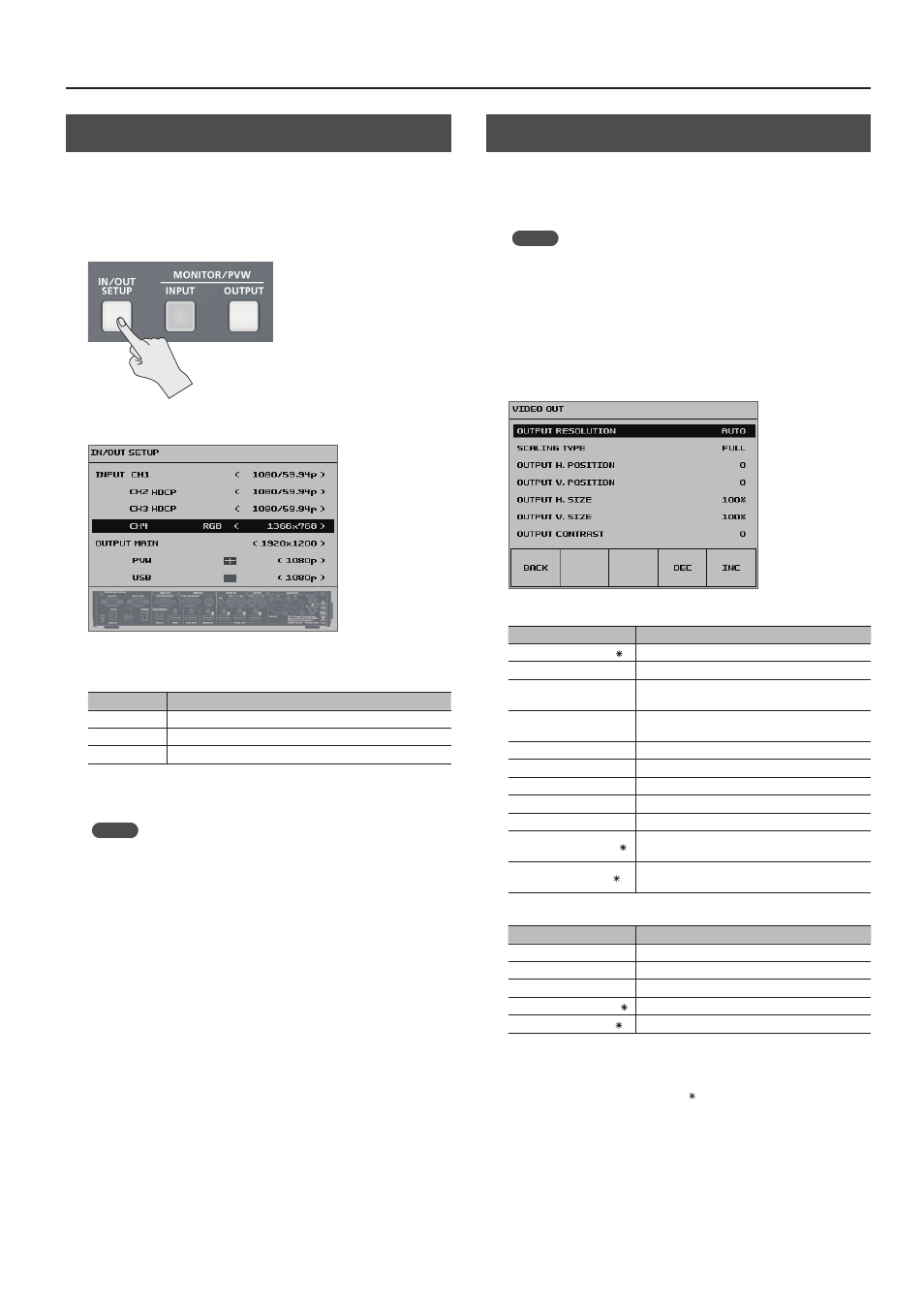
15
Video Input/Output Settings
Assigning a Video Source to Channel 4
By factory default, input on channel 4 is set to “HDMI” (video input
via the HDMI IN 4 connector). When you want to input video via a
different connector, change this setting.
1.
Press the [IN/OUT SETUP] button to display the setup screen.
2.
Select <CH4>.
3.
Use the [VALUE] knob to specify the video source to input
on channel 4.
Value
Explanation
HDMI
Video is input via the HDMI IN 4 connector.
RGB
Video is input via the RGB/COMPONENT 4 connector.
COMPOSITE
Video is input via the COMPOSITE 4 connector.
4.
Press the [IN/OUT SETUP] button to quit the setup screen.
MEMO
5
You can also use the [SYSTEM SETUP] button
g
< VIDEO CH4 >
g
< INPUT ASSIGN > to specify the video source.
Adjusting Output Video
You adjust the main output video (HDMI OUT connector and RGB/
COMPONENT output connector) or the preview output video (PVW
OUT connector) to match the equipment receiving output from the
VR-4HD.
MEMO
5
You can output a color bar, useful for adjusting the image quality
of a display. Use the [SYSTEM SETUP] button
g
<SYSTEM>
g
<COLOR BAR OUTPUT> to set the value to “ON.”
1.
Press the [SYSTEM SETUP] button to display the setup screen.
2.
Select <VIDEO OUT> to display the VIDEO OUT menu.
3.
Select the setting item.
You use the following items to adjust the main output video.
Setting item
Explanation
OUTPUT RESOLUTION ( )
This sets the output format (p. 14).
SCALING TYPE
This sets the scaling type.
OUTPUT H. POSITION
This adjusts the display position in the horizontal
direction.
OUTPUT V. POSITION
This adjusts the display position in the vertical
direction.
OUTPUT H. SIZE
This adjusts the size in the horizontal direction.
OUTPUT V. SIZE
This adjusts the size in the vertical direction.
OUTPUT CONTRAST
This adjusts the contrast.
OUTPUT SATURATION
This adjusts the saturation.
OUTPUT BRIGHTNESS
This adjusts the brightness.
OUTPUT COLOR SPACE ( ) This sets the color space for HDMI OUT connector
and RGB/COMPONENT output connector.
OUTPUT DVI-D/HDMI ( )
This sets the output mode for HDMI OUT
connector.
You use the following items to adjust the preview output video.
Setting item
Explanation
PREVIEW CONTRAST
This adjusts the contrast.
PREVIEW SATURATION
This adjusts the saturation.
PREVIEW BRIGHTNESS
This adjusts the brightness.
PREVIEW COLOR SPACE ( ) This sets the color space for PVW OUT connector.
PREVIEW DVI-D/HDMI ( )
This sets the output mode for PVW OUT connector.
4.
Use the [VALUE] knob to adjust the main output video or
the preview output video.
* For setting items indicated by a “ ” in the table above, you press the
[VALUE] knob to apply the setting.
5.
Press the [SYSTEM SETUP] button several times to quit the
setup screen.