Audio operations – Roland VR-4HD HD AV Mixer User Manual
Page 35
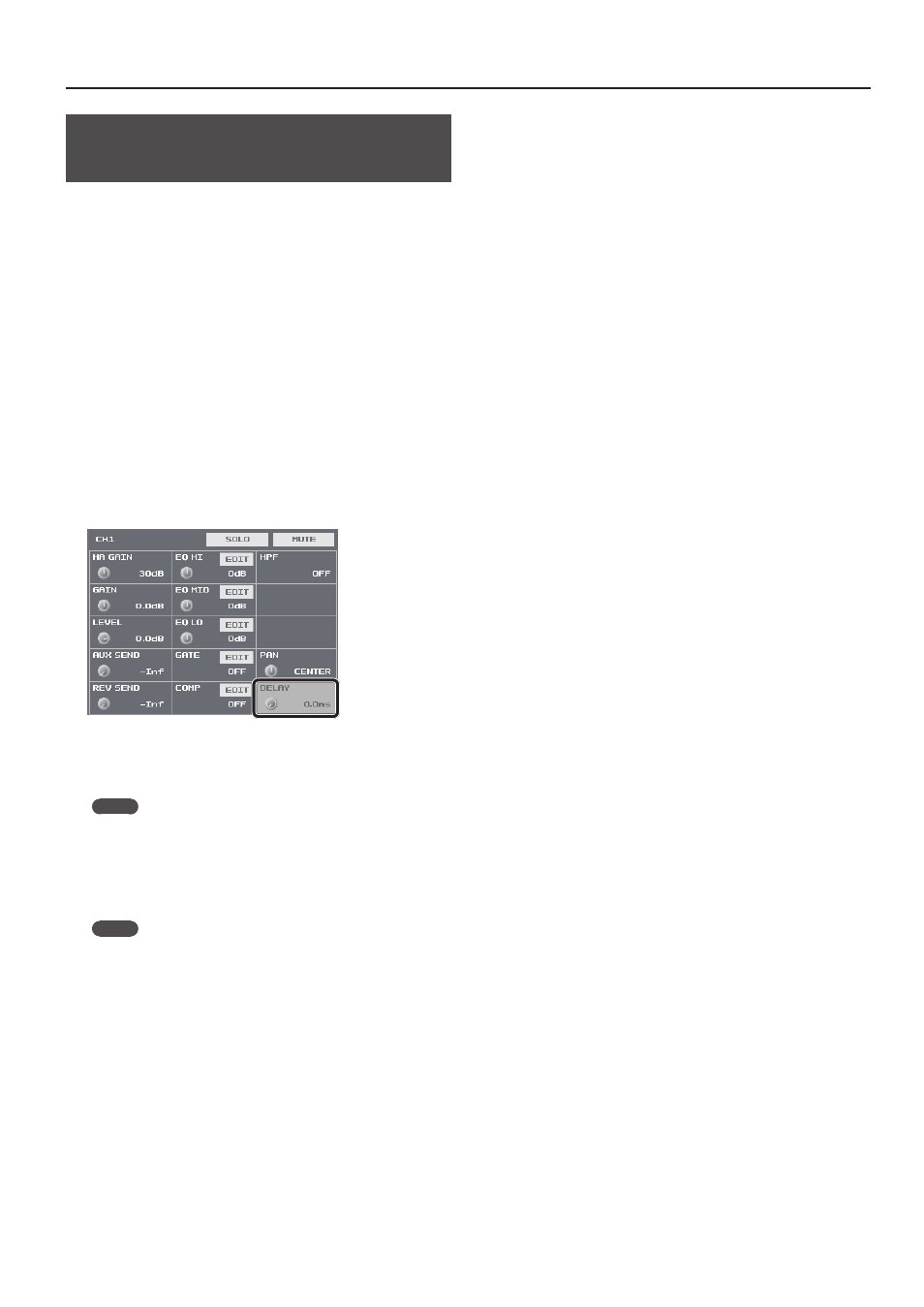
35
Audio Operations
Aligning the Output Timing of Video
and Audio (Lip-sync)
Normally, because video processing takes more time than audio
processing, the video is output later than the audio, resulting in video
and audio that are out of sync.
On the VR-4HD, you can delay and output the audio input via the
respective channels, HDMI, and USB. Delaying audio output lets you
output video and audio at the same timing.
1.
Input the audio and video from a video camera or other
source.
2.
Output the video to a projector or other display device and
the audio to speakers or headphones.
3.
Check whether the video and audio are out of sync.
For example, in a scene showing a drum performance, the sound of
the drums being hit might be heard ahead of the video.
4.
Press the [SETUP] button for the input audio whose output
you want to delay, making the setup screen appear.
5.
Select <DELAY>.
6.
Use the [VALUE] knob to adjust the length of the delay for
the audio.
Delay the audio until it is aligned with the video.
MEMO
5
The amount of delay you apply to the audio depends on the
entire system, including the projector.
7.
Press the [SETUP] button to quit the setup screen.
MEMO
5
You can adjust the delay time individually for USB output audio
and AUX bus audio.
5
USB Output Audio
The USB [SETUP] button
g
at the USB TO PC page, adjust
<DELAY>.
5
AUX Bus Audio
The MAIN [SETUP] button
g
adjust <AUX DELAY>.