Inputting copyright-protected (hdcp) video, P. 17, Checking hdcp-compatible equipment – Roland VR-4HD HD AV Mixer User Manual
Page 17: Output from connectors, Operation of the hdcp indicator, Video input/output settings, What’s hdcp
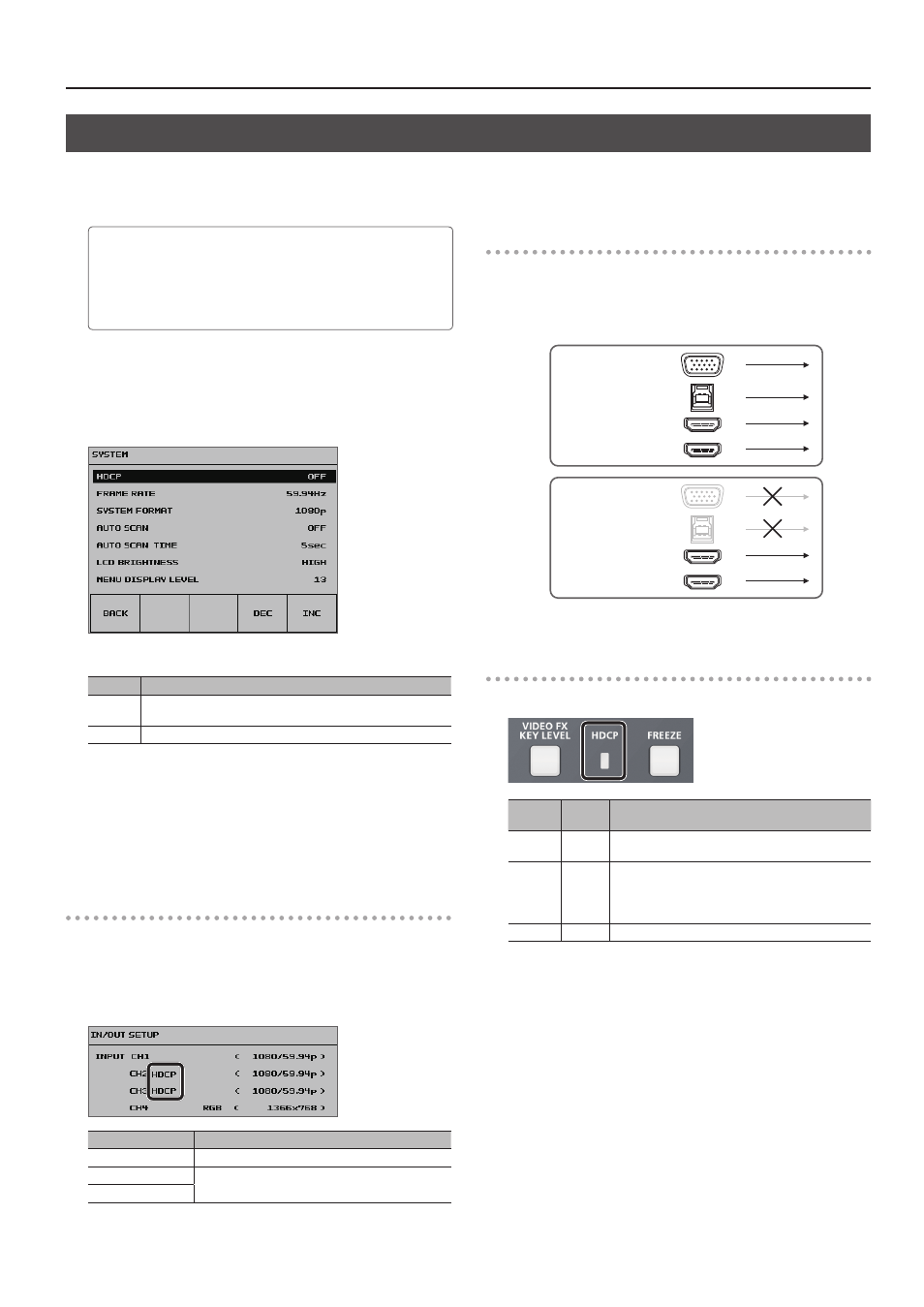
17
Video Input/Output Settings
Inputting Copyright-protected (HDCP) Video
To input copyright-protected (HDCP) video from a Blu-ray Disc player or the like, follow the steps described below to change the “HDCP” setting.
* The VR-4HD must be connected to an HDCP compatible display for HDCP protected video to be connected.
What’s HDCP?
HDCP is copyright-protection technology that prevents unlawful
copying of content by encoding the path when sending digital
signals from a video playback device to a display monitor or other
display equipment.
1.
Press the [SYSTEM SETUP] button to display the setup screen.
2.
Select <SYSTEM> to display the SYSTEM menu.
3.
Select <HDCP>.
4.
Use the [VALUE] knob to set this to “ON.”
Value
Explanation
ON
Copyright-protected (HDCP) video can be input. HDCP is also
added to the video that is output.
OFF
Copyright-protected (HDCP) video cannot be input.
5.
Press the [VALUE] knob to apply the setting.
* The change is not applied unless you press the [VALUE] knob to
accept the setting.
6.
Press the [SYSTEM SETUP] button several times to quit the
setup screen.
Checking HDCP-compatible Equipment
When “HDCP” is set to “ON,” you can check the status of HDCP
compatibility for connected equipment by examining the setup
screen that appears when you press the [IN/OUT SETUP] button.
“HDCP” is displayed on screen according to the status of HDCP support.
Connector
HDCP support status
HDMI IN connector
Copyright-protected (HDCP) video is being input.
HDMI OUT connector
An HDCP-compatible device is connected.
PVW OUT connector
Output from Connectors
When “HDCP” is set to “ON,” video is output only from the HDMI OUT
and PVW OUT connectors.
No video is output via the RGB/COMPONENT connector and USB 3.0
port. Also, no audio is output from the USB 3.0 port.
OFF
ON
RGB/COMPONENT
HDMI OUT
PVW OUT
USB 3.0
RGB/COMPONENT
USB 3.0
HDMI OUT
PVW OUT
Operation of the HDCP indicator
The HDCP indicator operates as follows, regardless of input.
Indicator “HDCP”
setting Connection status
Lighted
ON
An HDCP-compatible device is connected to the HDMI
OUT or PVW OUT connector.
Flashing
ON
No HDCP-compatible device is connected to the HDMI
OUT or PVW OUT connector.
Alternatively, a device that does not support HDCP is
connected.
Dark
OFF
—