Video effect operations, Using filter effects, P. 21 – Roland VR-4HD HD AV Mixer User Manual
Page 21: Selecting a filter effect, Applying filter effects
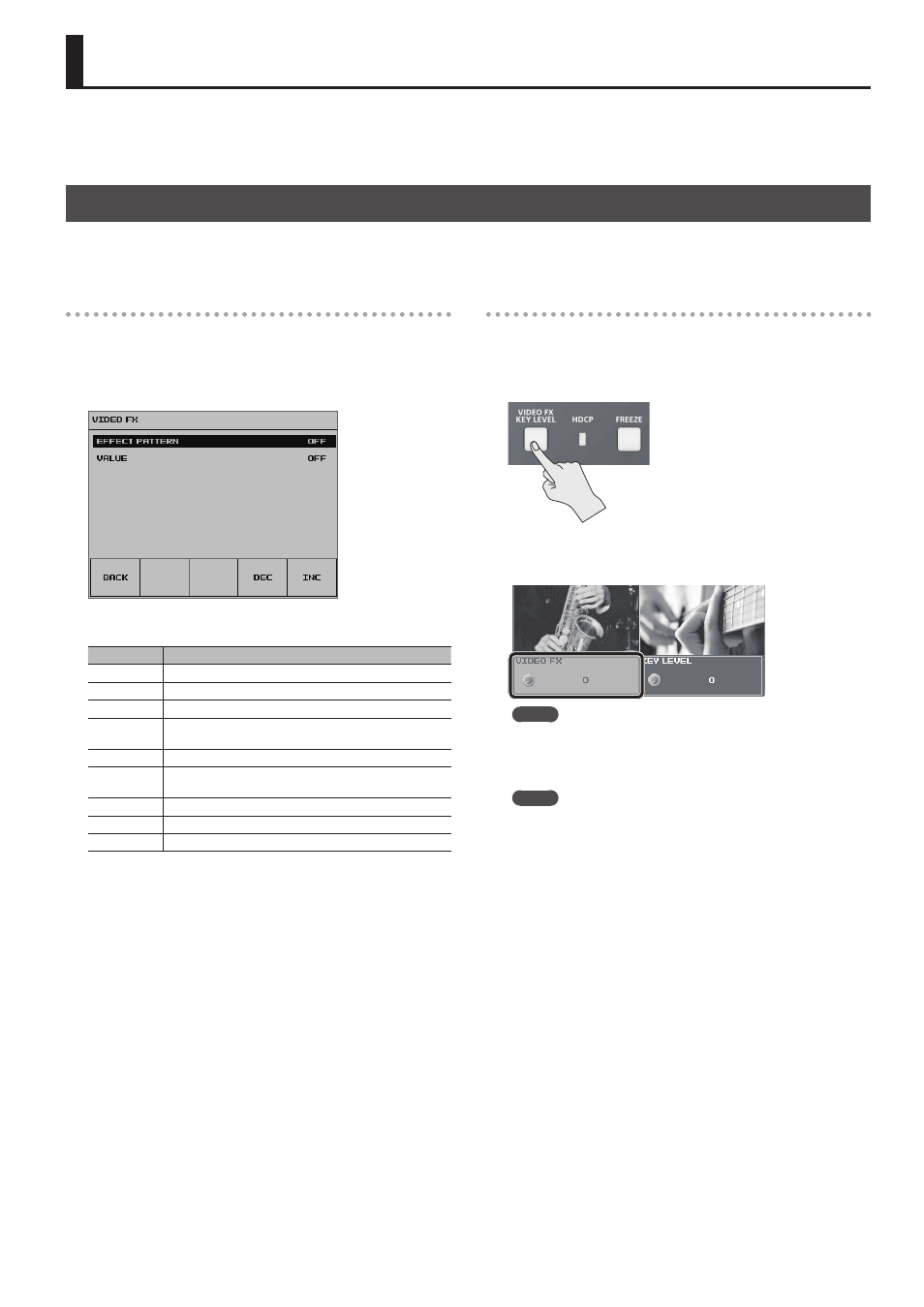
21
You can apply effects to the main output video. The VR-4HD has 11 types of built-in effects: eight types of filter effects and four types of compositing
effects.
Using Filter Effects
These apply effects such as changes in video color tone and appearance to the entire video.
Selecting a Filter Effect
1.
Press the [SYSTEM SETUP] button to display the setup screen.
2.
Select <VFX> to display the VIDEO FX menu.
3.
Select <EFFECT PATTERN>.
4.
Use the [VALUE] knob to change the effect.
Value
Explanation
NEGATIVE
This inverts the brightness and colors.
EMBOSS
This adds a base-relief effect to the video.
COLORIZE
This adds color to the video.
COLOR PASS
This produces monochrome video with a specific color
remaining.
POSTERIZE
This changes the gradations in brightness.
SILHOUETTE
This separates the video into light and dark areas, makes the
dark areas black and adds a different color to the light areas.
MONOCOLOR This produces monochrome video.
FINDEDGE
This extracts contours.
OFF
This assigns no effect.
5.
Press the [SYSTEM SETUP] button several times to quit the
setup screen.
Applying Filter Effects
1.
Output the video to which you want to apply an effect (p. 18).
2.
Press the [VIDEO FX/KEY LEVEL] button to display <VIDEO
FX>.
3.
Select <VIDEO FX>, then use the [VALUE] knob to adjust the
degree of effect applied.
MEMO
5
<VIDEO FX> is a shortcut for the [SYSTEM SETUP] button
g
<VFX>
g
<VALUE>.
4.
If you want to turn off the effect, set <VIDEO FX> to “0” (zero).
MEMO
5
Using the [SYSTEM SETUP] button
g
<VFX>
g
setting <EFFECT
PATTERN> to “OFF” also turns off the effect.
5.
Press the [VIDEO FX/KEY LEVEL] button to quit the <VIDEO
FX> display.
Video Effect Operations