Applying effects to audio, Applying effects to input audio, Equalizer (eq) – Roland VR-4HD HD AV Mixer User Manual
Page 28: Gate (gate), Compressor (comp), High-pass filter (hpf), Audio operations
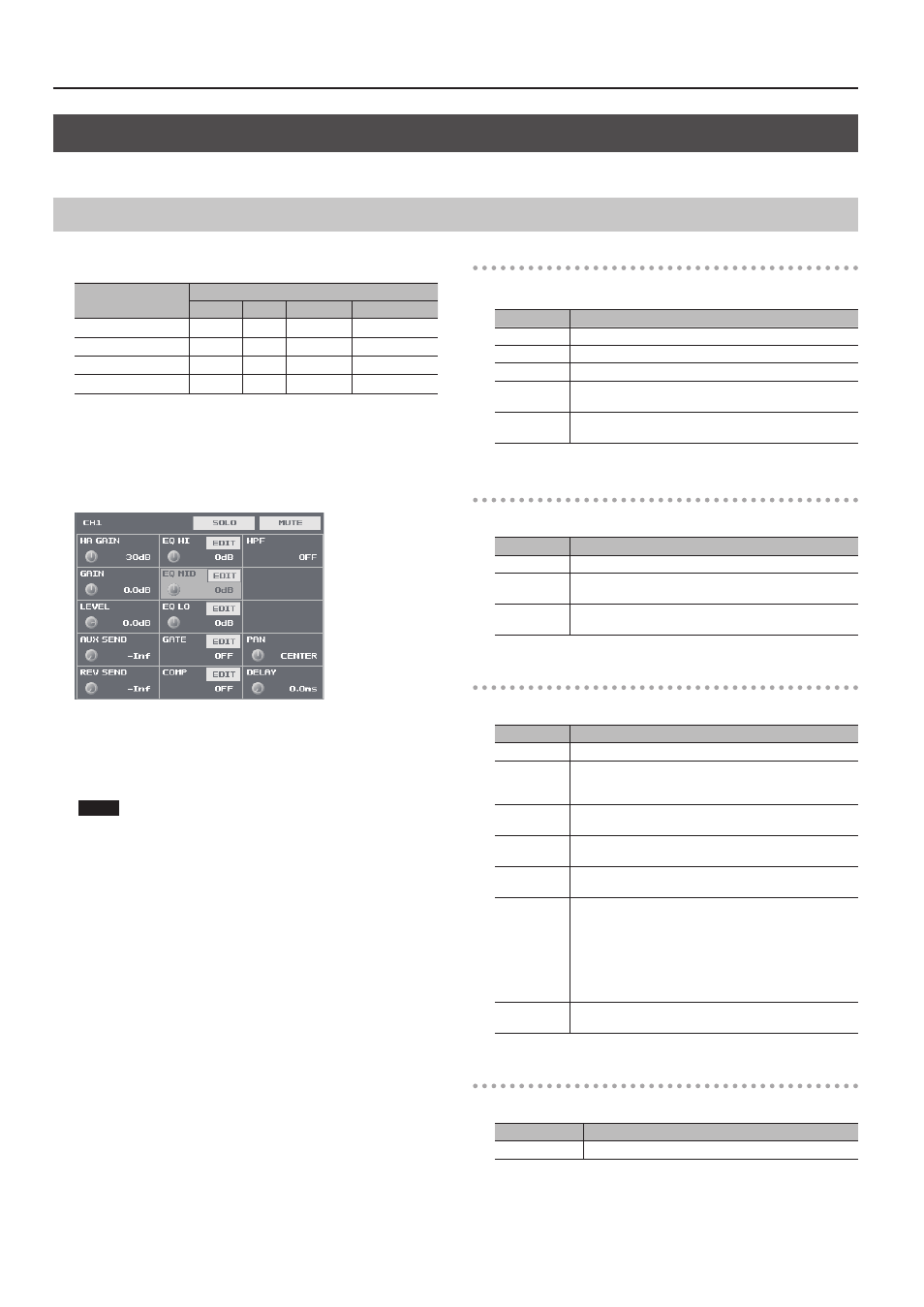
28
Audio Operations
Applying Effects to Audio
You can apply effects to audio that is input and output to adjust its sound quality.
Applying Effects to Input Audio
This applies effects to input audio and adjusts the sound quality.
The effects you can use are shown in the table below.
Input audio
Effects
Equalizer
Gate
Compressor High-pass Filter
Channel 1–4
P
P
P
P
Channel 5/6, 7/8
P
—
—
—
HDMI 1–4
P
—
—
—
USB
P
—
—
—
1.
Press the [SETUP] button for the input audio to which you
want to apply an effect, making the setup screen appear.
2.
Select the setting item for the effect you want to use, then
use the [VALUE] knob to adjust the value.
5
Selecting <EDIT> displays a popup dialog box for detailed settings.
5
For more information about effects, refer to the following section.
3.
Press the [SETUP] button to quit the setup screen.
NOTE
5
When the popup dialog box for detailed settings is displayed,
on-screen setting values do not change when the [GAIN] knobs,
faders or other controls are operated.
Equalizer (EQ)
This adjusts the sound quality for each frequency band.
Setting item
Explanation
EQ HI
This boosts or attenuates the high band.
EQ MID
This boosts or attenuates the middle band.
EQ LO
This boosts or attenuates the low band.
FREQ
(HI, MID, LO)
This adjusts the center frequency for changing sound quality.
Q (MID)
This adjusts the width of the frequency band when boosting
or attenuating the middle band.
Gate (GATE)
This removes audio that is below a specified level.
Setting item
Explanation
GATE
This sets gate on or off.
THRESHOLD
This sets the level used as the threshold for removing audio.
Audio below the level set here is removed.
RELEASE
This adjusts the length of time until the audio is fully
attenuated after audio falls below the threshold.
Compressor (COMP)
This compresses the audio.
Setting item
Explanation
COMP
This sets the compressor on or off.
THRESHOLD
This sets the level used as the threshold at which the
compressor is applied. Compression is applied to audio that
exceeds the threshold.
RATIO
This specifies the degree of compression applied to the audio.
The state in which no compression is applied is defined as “1.”
ATTACK
This sets the time until compression starts when audio
exceeding the threshold is input.
RELEASE
This adjusts the length of time until compression ends after
audio falls below the threshold.
AUTO GAIN
This switches the auto makeup gain feature on and off.
When this is set to “ON,” the final output volume level after
applying the compressor is automatically adjusted according
to the “THRESHOLD” and “RATIO” settings.
The total of the “MAKEUP GAIN” setting value described below
and the value calculated by auto makeup gain becomes the
final output volume level (up to +34 dB).
MAKEUP GAIN This adjusts the final output volume level after applying the
compressor.
High-pass Filter (HPF)
This cuts off unneeded low-band audio. The cutoff frequency is 75 Hz.
Setting item
Explanation
HPF
This sets the high-pass filter on or off.