Connecting your computer via usb, Installing the usb driver, Switching the usb operating mode (usb mode) – Roland SPD-SX Sampling Pad with 4GB Internal Memory (Black) User Manual
Page 19: Connecting the spd-sx to the computer, Switching the usb operating mode, Usb mode), P. 19), Spd-sx wave manager, Usb audio, Usb midi
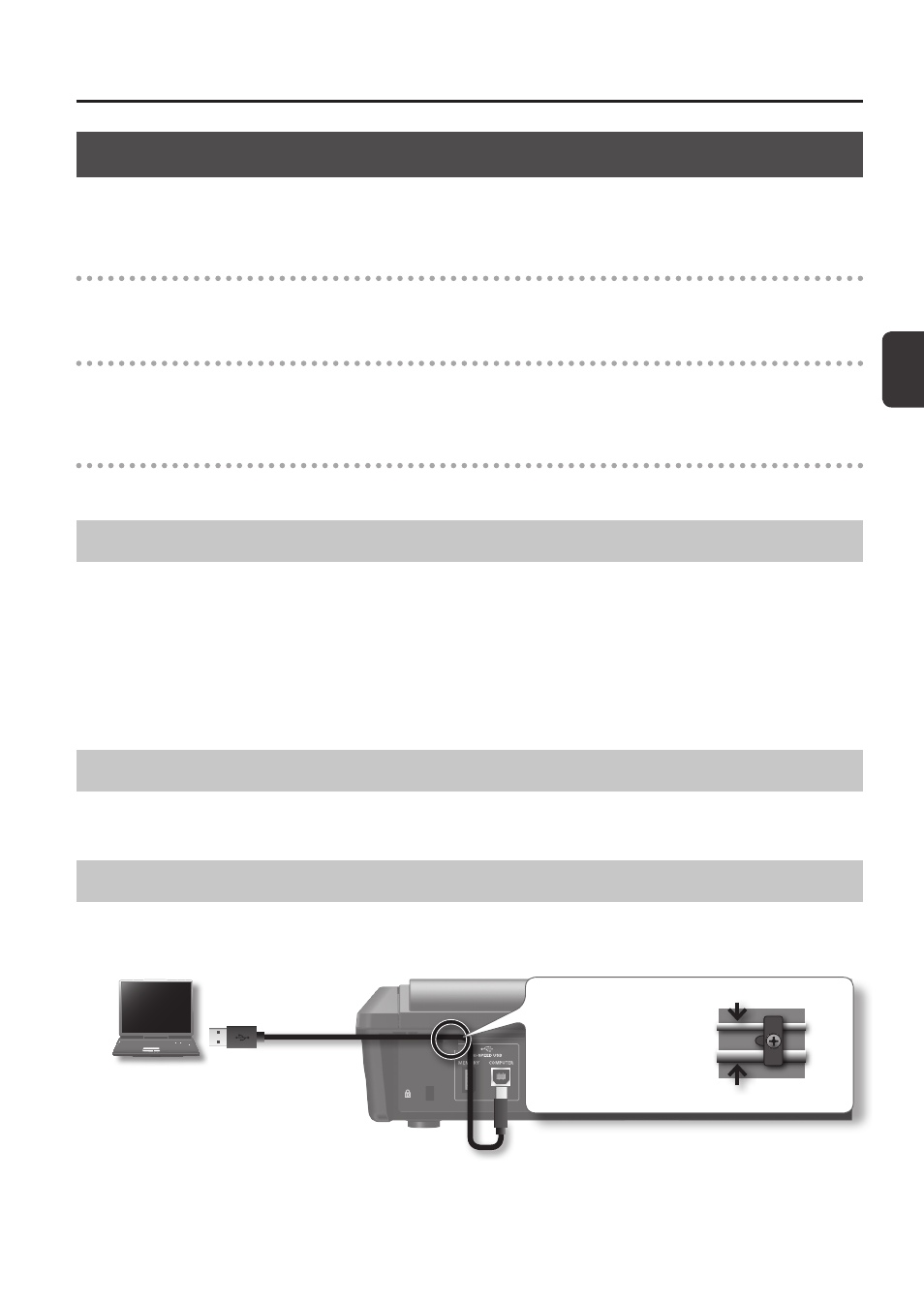
G
etting R
eady t
o P
la
y
Getting Ready to Play
19
Connecting Your Computer via USB
If you use a commercially available USB cable to connect the SPD-SX’s COMPUTER connector to a USB port on your computer,
you’ll be able to do the following things.
SPD-SX Wave Manager
You can use the “SPD-SX Wave Manager” on the included CD-ROM to import audio files from your computer (p. 40).
USB Audio
Sounds played by your computer can be sampled (p. 29), or sounds played by the SPD-SX can be recorded as audio on your
computer.
USB MIDI
Performance data (MIDI data) from the SPD-SX can be recorded into DAW software on your computer.
Installing the USB Driver
In order to use USB audio and USB MIDI functionality, you must first install the USB driver. (SPD-SX Wave Manager can be used
without installing the USB driver.)
1.
Install the USB driver into your computer .
The USB driver is provided on the included CD-ROM.
For the operating requirements, refer to “ReadmeEN.txt” on the CD-ROM.
The procedure for installing the USB driver will depend on the system you’re using, so carefully read the “ReadmeEN.txt” file on
the CD-ROM before you proceed.
Switching the USB Operating Mode (USB MODE)
This setting specifies how operation will occur when the SPD-SX is connected via USB to your computer. For details, refer to
Connecting the SPD-SX to the Computer
1.
Use a commercially available USB cable to connect the SPD-SX ‘s COMPUTER connector to a USB port on your
computer, you’ll be able to do the following things .
Computer
USB cable
(Supports USB 2 .0 Hi-Speed)
Use the rear panel cable
hook to secure the USB cable
as shown in the illustration
at right. This will prevent USB
communication errors from
being caused by vibration
when the SPD-SX is struck.
For a thin USB cable
For a thick USB cable
* Use a USB cable that supports USB 2.0 Hi-Speed.
* Turn on the SPD-SX’s power before you start up the DAW software on your computer. Do not turn the SPD-SX’s power on/
off while your DAW software is running.