Assigning a category to a wave (wave category), Creating a wave that plays in reverse, Wave reverse) – Roland SPD-SX Sampling Pad with 4GB Internal Memory (Black) User Manual
Page 51: Deleting unwanted regions of a wave, Wave truncate), P. 51, Editing a wave
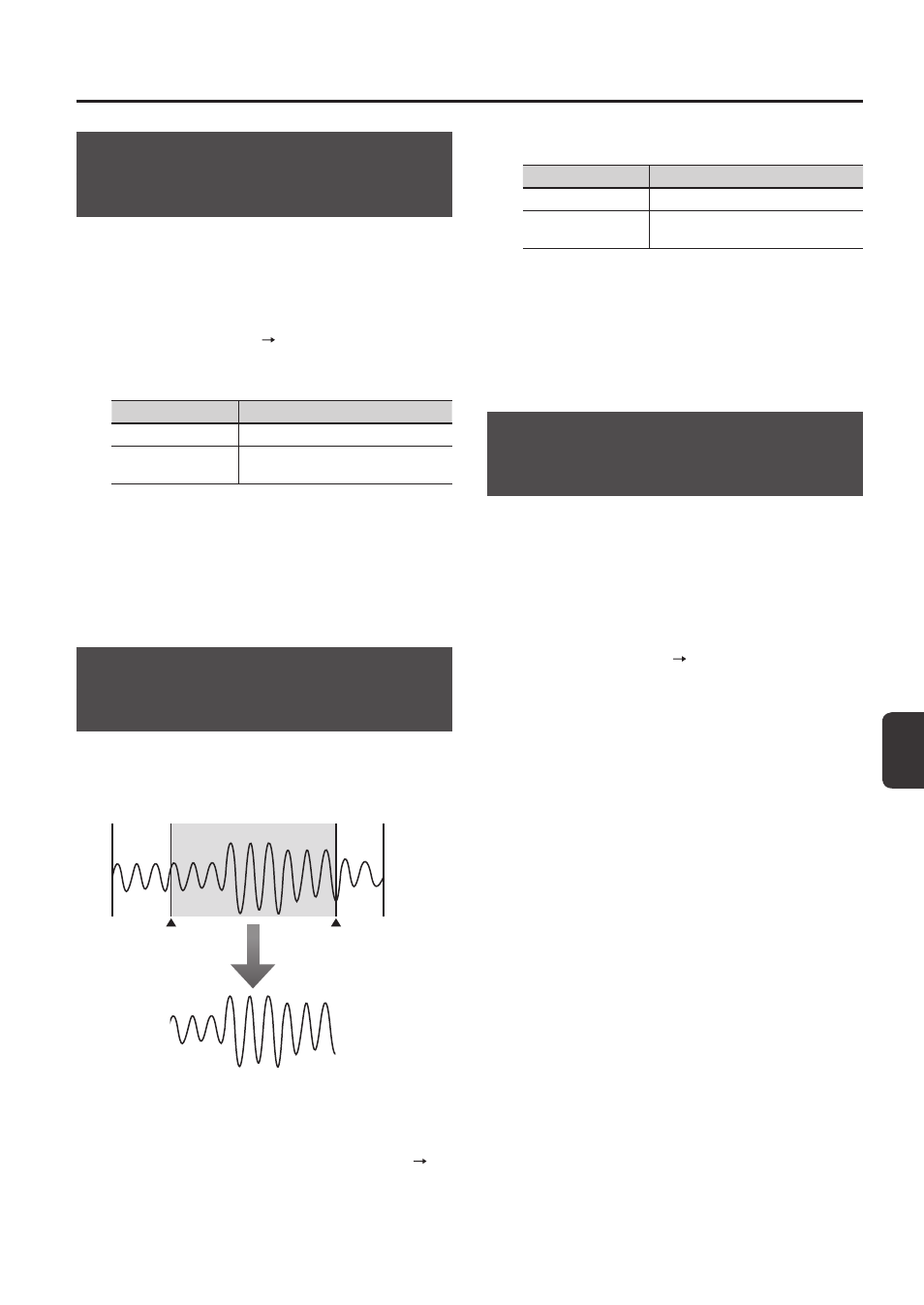
Editing a
W
av
e
Editing a Wave
51
Creating a Wave That Plays in
Reverse (WAVE REVERSE)
This operation creates a wave that plays in reverse from
an existing wave.
1.
In the KIT PAD screen, select the wave that you
want to edit (p . 44) .
2.
Choose QUICK MENU WAVE REVERSE .
3.
Select the save-destination wave .
Button
Explanation
[ENTER] button
Save as a new wave.
[F3] (OVER WRITE)
button
Save by overwriting the original wave.
A confirmation message will appear.
If you decide to cancel the operation, press the [EXIT]
button.
4.
Press the [ENTER] button .
The WAVE REVERSE operation will be carried out.
Deleting Unwanted Regions of
a Wave (WAVE TRUNCATE)
By specifying the region of a wave that you want to
be sounded (start point and end point), then erasing
portions that are no longer needed, you can conserve
memory.
This region will sound
Start point
End point
WAVE TRUNCATE
1.
Specify the start point and end point of the wave
that you want to edit (p . 50) .
2.
In the KIT PAD screen, choose QUICK MENU
WAVE TRUNCATE .
3.
Select the save-destination wave .
Button
Explanation
[ENTER] button
Save as a new wave.
[F3] (OVER WRITE)
button
Save by overwriting the original wave.
A confirmation message will appear.
If you decide to cancel the operation, press the [EXIT]
button.
4.
Press the [ENTER] button .
The WAVE TRUNCATE operation will be carried out.
Assigning a Category to a Wave
(WAVE CATEGORY)
Here’s how you can assign a category to a wave.
Once you’ve assigned a category, you’ll be able to view
the waves sorted by category in the WAVE LIST screen
1.
In the WAVE LIST screen, select the wave that you
want to assign (p . 64) .
2.
Choose QUICK MENU WAVE CATEGORY .
3.
Use the cursor [-] [+] buttons to select the
desired category, and press the [ENTER] button .
The category will be assigned to the wave, and you’ll be
returned to the WAVE LIST screen.