Appendix, Troubleshooting – Roland SPD-SX Sampling Pad with 4GB Internal Memory (Black) User Manual
Page 69
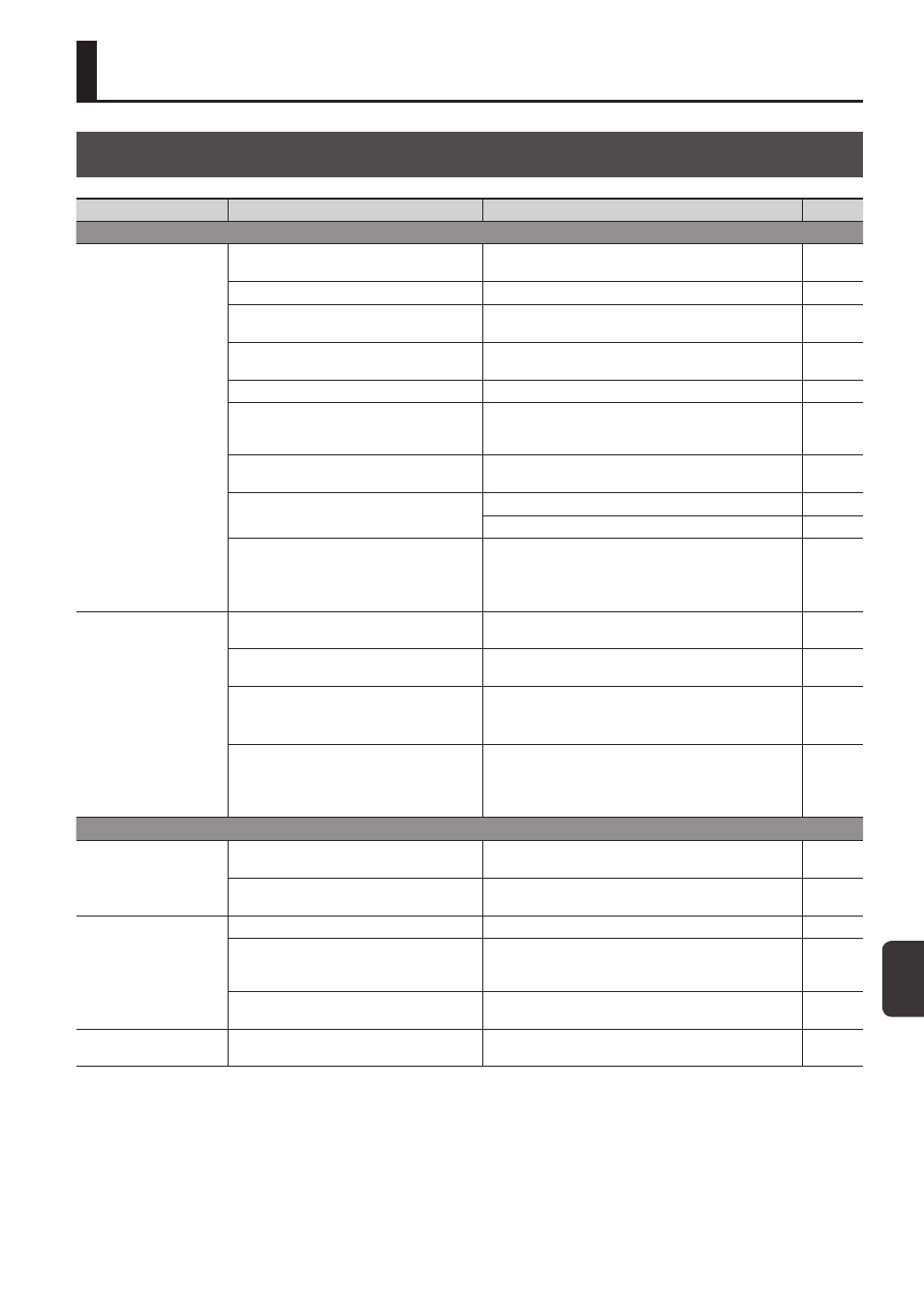
A
ppendix
69
Appendix
Troubleshooting
Problem
Items to check
Action
Page
Problems with the sound
No sound / Insufficient
volume
Is the SPD-SX correctly connected to the
external devices?
Check the connections.
Could an audio cable be broken?
Try using a different cable
-
Could you be using a connection cable that
contains a resistor?
Use a connection cable that does not contain a resistor.
-
Could the volume of the connected amp or
mixer be lowered?
Adjust the volume to an appropriate level.
-
Could the SPD-SX’s volume be lowered?
Adjust the volume to an appropriate level.
Check whether you hear sound through
headphones.
If you hear sound in the headphones, there is a problem
with the connection cables or with the connected amp or
mixer. Check the connected devices and the connections
-
Could the volume be lowered on the device
connected to the AUDIO IN jacks?
Adjust the volume to an appropriate level.
-
Is the input level low?
Turn the [GAIN] knob to an appropriate level.
Adjust the AUDIO IN VOLUME to an appropriate setting.
Could LOCAL CONTROL be "OFF"?
If LOCAL CONTROL is “OFF,” playing the pads will not send
performance data directly to the SPD-SX’s internal sound
generator.
Set LOCAL CONTROL to “ON.”
Certain pads don’t sound
Could the level of the wave or sub-wave be
lowered?
Adjust the level of the wave or sub-wave.
Have the settings for OUTPUT been made
correctly?
Check the settings for OUTPUT.
Have you made settings for PAD/FS CONTROL?
Any pad for which you've made PAD/FS CONTROL settings
will not produce sound when you play it.
Set PAD/FS CONTROL to “OFF.”
Could EXT CTRL be set to "ON"?
When EXT CTRL is set to "ON," the unit is placed in the
mode whereby control change messages are transmitted/
received, so no sound will be produced if you play a pad.
Set EXT CTRL to “OFF.”
Problems with USB
USB flash drive is inserted,
but is not detected /
Cannot select data
Is the USB flash drive inserted correctly?
Make sure that the USB flash drive is correctly connected.
Is the USB flash drive of a correct type?
Use USB Flash Memory sold by Roland. We cannot
guarantee operation if other products are used.
-
Can't communicate with
the computer
Is the USB cable connected correctly?
Make sure that the USB cable is correctly connected.
Is the USB driver installed?
The USB driver is required in order for you to use USB audio
or USB MIDI. You must first install the USB driver on your
computer.
Have the settings for USB MODE been made
correctly?
Choose the setting that’s appropriate for your situation.
Can't load a WAV file
Are the file name and format of the WAV file
correct?
Check the file name and format of the WAV file.