Importing audio files, P. 39, Y them (p. 39) – Roland SPD-SX Sampling Pad with 4GB Internal Memory (Black) User Manual
Page 39: Importing audio files from a usb flash drive, Wave import), P. 39), Audio files that can be imported into the spd-sx, Caution when importing audio files
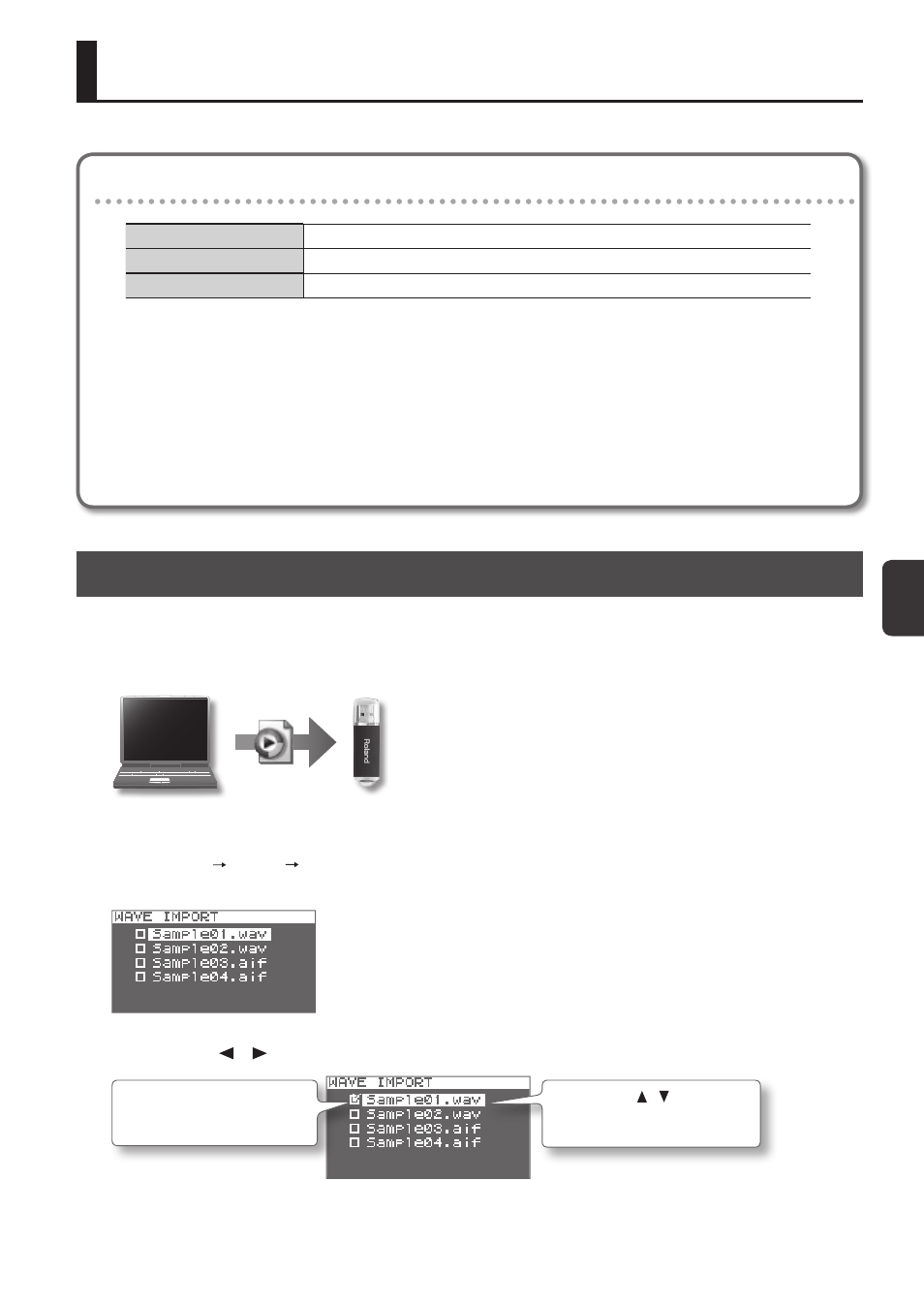
Impor
ting A
udio F
iles
39
Importing Audio Files
Audio files (WAV/AIFF) can be imported from a USB flash drive or your computer into the SPD-SX as waves, and played.
Audio files that can be imported into the SPD-SX
File format
Files with a file name extension of WAV or AIF/AIFF
Bit rate
16-bit
Sampling rate
44.1 kHz
Caution when importing audio files
Importing Audio Files from a USB Flash Drive (WAVE IMPORT)
Here’s how to import an audio file from a USB flash drive into the SPD-SX.
* Use USB Flash Memory sold by Roland. We cannot guarantee operation if other products are used.
1.
Copy the audio file you want to import into the root level (the top level) of your USB flash drive .
2.
Connect your USB flash drive to the SPD-SX’s USB MEMORY connector (p . 18) .
3.
Choose MENU
UTILITY
WAVE IMPORT .
The WAVE IMPORT screen will appear.
4.
Use the cursor [ ] [ ] buttons and the [-] [+] buttons to select the audio file that you want to import .
Use the cursor [ ] [ ] buttons to
select the audio file that you want
to import .
Use the [-] [+] buttons to add a
check mark to the audio file that
you want to import .
5.
Press the [ENTER] button .
• File names that have more than twelve characters will not appear properly.
• Loop points set in AIFF files are disabled.
• If you try to import any WAV/AIFF file in a format that is not supported by the SPD-SX, an error message of
“UNSUPPORTED FORMAT.” is displayed as that file can not be imported.
• No compressed audio files (WAV/AIFF) can be imported.
• Audio files shorter than 10 ms might not play correctly.