P. 38, Recording the sound of an spd-sx performance, Perform & record) – Roland SPD-SX Sampling Pad with 4GB Internal Memory (Black) User Manual
Page 38: Preparations for sampling, Start sampling, Saving the sampled waves, Sampling
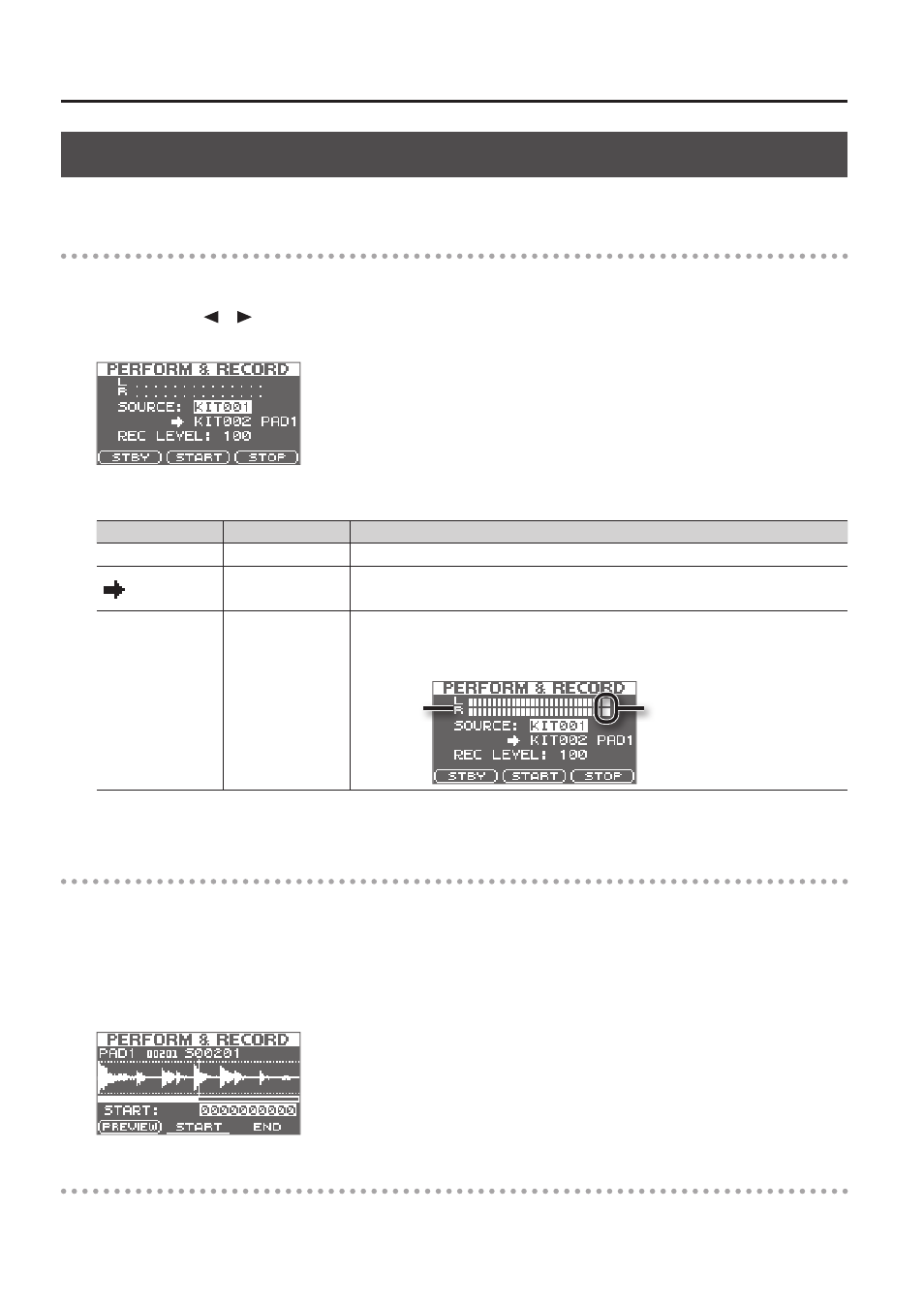
Sampling
38
Recording the Sound of an SPD-SX Performance (PERFORM & RECORD)
The sound of your performance on the SPD-SX can be recorded and saved as a wave.
Preparations for sampling
1.
Press the [SAMPLING] button to access the SAMPLING screen .
2.
Use the cursor [ ] [ ] buttons to select “RECORDING,” and press the [ENTER] button .
The sampling setup screen will appear.
3.
Use the cursor buttons and the [-] [+] buttons to make settings for sampling .
Parameter
Value
Explanation
SOURCE
KIT001–100
Select the kit that you want to play.
KIT001–100
Select the kit and pad to which the recorded performance is to be assigned.
* You can only select an empty pad, one which has no wave assigned to it.
REC LEVEL
0–100
Adjust the volume for sampling.
Play the pads, and adjust the volume until it’s as high as you can get it without causing the
level overload indication to appear.
Level overload indication
Level meter
4.
Press the [F1] (STBY) button .
Start sampling
5.
Press the [F2] (START) button to start sampling .
Perform on the SPD-SX.
While sampling is occurring, the screen will indicate “NOW SAMPLING...”
6.
Press the [F3] (STOP) button at the moment you want to stop sampling .
The sampling result screen will appear.
Saving the sampled waves
7.
Save the sampled waves (p . 31) .