Accessibility features – Sony BRAVIA XR A95K 55" 4K HDR Smart QD-OLED TV User Manual
Page 28
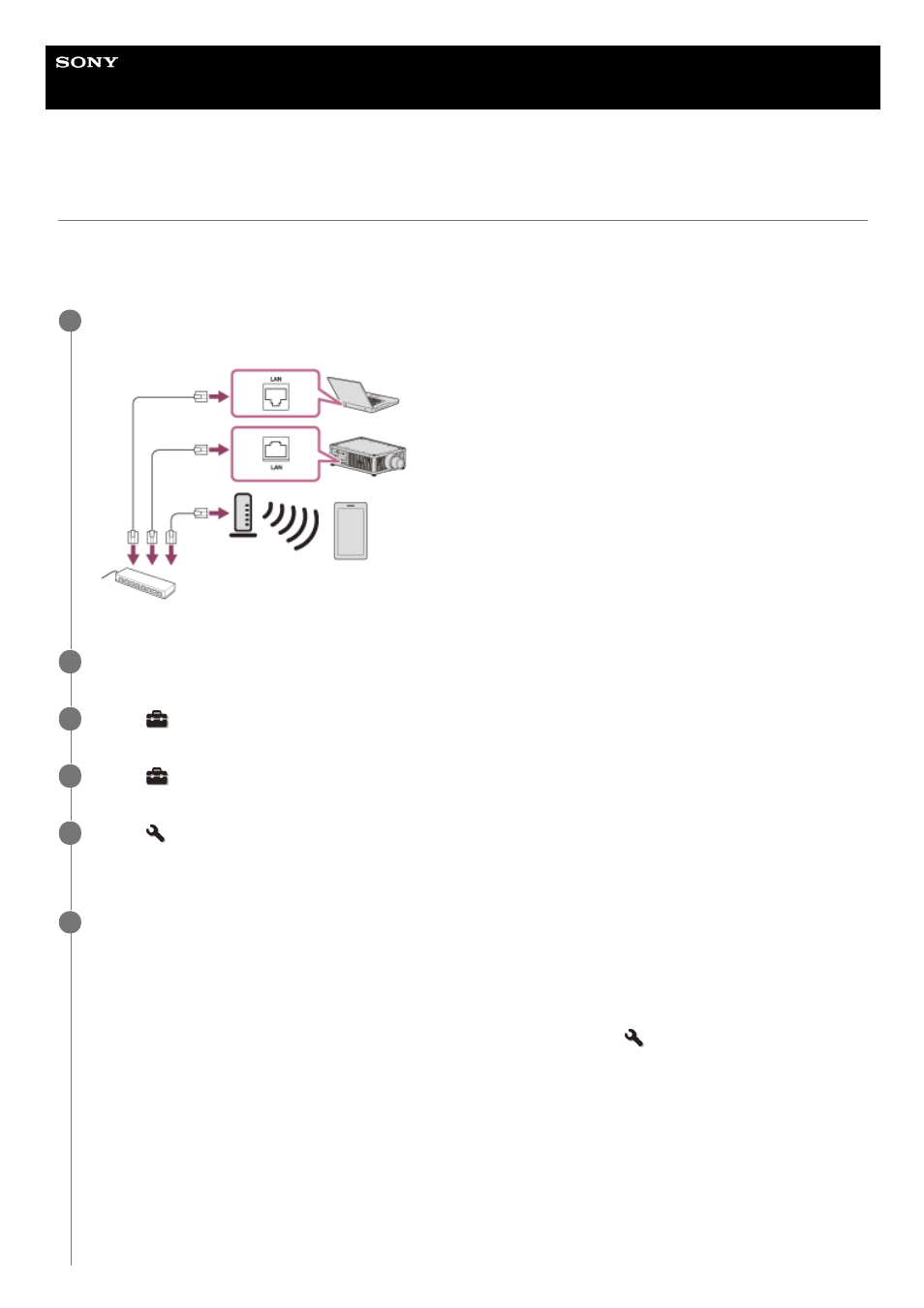
Data Projector
VPL-GTZ380
Accessibility Features
This unit has functions that allow you to perform menu operations, turn the unit on/off and change the projector’s input
source via the Internet using a web browser on your smartphone/computer.
You can also use the text-to-speech function on your smartphone/computer to have documents read out loud.
Connect the projector and smartphone/computer to a hub or router using LAN cables (straight) (not
supplied) or Wi-Fi.
1
Press the MENU button.
2
Select
[Setup], then set [Web Control UI] to [On].
3
Select
[Setup], then set [Network Management] to [On].
4
Select
[Installation], then configure the network settings under [Network Setting].
For details on the setting method, see the "
Menu Operation: Network Setting
" page.
5
Start a web browser, enter the following into the address field, then press the Enter key.
http://xxx.xxx.xxx.xxx
(xxx.xxx.xxx.xxx: IP address of the projector)
When connecting by the IPv6 address
http://[xxxx:xxxx:- xxxx]
The IP address of the projector can be confirmed from [Network Setting] in the
[Installation] menu.
The authentication window is displayed in the browser.
When you access for the first time, enter “root” as the user name and “Projector” as the password in the
authentication window.
When you log in for the first time, the window that prompts you to change the password is displayed. Follow the
instructions on the screen to change the password.
6
28