Connecting to a computer, Help guide – Sony BRAVIA XR A95K 55" 4K HDR Smart QD-OLED TV User Manual
Page 40
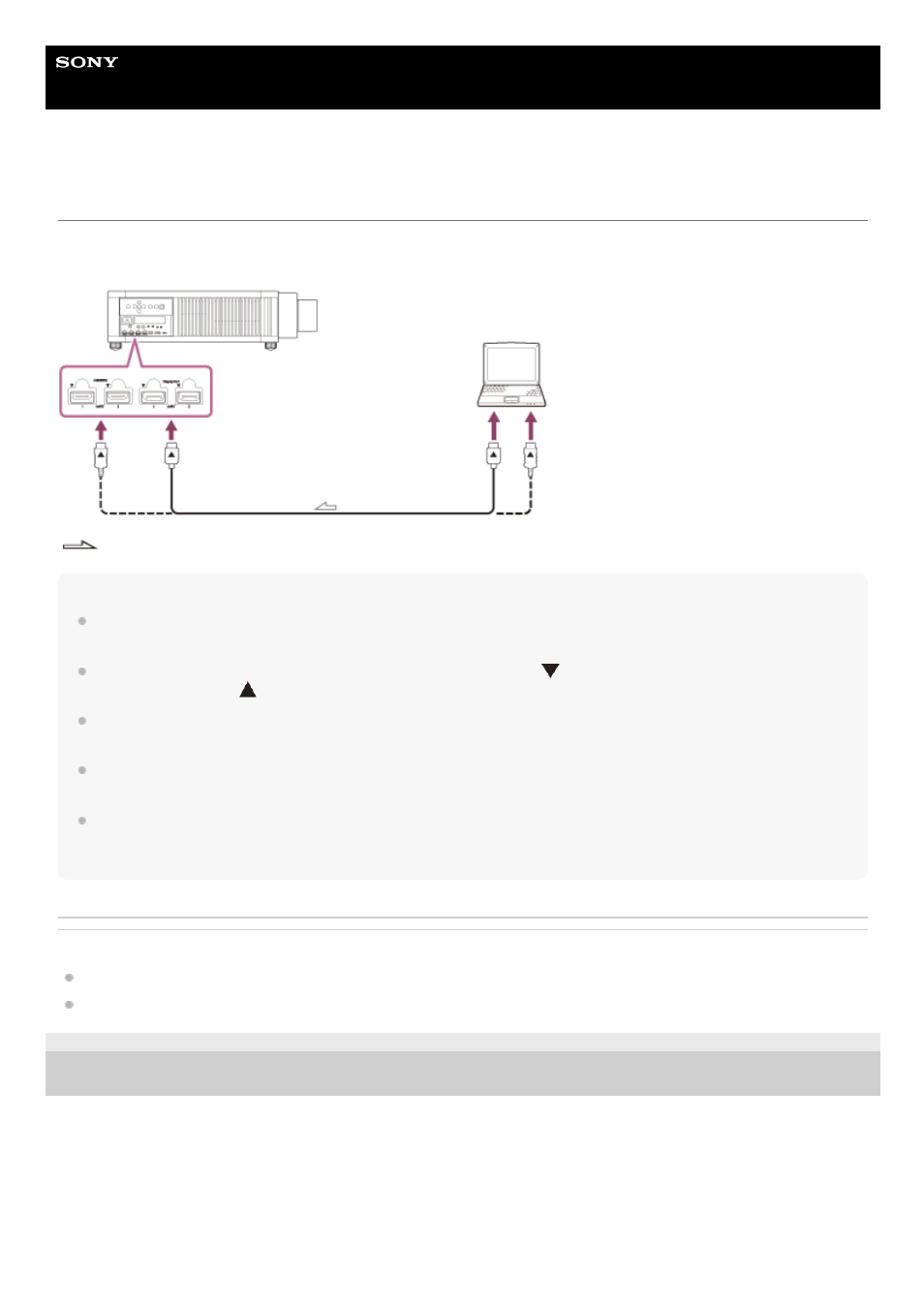
Data Projector
VPL-GTZ380
Connecting to a Computer
Connect the HDMI input or DisplayPort input on the projector to the monitor output on the computer with an HDMI cable
(not supplied) or a DisplayPort cable (not supplied).
: Signal flow
Note
Use a “Premium High Speed” HDMI cable on which the cable type logo is specified. If using a cable other than a Premium High
Speed cable, 4K images may not be displayed correctly.
When connecting an HDMI cable to the projector, make sure that the mark (
) on the upper side of the HDMI terminal on the
projector and the mark (
) on the connector of the cable are facing each other.
Use a “HBR3 (High Bit Rate 3)” DisplayPort cable. If using a cable other than a HBR3 (High Bit Rate 3) DisplayPort cable, 4K
images may not be displayed correctly.
If an image from a device connected with an HDMI cable or a DisplayPort cable is not displayed, check the settings of the
connected device.
If the signal is set to be output to both a computer display and an external monitor, an image may not be displayed correctly on
the projector. Set your computer to output the signal to only the external monitor. For settings of the computer, consult with the
manufacturer of the computer.
Related Topic
Parts and Controls (Main Unit)
5-023-481-14(1) Copyright 2020 Sony Corporation
40