Menu operation: 3d settings > 2d-3d display sel – Sony BRAVIA XR A95K 55" 4K HDR Smart QD-OLED TV User Manual
Page 88
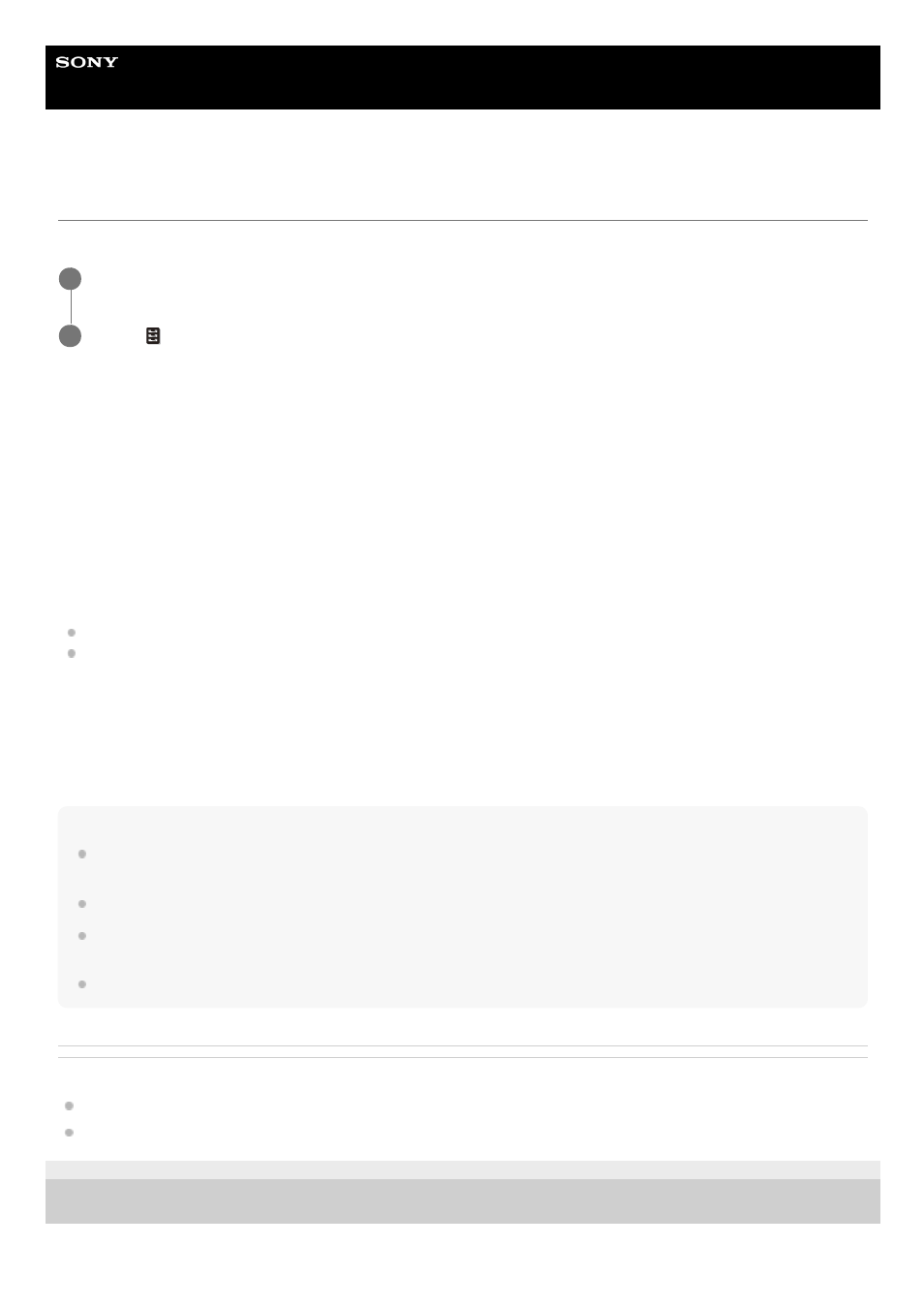
Data Projector
VPL-GTZ380
Menu Operation: 3D Settings > 2D-3D Display Sel.
You can configure 3D display settings.
Settings
When HDMI signal is input
[Auto]
3D images are displayed when HDMI signals with 3D information are input. 2D images are displayed when other signals
are input.
[3D]
3D images are displayed according to the 3D format selected in [3D Format]. However, when HDMI signals with 3D
information are input to the unit, 3D images are displayed according to the 3D format of those HDMI signals.
[3D Format]
When the input HDMI signals do not include 3D information, it sets the format to use for displaying the image in 3D.
[Side-by-Side]: Two similar 3D images are displayed side by side.
[Over-Under]: Two similar 3D images are displayed one above the other.
When DisplayPort 1/2 input is selected and 4k/120p signal is input
[2D]
Display in 2D.
[3D]
Display in 3D.
Hint
3D information is additional information to differentiate 3D. Some HDMI signals have additional information to differentiate 3D and
some HDMI signals have none.
You cannot set [2D-3D Display Sel.] to [3D] for some image sources. For available 3D signals, see “Compatible 3D Signals.”
The simulated 3D feature may have limited effect depending on the screen size (100 to 120-inch screen is recommended) and
the image source.
The menu display may have a ghost image while a 3D image is displayed. In that case, operate the menu with the 3D glasses.
Related Topic
Operation With the Remote Control RM-PJ24
5-023-481-14(1) Copyright 2020 Sony Corporation
Press the MENU button.
1
Select
[Function] - [3D Settings] - [2D-3D Display Sel.] - the desired setting.
2
88