Ivie ie-33 & ie-35 manual, Rta: average mode, Average mode – Ivie IE-35 RTA - Real Time Analysis User Manual
Page 22
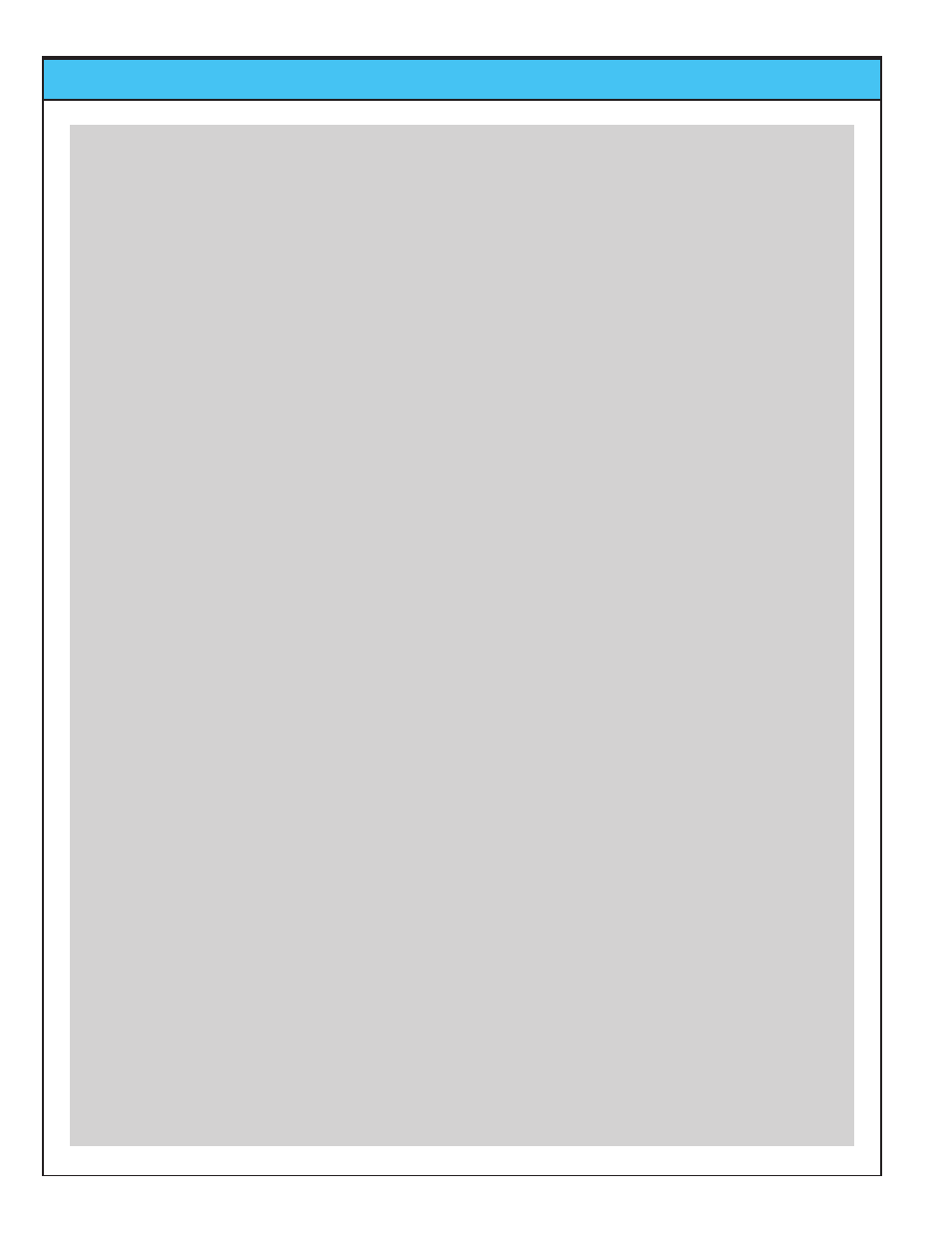
Ivie IE-33 & IE-35 Manual
page
22
RTA: Average Mode
Average Mode
The IE-33 and IE-35 Average Mode offer very powerful features that allow you to create continuous or triggered
averages of various types, as well as select the type of average that best suits your measurement.
Continuous Average Mode
In the RTA mode, tap on the “Average-A” stylus button. The default condition for the stylus button below the
Average button is “Cont.”, which indicates that you will be starting with a continuous average. When you tap the
Average-A button, the button text changes to “Count = X," where "X" is the number of samples so far collected.
You will see the sample number increment as the number of automatically collected data samples increases.
A blue line will immediately form on the RTA screen, which is the graphic representation of the average that is
being collected. The more samples collected, the slower this average display will change as short duration
acoustic events are encountered.
In Continuous Mode, the data sample collection can be paused by tapping Pause/Resume stylus button, or by
pressing the mechanical Thumb Button on the side of the iPAQ or Axim. Tapping the stylus button again, or
pressing the Thumb Button again, continues the sample taking process.
You may switch the screen presentation between 1/1, 1/3, 1/6 octave and Max Res at any time during an
Average measurement. However, doing so will reset the data sample counter to zero and start the averaging
process over again.
Triggered Average Mode
Tapping the “Cont.” stylus button will switch it to “Trigger.” In this mode, data samples for averaging are taken
only when the user manually triggers a sample. Triggering a sample can be done by tapping the “Add” stylus
button, or by using the mechanical Thumb Button on the side of the iPAQ or Axim. Each time a data sample is
added by triggering a sample, the sample count on the Average button will increment by one.
You can manually clear an Average Curve and reset the data sample counter to zero at any time by tapping the
“Clear” button. To exit the Average mode tap the “Count-X” stylus button.
Average Type Selection: The IE-33 and IE-35 Average Mode offer the power of two types of averaging. The
Arithmetic Average (Average-A) does straight arithmetic averaging. This type of average is probably best when
you are viewing the RTA screen while doing active equalization or other dynamic spectral adjustments. The
user may switch the averaging mode to “Power Average (Average-P), which is probably most useful in measure-
ments where the total power is more important for measurements such as transmission loss, or noise isolation.
Switching from Average-A to Average-P is done by tapping the "File" pop-up menu. Select "Preferences" next,
and from that pop-up menu, select either Power Average or Arithmetic Average.
Viewing an Average Curve: While the average is being taken, the blue average line is seen in the RTA screen.
To see this line more clearly, you can temporarily remove the real-time data from the display. This is done by
tapping the green “R” button immediately below the RTA display (see figure on the opposite page).
Don’t forget
to turn the real-time display back on when you’re done . . . It’ll save you a call to Ivie Tech Support!
Storing and Loading an Average Curve: When an Average Curve is displayed on the RTA screen, it is what
will be stored when you choose to store a curve. With this in mind, an Average Curve is stored in the same way
any other spectrum is stored. Simply select an empty scratch memory location (red stylus buttons indicate
empty memory locations) and tap it. The Memory Manager ("Memory" stylus button) allows the storing of any
scratch memory. Similarly, stored curves can be loaded into any standard scratch memory location by opening
the Memory Manager and selecting “Load” for any of the scratch memory locations.