Ivie ie-33 & ie-35 manual, Appendix vi: iviexls – Ivie IE-35 RTA - Real Time Analysis User Manual
Page 48
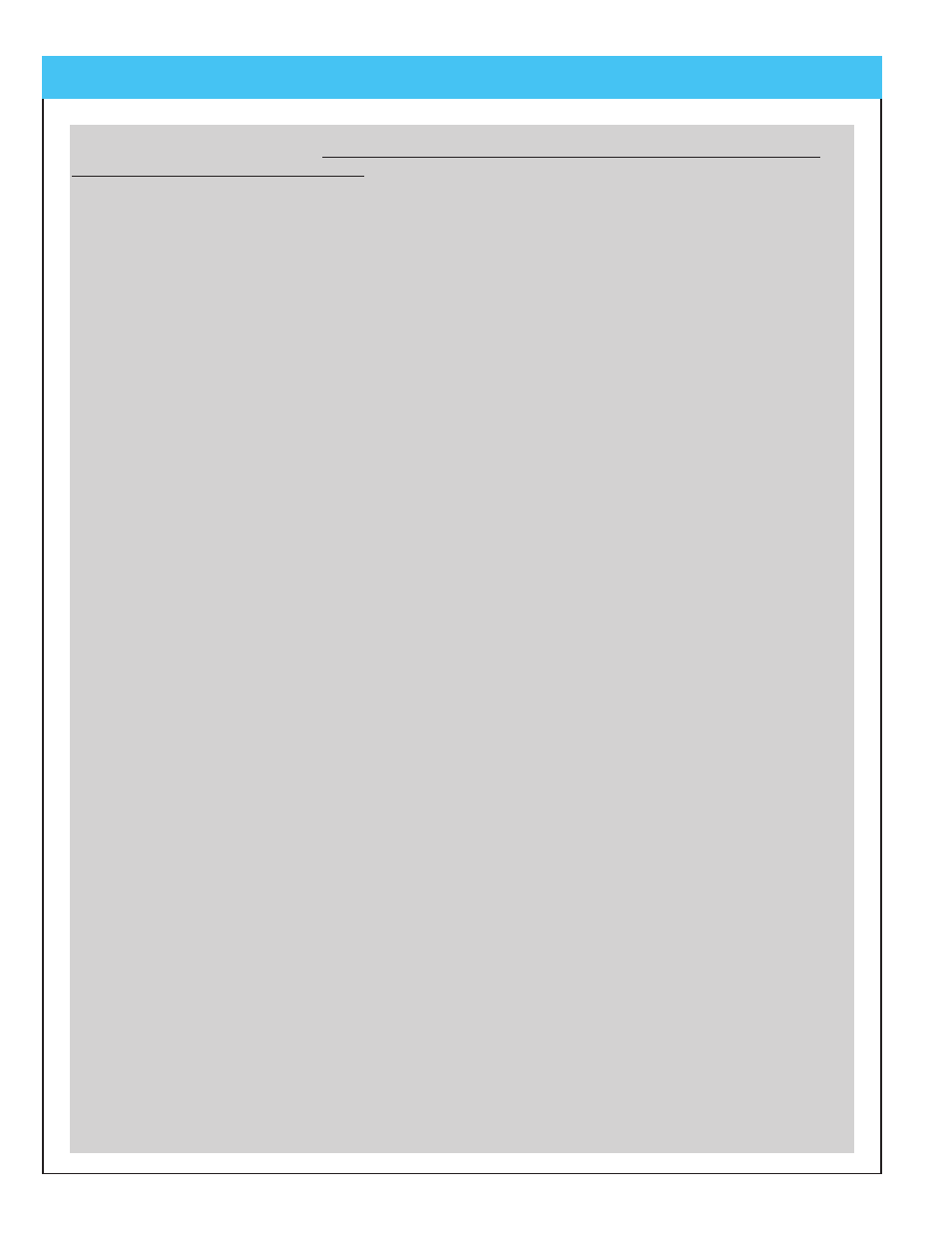
page
48
Ivie IE-33 & IE-35 Manual
When you are done with the Delta display, simply tap the “Return to Control Panel” button to return to the main
control panel and the main display. Wait a sec!!! I've done that (you say) and the Delta display is still there.
How can I get back to the regular display? You can't! (Just kidding) Simply tap any one of the resolution control
buttons on the main control panel and you will be back to the main display.
Curve Matching
Let's talk about “Curve Matching.” In the course of making measurements in the field you may end up recording
curves of the same source that were measured at different distances from that source. Later, you may wish to
put these similar measurements on-screen together to see how they compare (to determine HF loss with dis-
tance, or perhaps uniformity of coverage from one location to another, etc.). But when you do so, there may be
a level difference due to the different distances at which the curves were recorded.
Curve Matching allows you to vertically move one curve with respect to the other on the screen so as to more
closely overlay one on the other.
To use Curve matching you must have at least two curves on-screen. Then click on the Curve Matching button.
You will be presented with a Curve Matching control panel. It is similar to the Delta control panel. Just follow
steps one and two in order to select the curve you want to be the Master Curve (the one that doesn't move and
becomes the master for the other[s]), and to select the “Curve to Adjust”.
Step three allows you to adjust the one curve relative to the other. Select Major or Minor adjustment (adjusts
the amount of movement per click of the up/down arrows) and then use the arrows to move the “Curve to
Adjust” up or down to lay it over or “match” the Master Curve.
Tap the “Return to Control Panel” button to return to the main control panel. Tap any of the resolution buttons to
remove the curve matching and return to the main display.
dB Scale
One of the adjustments you will want to experiment with is “dB Scale” selection. The dB Scale adjustment
allows you to change between 5, 10, and 15 dB per division on the amplitude display of the main screen.
Depending on what you want to see (details or trends, for example) in your display, you can adjust the dB Scale.
In the same area of the main control panel you will find “dB Center.” This allows you to move the displayed
curves vertically on the screen by changing the dB value of the horizontal center line of the main screen display.
NC and NR Displays
NC and NR gives you the ability to display NC (Noise Criteria) or NR (Noise Rating) overlays on-screen. Read
the IE-33/35 manual (page 18) for more information on NC and NR measurements.
A and C Weighting
The A Weight and C Weight selection boxes apply A or C weighting to the displayed curve(s). Sometimes you
may wish to view the curve with weighting applied.
Add Text Label
The “Add Text Label” button brings up a sub control panel which allows you to create a text label and position it
on the main display. This can be used to make special notes about particular characteristics of a curve, or just
apply a general note on the main screen for printing or display. The note, or notes can be saved to the XLS file
for future reference.
Note that the “Add Text Label” function is just a simplified way of creating and adding notes. If one is familiar
Appendix VI: IvieXLS