Ivie ie-33 & ie-35 manual, Appendix vi: iviexls – Ivie IE-35 RTA - Real Time Analysis User Manual
Page 49
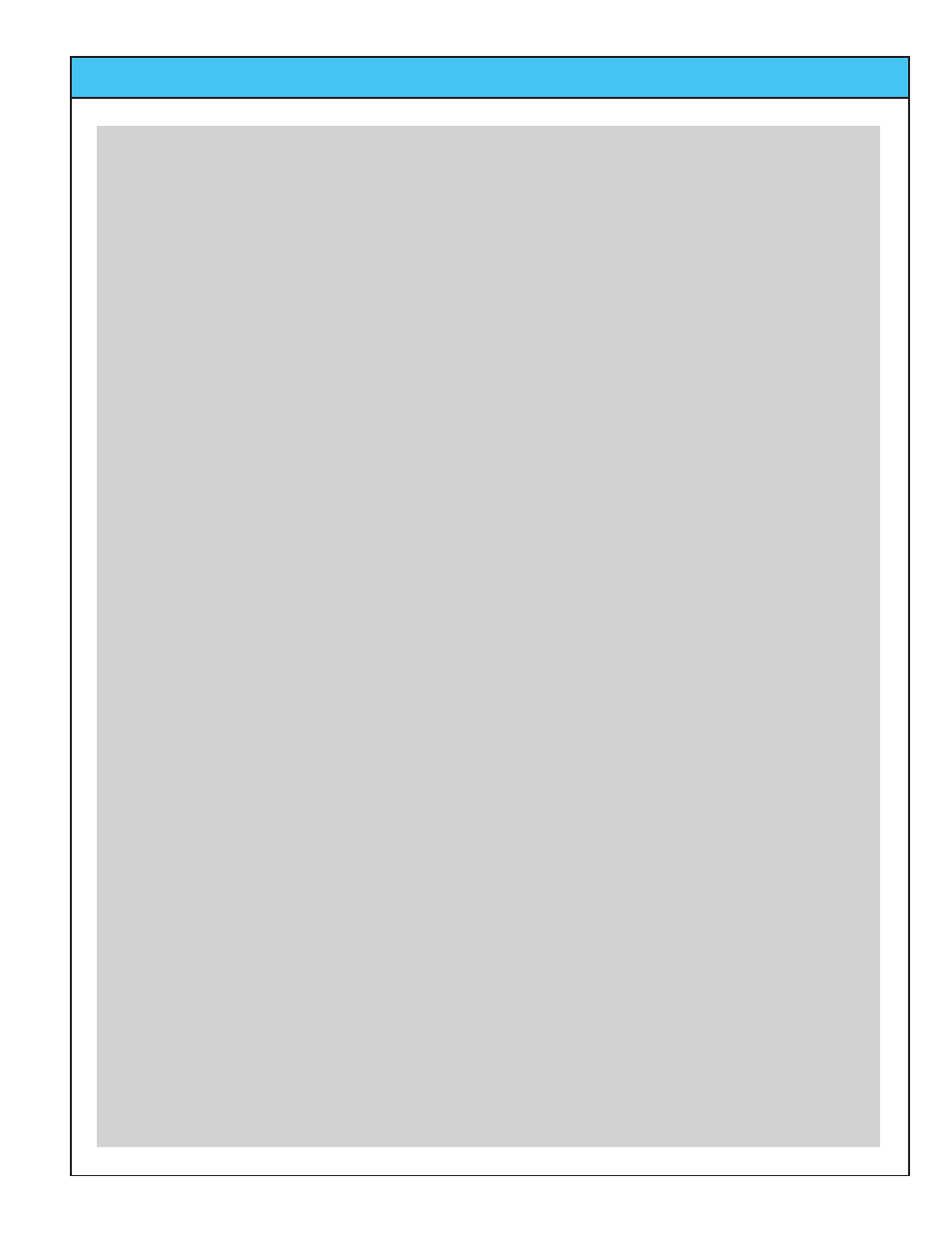
Ivie IE-33 & IE-35 Manual
page
49
Appendix VI: IvieXLS
with Microsoft Excel, the normal Excel methods of adding and locating notes, etc., can be employed.
Strip Chart
The “Strip Chart” function in IvieXLS is used to display the special “.cha” files that are created when using the
Strip Chart function of the IE-33/35. Tapping the Strip Chart button presents the special control panel for this
function.
Use the Select Data File button to open the navigation screen in order to find the “.cha” strip chart file you want
to display. Select the file and you will view its presentation in the main display window.
Using the “Edit” button in the Strip Chart control panel, you can, if you wish, attach a job name to the display
chart.
Using the Zoom Level control in the Strip Chart control panel, you can choose how many data points you want
to view per page, and how many pages or screens you want to use to divide up the display.
Use the “Screens Control” to move from one screen to the next. (The left and right PC keyboard arrows will
also page from screen to screen. As you are looking at the screen, you will notice a time reference at the bot-
tom of the screen and amplitude reference on the left vertical axis of the screen.
You can also use the “Add Text Label” control to put text notes on the screen to annotate certain events or areas
of interest.
Printing, Saving, Viewing Numerical Data
Finally, you can print the chart or save it with your annotations for later review. Click on “Return to Control
Panel” to come back to the main control panel.
Print Chart
“Print Chart” takes you automatically to the print function of your Widows based PC. Your main display screen
will print.
Save As
“Save As” takes you to a standard Windows screen that will allow you to save your work to a file in the location
of your choice on your hard drive.
Table of Levels
The “Table of Levels” function presents on-screen, the actual numerical data that is used to build the graphic dis-
plays for different resolutions. This is not the “raw” data, but rather the amplitude data for each of the octave
band resolutions: 1/1, 1/3, 1/6. In some instances, it can be useful to view the numerical data. Table of Levels
allows you to do this.
At this point, you should have most everything you need to begin navigating the IvieXLS application. It will take
some experimentation and practice to determine the best way to format, display and print the data for your spe-
cific requirements.