Ivie ie-33 & ie-35 manual, Appendix vi: iviexls – Ivie IE-35 RTA - Real Time Analysis User Manual
Page 47
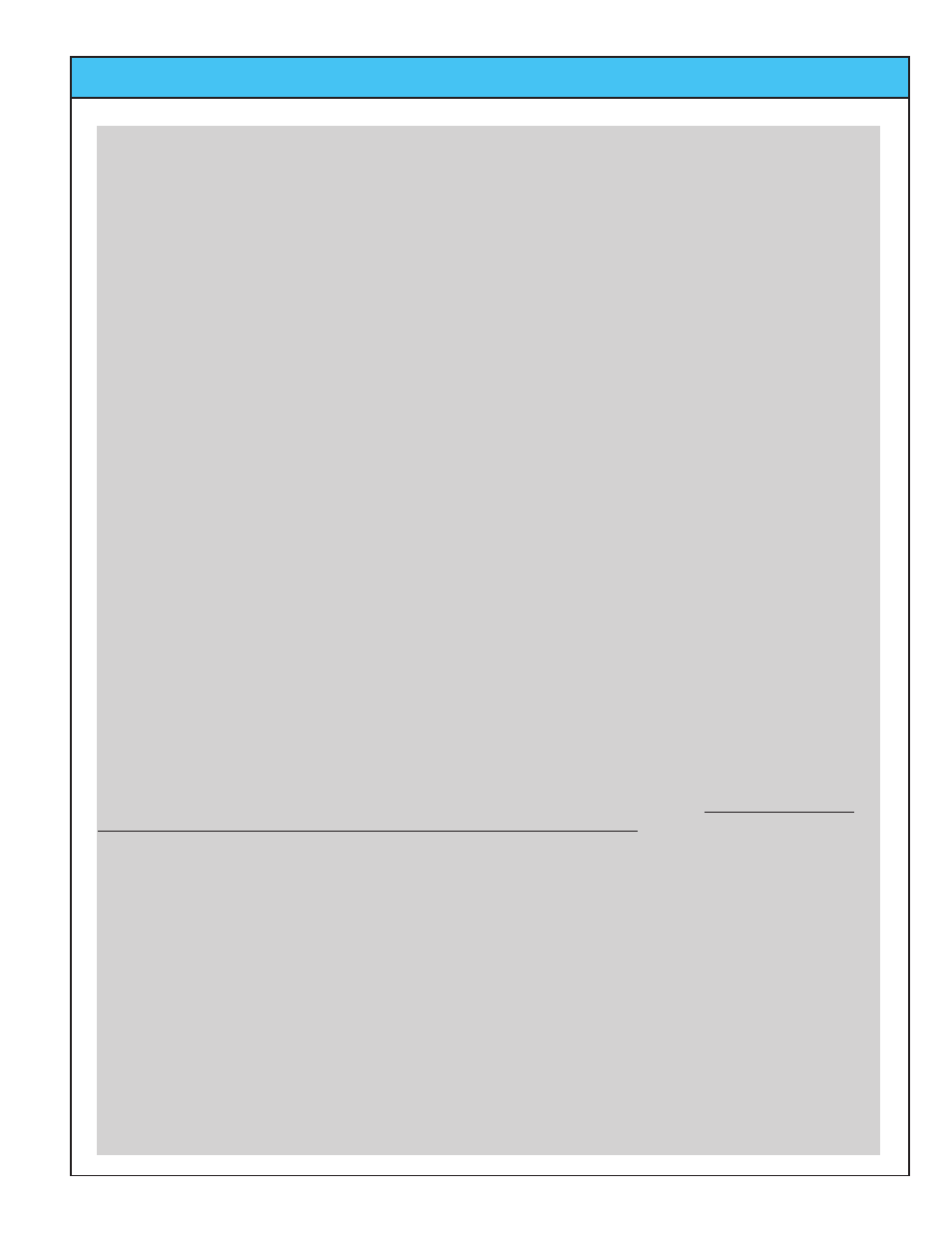
Ivie IE-33 & IE-35 Manual
page
47
data that numerically represents all of the data recorded in that measurement. As you'll see a little later in this
document, you can view the raw data as well as the graphical representations thereof.
As you see from the Data Sets panel, you can select up to ten data sets (or curves) to display in the main data
screen at one time. While having ten curves displayed at one time can, in some cases, be convenient, most
times there would be too much “going on” in the display screen, if you were showing ten curves. Most users will
find either a single curve, or perhaps two, three, or four curves about right. Nevertheless, experiment and see
what makes sense for your application.
To select a data file, click on the “Select Data File” button near the bottom of the Data Sets panel. You will be
presented with a screen that facilitates file selection. In order to select the first file, click on the “1" button. You
will be presented with a file navigation screen which will allow you to navigate through your PC's file folders to
find the files you have transported from your PDA to your PC. Select the file of your choice.
As IvieXLS works to create the display of your file, be patient. IvieXLS is processing 2048 data bins and allocat-
ing them into the proper position for the display. This can take a few seconds.
Once you've selected the first file you want to view, you can repeat the process to add other files to be viewed
on the same screen.
Note that you can clear individual files from the control panel, replace files, add additional files, etc.
When you are done selecting files, click on the “OK” button to come back to the main control panel.
One of the first things you will want to do is select the display resolution of your data. With the four buttons
immediately below the Data Sets panel, you will be able to select display resolutions of 1/1 octave, 1/3 octave,
1/6 octave, or Max. Res*”.
Note 1: The data brought across from your PDA to your PC is “raw” data, consisting of 2048 data points. The
IvieXLS template then processes the data for display in the user selectable resolutions. You can, therefore, look
at any curve. In ANY resolution, even though the curve may have been stored in the 1/1 octave mode. It was
not 1/1 octave data that was actually stored by the IE-33/35, but all 2048 data points. This stored data, then,
can then be viewed in any of the available resolutions, either on the IE-33/35, or on your PC using IvieXLS..
Note 2: “Max Res” allocates the 2048 data points in the file for “maximum resolution.” In a practical sense, this
means that the information above 125 Hz is displayed in about 1/24 octave resolution, while information below
125 Hz is displayed in ever wider bandwidth equivalents as you go lower in frequency. IvieXLS does not cur-
rently support displays recorded using Low Frequency Zoom on your IE-33/35.
Once you have selected the resolution of the display (which you can go back and change at any time), you can
select how you want to plot the information. “RTA Line” or “RTA Bar” selects how the information will be present-
ed to you; in a line graph or a bar graph. Depending on the resolution you want, and the purpose for which you
are creating the chart, select the type of display that best suits your needs.
You will note that there is a check box labeled “Average.” If you have more than one curve on-screen, by check-
ing Average, you can average the curves together to display one averaged curve. Uncheck the box and you will
go back to the individual displays.
By clicking on the “Delta” button, you are presented with a control screen that allows you to select any two of the
curves you have on-screen (you must have at least two curves on-screen for this feature to be useful) and sub-
tract one from the other. Just follow steps 1, 2, and 3 on the Delta control panel, then click on the “Plot” button
and you will see the result in the main display area.
Once the Delta curve is displayed, you can still change resolution, bar/line, scaling, etc. When you have the look
you want, you can tap “Print Chart” and print out what is displayed in the main screen.
Appendix VI: IvieXLS