Ivie ie-33 & ie-35 manual, Ie-35 controls – Ivie IE-35 RTA - Real Time Analysis User Manual
Page 8
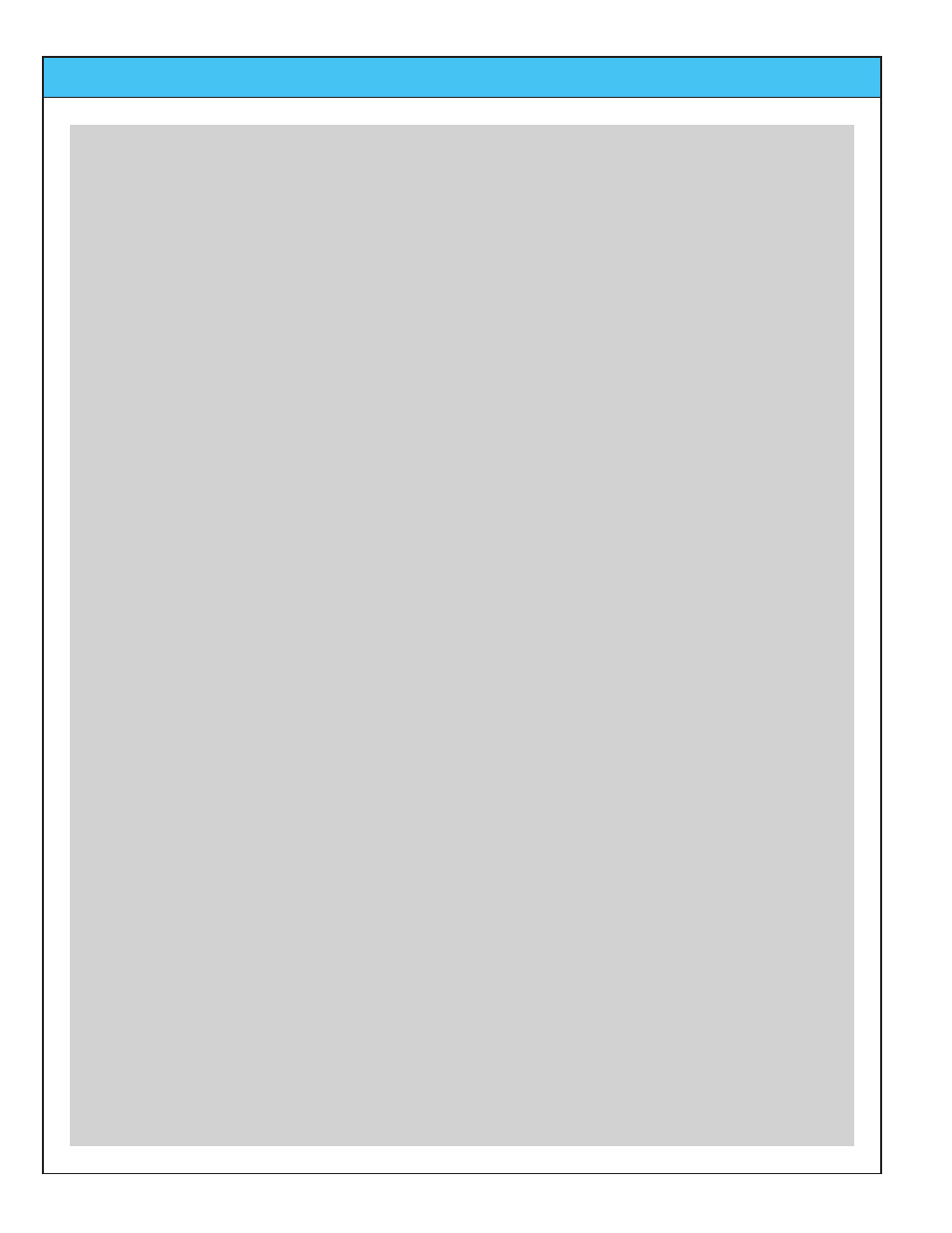
Ivie IE-33 & IE-35 Manual
page
8
IE-35 Controls
one sixth octave or maximum resolution. The Decay stylus button adjusts the display averaging time.
Successively tapping it rotates from Decay 1, to Decay 2, to Decay 3 and back to Decay 1 again. Many of the
averaging functions and the memory functions are controlled by the stylus buttons.
Pop-Up Menus (IE-33)
The pop-up menus add tremendous flexibility to the IE-33. Tapping the "Function" pop-up menu, for example,
allows you to select one of the many functions of the IE-33. Choices include RTA, RTA with an LED display
appearance, SPL Monitor, Seat to Seat (SPL variation), Strip Chart function, Polarity measurement, Oscilloscope
function, Signal Generator, Volt Meter and RT-60, if the RT-60 software module has been purchased..
The "Options" pop-up menu allows the setting of display scale (Set dB Scale), provides for RTA display weight-
ing, allows the display of Peak Hold on the RTA screen, and provides for the selection of NC and NR measure-
ments. Entering a "Preferred Curve" is possible as well as activating Audio Feed Through to the iPAQ audio
output. It is possible to Play a Test Wave file, or continuously loop through a wave file (Play Test Loop). The
menu items in the “Options” pop-up menu are interactive with the “Function” pop-up menu. As different func-
tions are selected, different options for the selected function will appear in the “Options” pop-up menu.
IE-35 Controls
As demonstrated across the page, the IE-35 makes use of a number of different controls, both software and
hardware based. The controls can be divided into three categories: 1) Hardware Buttons, 2) Software Defined
Stylus Buttons and 3) Pop-up Menus. Like the stylus buttons, the pop-up menus are activated using the stylus.
Hardware Buttons (IE-35)
The IE-35 software defines the use of the Axim hardware buttons as shown across the page. The lower thumb
button, for example, can be used to take a memory "snapshot" when in the RTA mode. It can also pause or
resume taking samples in the Average Continuous mode and can "add a single sample" when in the Memory
Trigger mode. These features are covered in detail in the section of this manual dealing with memory functions.
Stylus Buttons (IE-35)
The stylus buttons contain many of the most used features of the IE-35. They are clearly labeled and very intu-
itive. Some duplicate the function of hardware buttons, as in the Zoom In and Zoom Out functions, as shown in
the illustration on page 5. The stylus buttons allow selection of the RTA display in octave, one third octave,
one sixth octave or maximum resolution. The Decay stylus button adjusts the display averaging time.
Successively tapping rotates it from Decay 1, to Decay 2, to Decay 3 and back to Decay 1 again. Many of the
averaging functions and the memory functions are controlled by the stylus buttons.
Pop-Up Menus (IE-35)
The pop-up menus add tremendous flexibility to the IE-35. Tapping the "Function" pop-up menu, for example,
allows you to select one of the many functions of the IE-35. Choices include RTA, RTA with an LED display
appearance, SPL Monitor, Seat to Seat (SPL variation), Strip Chart function, Polarity measurement, Oscilloscope
function, Signal Generator, Volt Meter and RT-60, if the RT-60 software module has been purchased..
The "Options" pop-up menu allows the setting of display scale (Set dB Scale), provides for RTA display weight-
ing, allows the display of Peak Hold on the RTA screen, and provides for the selection of NC and NR measure-
ments. Entering a "Preferred Curve" is possible as well as activating Audio Feed Through to the Axim audio out-
put. It is possible to Play a Test Wave file, or continuously loop through a wave file (Play Test Loop).
The menu items in the “Options” pop-up menu are interactive with the “Function” pop-up menu. As different
functions are selected, different options for the selected function will appear in the “Options” pop-up menu.