Hardware installation for nutap-s61 management – Xtramus NuTAP-S61 V1.2 User Manual
Page 10
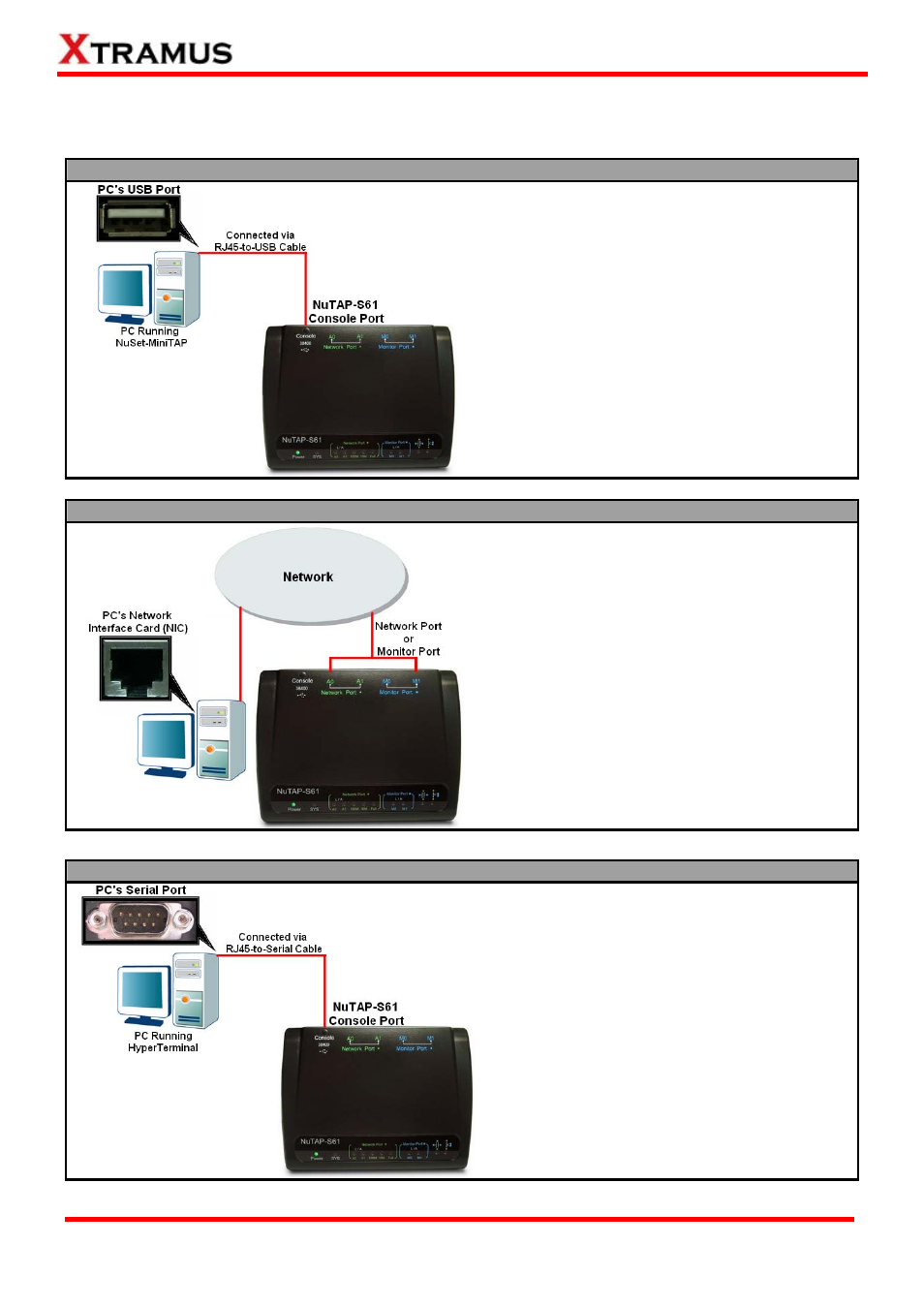
10
2.2. Hardware Installation for NuTAP-S61 Management
There are 3 different ways to connect NuTAP-S61 to your PC and configure/view its settings:
Connecting via RJ45-to-USB Cable
By connecting NuTAP-S61’s Console Port to
PC’s USB Port via RJ45-to-USB cable, you can
configure/view NuTAP-S61’s settings with
NuSet-MiniTAP installed on your PC.
Also, the RJ45-to-USB cable will serve as
NuTAP-S61’s power source as well.
Connecting via RJ45 Cable
By connecting NuTAP-S61 and PC to the
same network, you can configure/view
NuTAP-S61’s settings with the web browser
installed on your PC.
To access NuTAP-S61’s configuration webpage
with your PC’s web browser, please connect one
of NuTAP-S61 Network Port (A0/A1) or
Monitor Port (M0/M1) to the network which your
PC is connected to.
Please note that under this mode, you have to
plug NuTAP-S61’s power adapter.
Connecting via RJ45-to-Serial Cable
By connecting NuTAP-S61’s Console Port to
PC’s Serial Port via RJ45-to-Serial cable, you
can configure/view NuTAP-S61’s settings with
HyperTerminal softwares installed on your PC.
Please note that under this mode, you have to
plug NuTAP-S61’s power adapter.
E-mail: [email protected]
Website: www.Xtramus.com
XTRAMUS TECHNOLOGIES
®