Xtramus NuTAP-S61 V1.2 User Manual
Page 14
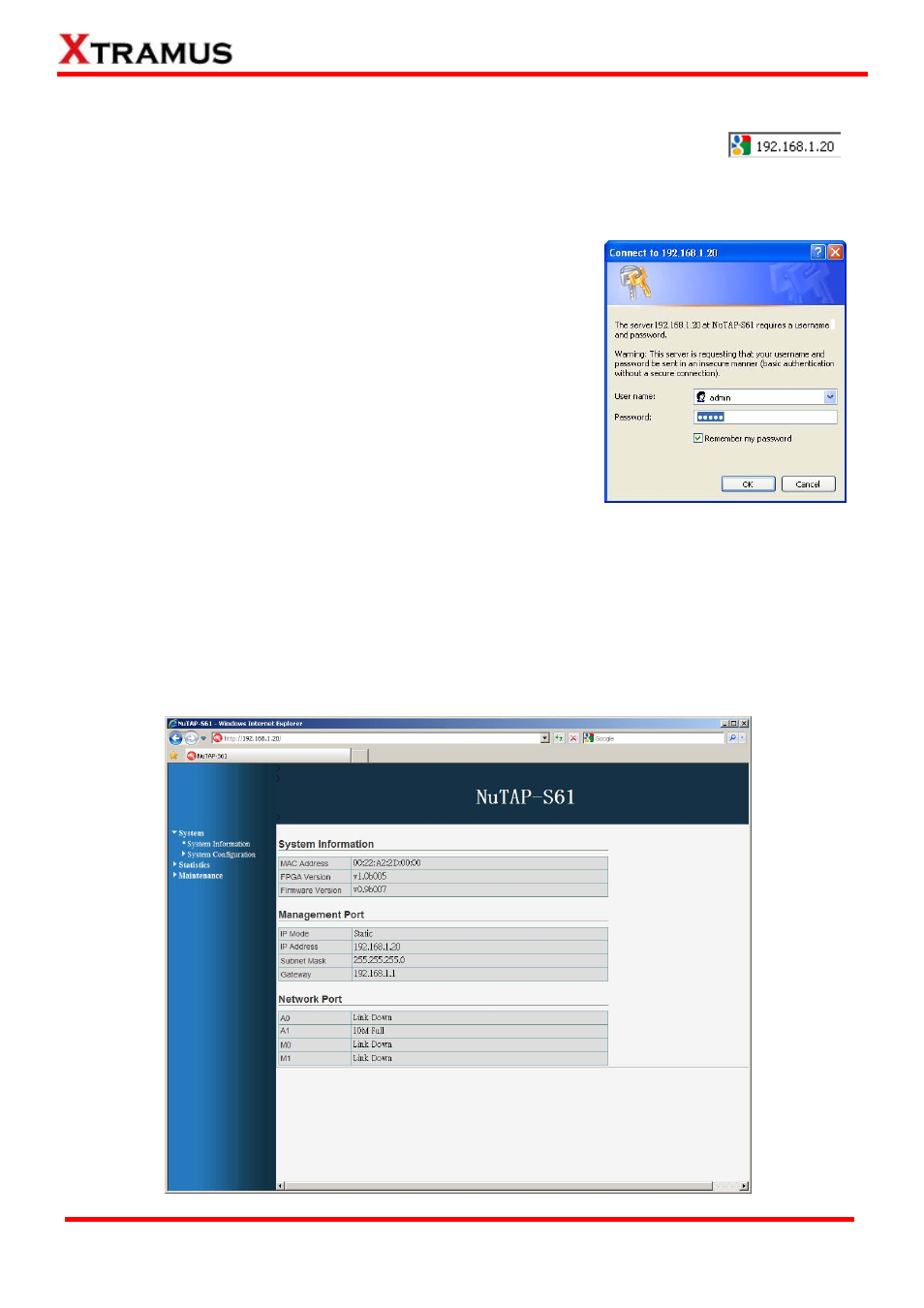
14
3.2.1. Accessing NuTAP-S61 Configuration Webpage
To access NuTAP-S61’s configuration webpage, please open your web browser, and
type in NuTAP-S61’s IP address in web browser’s URL field as shown in the figure
on the right side. Please note that the IP address inputted here is only an example, and may not
apply to your network environment.
NuTAP-S61’s configuration webpage only supports Microsoft
Internet Explorer
®, and NuTAP-S61’s configuration webpage
might not display correctly if you’re using other web browser.
A window will pop up after you entering NuTAP-S61’s IP address.
Please enter the User Name and Password for NuTAP-S61’s
configuration webpage.
•
Default User Name: admin
•
Default Password: admin*
*Please note that the User Name and Password are case-sensitive.
For safety issues, it is highly recommended that you should change the User name and Password when
logging to NuTAP-S61’s configuration webpage for the first time. Please refer to “B. User Settings” on
Page 19 for more detail descriptions about how to change NuTAP-S61’s User Name and Password.
After inputting NuTAP-S61 configuration webpage’s User Name and Password, you should be able to
see NuTap-S61’s configuration webpage displayed on your web browser as shown in the figure down
below.
E-mail: [email protected]
Website: www.Xtramus.com
XTRAMUS TECHNOLOGIES
®