Recording palettes, Recording individual attributes into a palette, Recording only the selected heads – ChamSys MagicQ User Manual User Manual
Page 106: 2 recording palettes, 1 recording individual attributes into a palette, 2 recording only the selected heads
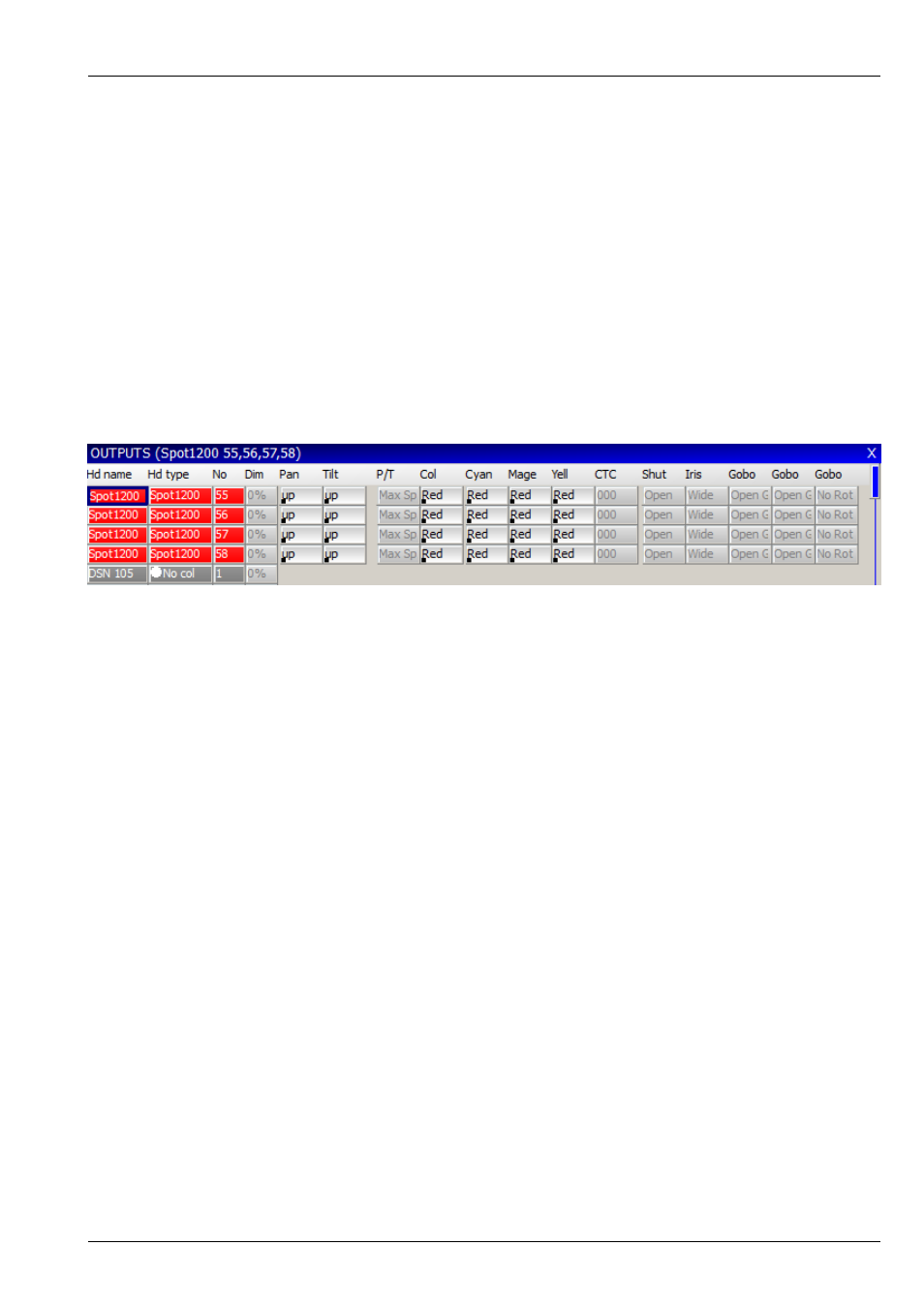
MagicQ User Manual
77 / 355
10.2
Recording Palettes
To record a palette entry, select the heads you wish to apply the change to. Then open the required palette by selecting one of the
Intensity, Colour, Beam or Position Windows.
Modify the attributes of the heads until you are happy with them. Then record the palette entry by pressing RECORD and then
selecting the palette entry in the window.
When you record a palette entry that has already been used in programming of Cues and Cue Stacks then the Cues and Cue
Stacks will be updated to reflect the changes. This is useful, for example, for touring shows that play many different venues.
If the Cues use positions from the Position palette, then each day it is only necessary to change the palette entries, rather than
having to re-record all the Cues.
When palettes are recorded, only the attributes appropriate to the palette are recorded. So when recording to the colour palette,
only colour attributes are stored. By default, the console records all the attributes appropriate to the palette, regardless of whether
you have adjusted them in the programmer.
Palette values are shown in the Output, Programmer and Cue windows by a small black rectangle in the bottom left corner.
10.2.1
Recording individual attributes into a Palette
You may wish only to record only certain attributes into a palette entry – e.g. only the shutter attribute into the beam palette.
You can modify the way the console records palettes using masking in the Record Options window. Open the Record Options
Window when recording by holding SHIFT and pressing RECORD. Alternatively press the REC OPTIONS soft button in the
Programmer Window.
Press the REC INT, REC POS, REC COL, REC BEAM soft buttons to apply masking based on attribute type. Select attributes in
the window to apply masking based on individual attributes. For instance to store only the shutter attribute, press the SHUTTER
attribute.
In some circumstances you may wish to record other attributes into a palette – e.g. intensity into a beam palette. Simply press
the appropriate buttons in the Record Options Window. The Palette entry shows I, P, C, B to indicate which attributes are stored
in the Palette.
Once the Palette entry is recorded the masking options are returned to their defaults. You can lock the mask so that it is not
returned to the defaults by pressing the LOCK MASK soft button in the Record Options Window.
10.2.2
Recording only the selected heads
By default when recording palette entries, changes are only made for selected heads. The modifications are merged with the
existing palette entries.
To ensure that all heads that have been changed are updated, press CTRL + ALL to select all heads in the programmer before
re-recording the palette entry.
It is possible to set the "Recording to Palettes" option to "All Heads in Programmer" to force all heads that are active in the
programmer to be updated in the palette rather than just the selected heads.