Configuration, Using the scene setter, Changing the ip address – ChamSys MagicQ User Manual User Manual
Page 291: 2 configuration, 3 using the scene setter, 4 changing the ip address
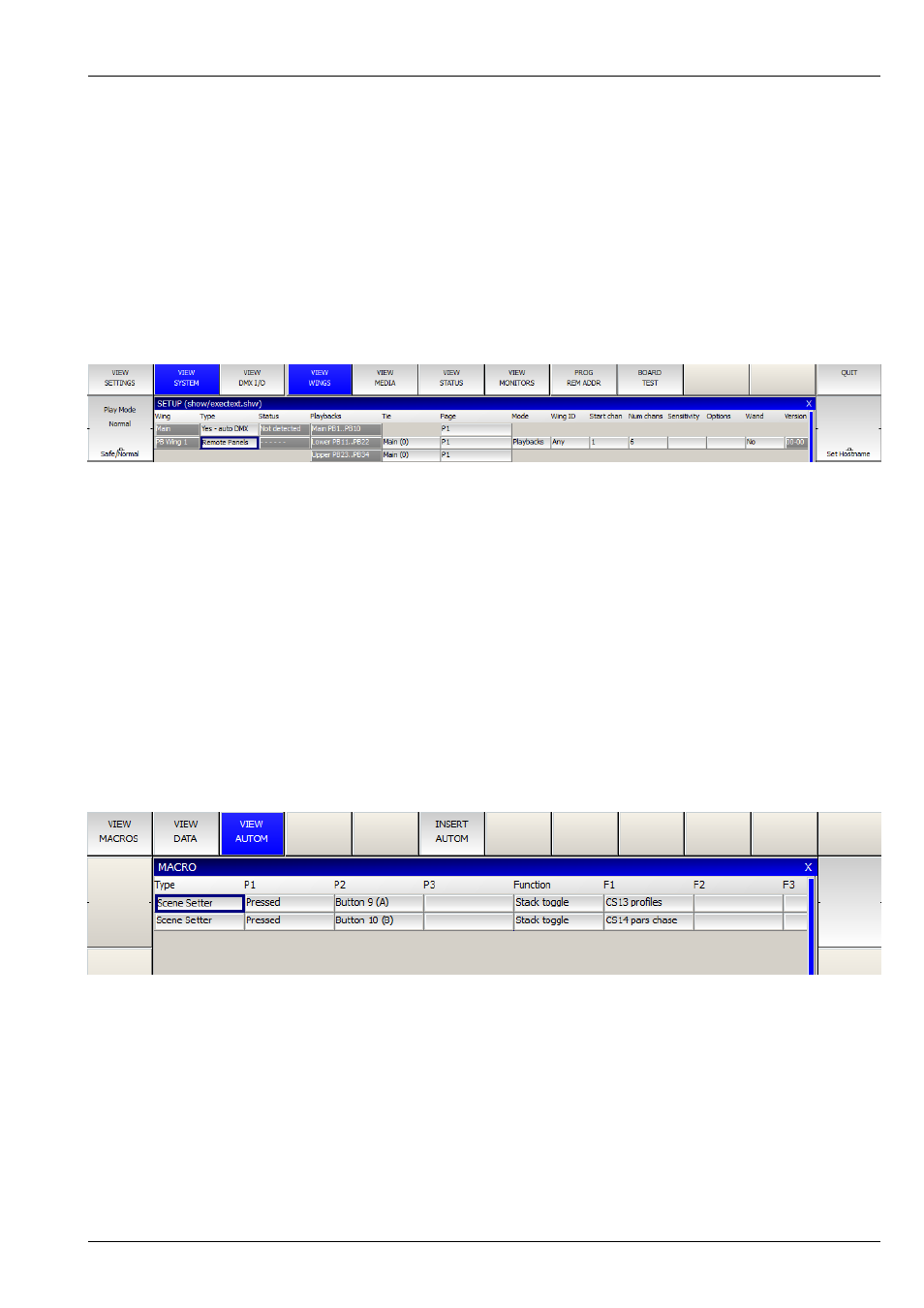
MagicQ User Manual
262 / 355
POE is required on the unused data pairs (4,5 DC+ and 7,8 DC-). Any suitable power injector that supplies 48V at up to 1Amp
on the unused pairs is acceptable. Note that you need to check the specification of your network switch or power injector as many
common brand names only supply power on the used pairs, not the unused pairs.
The Scene Setters can be used with MagicQ consoles and also MagicQ PC systems. The Scene Setters are only supported on
MagicQ PC systems when connected to a MagicQ USB device (not a MagicDMX interface), Rack mount dongle or SnakeSys
network device.
The Scene Setters fit into a 6/8 Gang back box.
38.2
Configuration
To enable the Scene Setter in MagicQ software, set one of the Wings in Setup, View System, View Wings to “Remote Panels”.
A “D” in the Status Window shows that the panel is detected. It will then control four Playbacks on that Wing. Playbacks can be
programmed on MagicQ from the Playback Window.
MagicQ Scene setters come with an IP address in the 2.9.200.XX range, note your MagicQ Console or MagicQ PC must be set
to have an IP address in this range, with a subnet mask of 255.0.0.0.
38.3
Using the Scene Setter
The four playbacks control the playbacks just as if they were fader and buttons on a MagicQ Playback Wing. The top buttons are
the S buttons, the next ones down the GO buttons, then the BACK buttons and the bottom buttons are FLASH buttons.
Alternatively the buttons can be assigned to Scene Setter autom events. When a button is assigned to one or more Autom events
then the normal function of the button (e.g. S, Go, Back, Flash) is overridden. The button assignment affects all scene setters in
the system.
Added support for Autom event to toggle Cue / Cue Stack on/off - this is useful when using Scene Setter buttons.
38.4
Changing the IP Address
The Scene Setters come set with an IP address in the 2.X.X.X network range. This can be found using the Digi utility program.
To change the IP settings of the Scene Setter, you must first connect to the Utility for changing the IP address and that can be
found on the URL provided below: www.digi.com
For Windows 7: