ChamSys MagicQ User Manual User Manual
Page 379
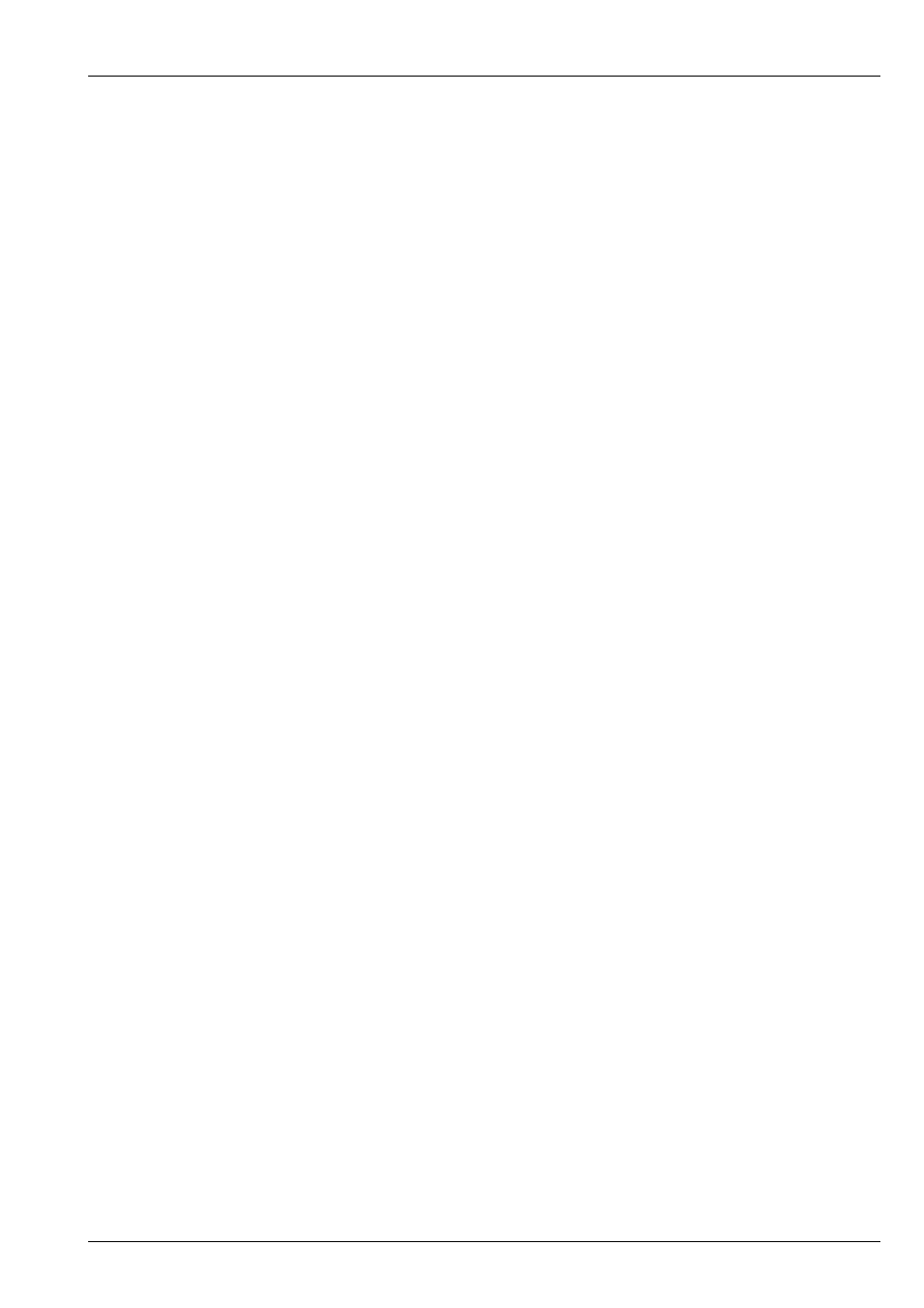
MagicQ User Manual
350 / 355
Can also be used for
and selecting
Used for entering
. Numbers are assumed to be Lee gel numbers unless preceded by a dot in which case they are
assumed to be rosco gel numbers.
Dot
Used for entering fractional numbers such as Cue Ids and times.
Also used for selecting elements from within multi element heads.
Divide
Used in Patching to specify an offset - the number fo channels between each head.
Also used as a separator when entering x / y coordinates and times and dates.
Mult
Used to select groups - e.g. 1** selects group 1.
Plus
The Plus key is used to select ranges of dimmers when
Minus
The Minus key is used to select ranges of dimmers when
Enter
The enter key is used for
and to finish off an action – such as recording a window item, or editing a parameter
value.
Thru
The Thru key is used to select ranges of dimmers when
@
The @ key is used to specify levels for
Also used as a shortcut to select heads - e.g. 1@@ selects head 1.
Full
The full key is used to indicate 100% when setting levels for
Time
This button is used to specify times for
This button is available on the MQ1000. On Compact consoles (MQ40/MQ60/MQ70) press ALT + THRU.
Page Left
This key scrolls the active Window to the left. See
Page Right
This key scrolls the active Window to the right. See
Cursor Keys
Used to move the cursor around the active Window. See
Top Soft
The function of these buttons is soft – i.e. it changes according to the active Window and the current view in that window. The
top
are generally used for menu items.
Side Soft
The function of these buttons is soft – i.e. it changes according to the active Window and the current view in that window.
The side
are closely associated with the encoders adjacent to them. For example, in the Beam Window on of the
encoder controls the gobo attribute of intelligent heads. Pressing the soft button bumps the gobo wheel onto the next gobo.
Pressing SHIFT and the soft button bumps the gobo wheel back to the previous gobo.