Timeline, Selective copying of cue stacks, Creating a new cue stack for different heads – ChamSys MagicQ User Manual User Manual
Page 149: 15timeline, 16selective copying of cue stacks, 17creating a new cue stack for different heads, 15 timeline, 16 selective copying of cue stacks, 17 creating a new cue stack for different heads
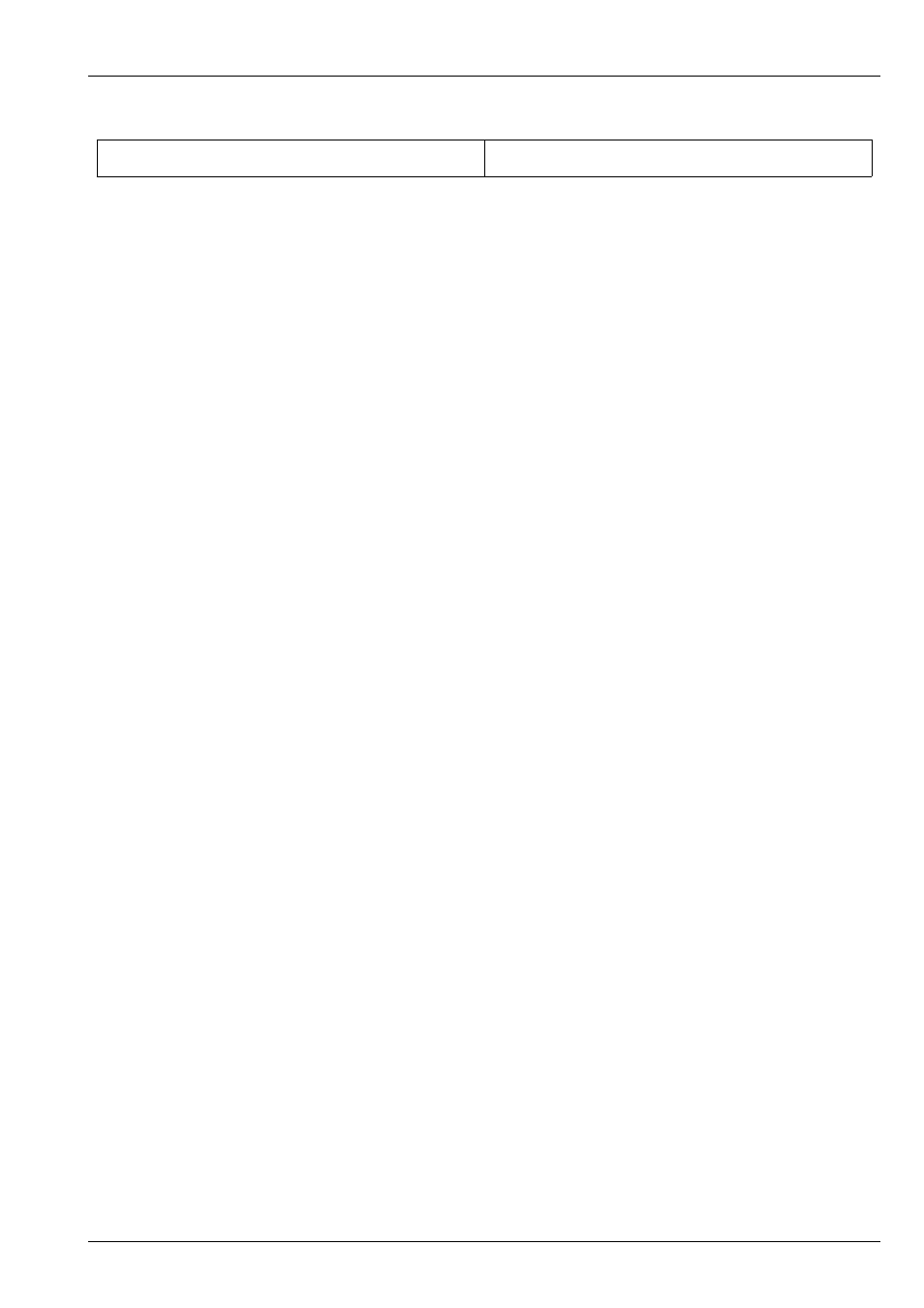
MagicQ User Manual
120 / 355
Q <Time code>
Enable time code gen from time code (disables time code
receive)
Playbacks can be the master playbacks 1 to 10 or the wing playbacks 1-1 to 1-24, 2-1 to 2-24 etc. . . Playbacks can be playbacks
with faders or virtual playbacks (playbacks on non fitted wings). Multiple playbacks can be selected using + and THRU.
For example to activate playback 18 on wing 1,
A1-18
To press GO on playbacks 3 to 5,
G3THRU5
Multiple commands can be put in a Cue Stack macro, e.g. to set the level of playback 6 to 60%
C6L60
When setting Cues to Timecode for the first time, the initial Timecode value is set to the last Timecode value in the Cue Stack +
1 second.
Added new Cue Stack macro syntax for releasing the playback that is running the macro – the R macro now supports the
parameter 0 to release itself – i.e. R0.
The G macro optionally supports two parameters separated by a /. The first parameter is the playback, the second is the Cue ID
to GO. For example, G5/6 will GO Cue Id 6 on Playback 5.
15.15
Timeline
MagicQ supports a Timeline Window for viewing the contents of Cues in a Cue Stack in a timeline format. Open the Timeline
Window using the Timeline Button.
Use encoders A to specify the level of detail shown for each head and encoder B to choose specific attribute masks.
Encoder D is used to modify the horizontal scale to choose how many Cue Steps are shown in the window.
Use encoders X and Y to scroll around the timeline.
By default all of the heads in the Cue Stack on the selected Playback are shown – use the SEL HDS ONLY soft button to make
it only show the currently selected heads from that Playback.
View Vals and View Raw can be used to view the data values rather than the timeline.
15.16
Selective copying of Cue Stacks
From v1.6.7.4 MagicQ supports the SELECTED ONLY option when copying Cues and Cue Stacks. Only the selected heads
from the source Cues and Cue Stacks will be copied. If none of the selected heads are not in a source Cue then an empty Cue
will be generated.
The Cues in Cue Stacks created using copying SELECTED ONLY will always be unlinked.
15.17
Creating a new Cue Stack for different heads
MagicQ can create a Cue Stack based on an old Cue Stack but using different heads.
Press SHIFT + COPY and select the COPY TO SEL option. This creates a new Cue Stack with identical Cues to the original Cue
Stack except that it uses the selected heads instead of the heads in the original Cue Stack. The new Cue Stack will not contain
the heads from the old Cue Stack, unless they are part of the new selection.