Modifying fx parameters, Stop / starting cue stacks, Jumping to a cue in a cue stack – ChamSys MagicQ User Manual User Manual
Page 177: Over-riding using the programmer, 5 modifying fx parameters, 6 stop / starting cue stacks, 7 jumping to a cue in a cue stack, 8 over-riding using the programmer
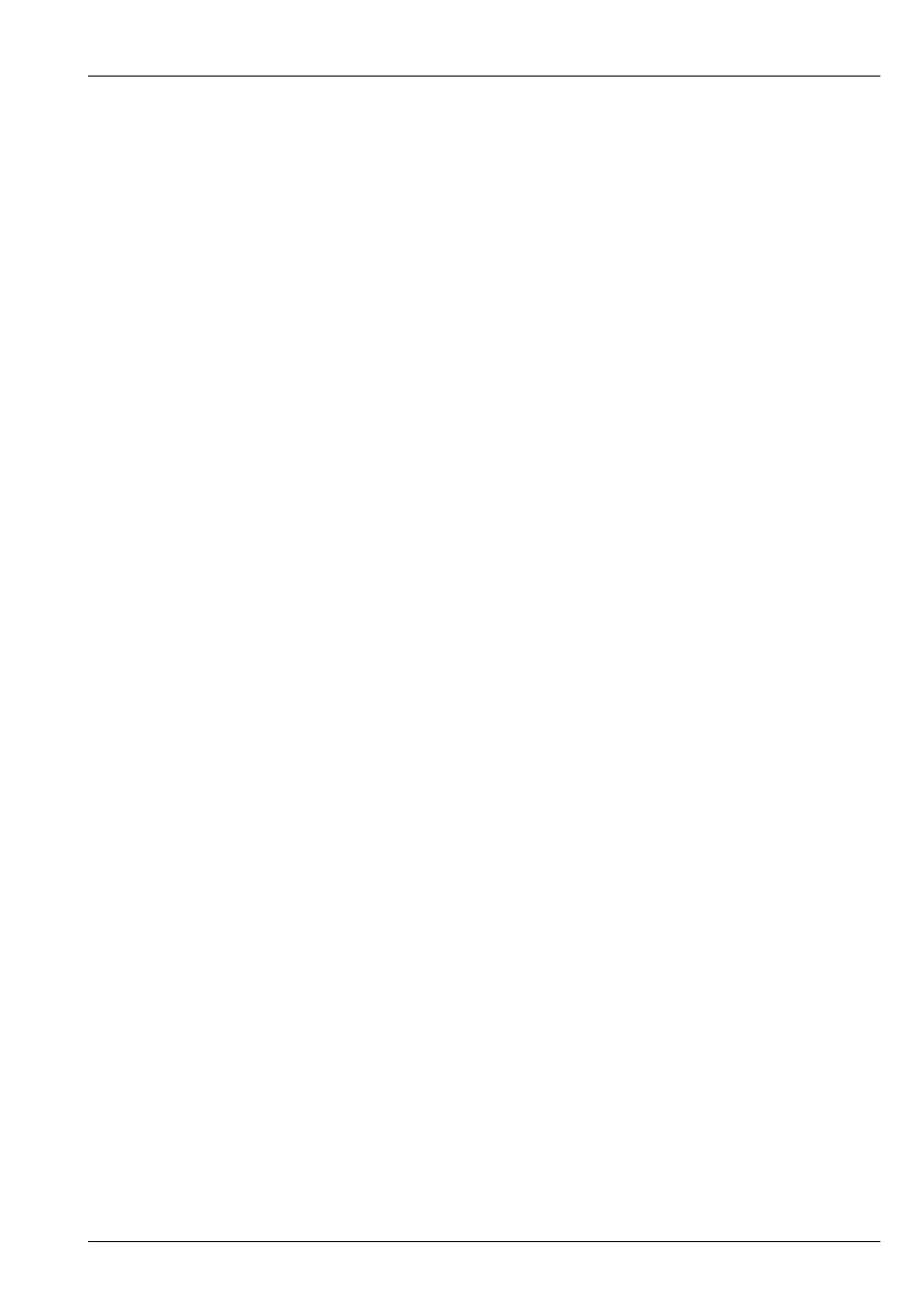
MagicQ User Manual
148 / 355
also be selected. Pressing and holding the SELECT button of a Playback with a chase on it automatically opens the Cue Stack
Window.
Use the top right encoder to modify individual attributes - Position, Beam, Colour, Intensity In and Intensity Out (soft button
selects the different attributes). Once the speed of an attribute is changed it is no longer controlled by the master chase speed.
Modifying the attribute so that it is the same as the master chase speed brings it back under control of the master chase speed.
Modifications are retained even after the playback is released.
19.5
Modifying FX parameters
To modify the parameters of a FX that is programmed in a Cue, press the SELECT button for the playback, and then adjust the
encoders in the Cue Window.
FX size, shape, spread and speed are all adjustable.
Modifications are retained even after the playback is released.
19.6
Stop / Starting Cue Stacks
Cue Stacks can be started and stopped using the GO and STOP buttons associated with the playback.
For wing playbacks, make the playback the current playback and then press the GO / STOP buttons in the manual control section.
19.7
Jumping to a Cue in a Cue Stack
There are several ways to jump to a specific Cue in a Cue Stack.
Press the S button of the Playback, enter a Cue Id on the keypad and press the manual GO button.
In the Cue Stack window, use the cursor keys or press the touch screen to move the cursor to the required Cue. Press the GOTO
CUE soft button to jump directly to the Cue. Alternatively key in the Cue ID within the Cue Stack of the Cue you wish to jump
to and press GOTO CUE.
Pressing the PRELOAD CUE button rather than the GOTO CUE button selects the Cue that will be executed when the GO button
for the Cue Stack is next pressed. This enables the next Cue to be selected in advance of the Cue being required.
Pressing ENTER in the first column of the Cue Stack also jumps to the specified Cue.
19.8
Over-riding using the programmer
When playing back a show, you can over-ride the programmed effect in the playbacks by using the programmer. For instance,
assume that you are running a yellow circle on your MAC500s. You wish to change the colour to Red.
Select the MAC500s from the Group Window.
In the Colour Window select the Red palette entry.
If you wish to remove the over-ride then you can either clear all off the programmer by pressing CLEAR. Alternatively you
can remove only certain attributes or certain heads by selecting the items with the cursor in the Prog Window and pressing the
REMOVE soft button.
When you press CLEAR or remove selected heads from the programmer, the programming will be immediately removed and the
heads will be controlled by the playbacks as if the programming had not been applied. This is different to some other consoles
where clearing the programmer has non deterministic effects.
Note that in order to over-ride individual attributes of an intelligent head you need to be in SELECT BY CHAN rather than
SELECT BY HEAD mode. If you are in SELECT BY HEAD mode then all of the head attributes will be set to what is in the
programmer.