Using text strings, Text display modes, 8 using text strings – ChamSys MagicQ User Manual User Manual
Page 199: 9 text display modes
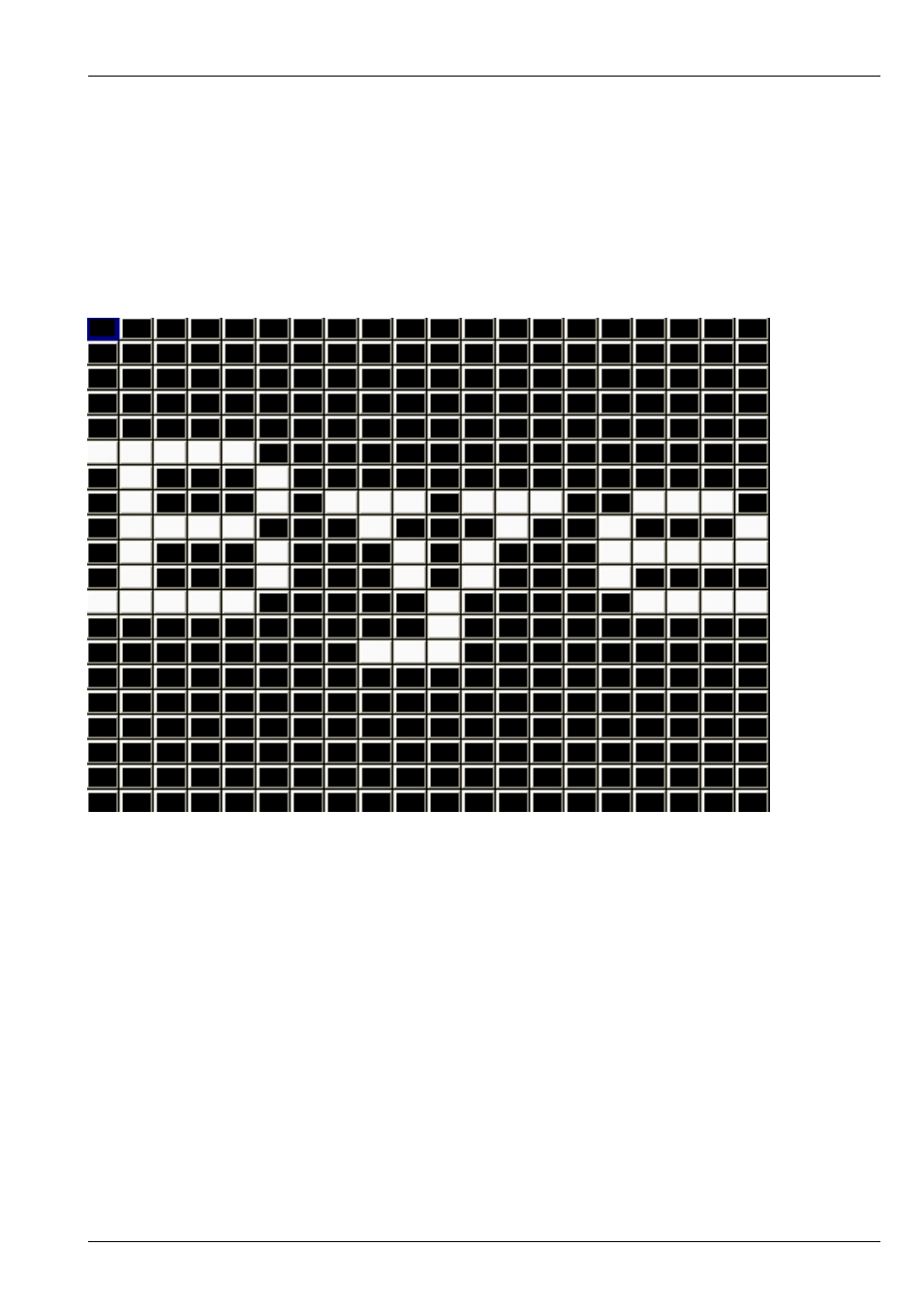
MagicQ User Manual
170 / 355
22.4.8
Using text strings
Two text strings can be played back on each layer. The text strings can be positioned at the top, middle or bottom of the grid and
can be made to scroll in either horizontal or vertical directions. Text strings can be edited live for real time message applications.
Control text strings from the Text Page (Beam Page 2). Each of the two text strings has a Text Page, a Text, a Text speed and a
Text mode.
Using the Text Page and Text encoders select a string that has not been programmed – e.g. Text Page 1, Text 0. Type in new
text on the keyboard, press SET and press the soft button associated with the Text attribute. The Input Display will report “text
stored”.
The Text mode determines how the text is displayed; horizontally, vertically, top, bottom or middle. The Text speed determines
the speed that the text scrolls across the screen.
Note that Text mode values less than 128 cause the text to be scrolled across the screen with no gap between the start and end of
the text. Text mode values greater than 128 cause the text to be scrolled with a gap between the end of the text and the starting of
the text again. Two different fonts can be selected using the text mode values.
The two sets of text controls enable one text string to be scrolled in one direction and another text string to be scrolled in the
opposite direction.
22.4.9
Text display modes
It is also possible to use the single modes to display a single character, a single word or a single phrase from the text string at a
time on the screen.
By using the position and size parameters in the Position Window, the character can be placed anywhere in the grid or made to
fill the entire grid.