Upgrading snakesys firmware, 3 upgrading snakesys firmware – ChamSys MagicQ User Manual User Manual
Page 240
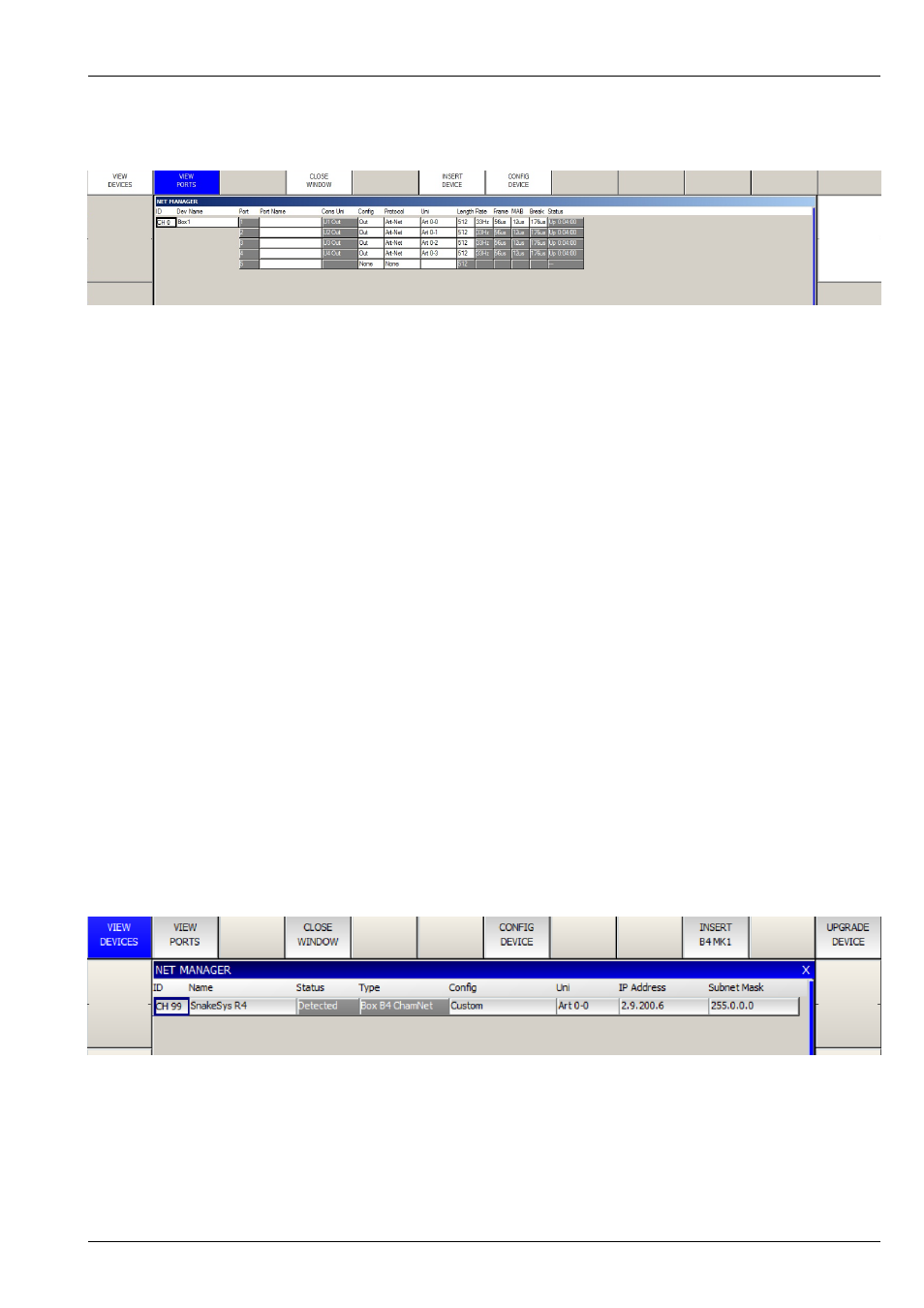
MagicQ User Manual
211 / 355
The profiles act as a starting point – once a starting profile has been chosen, the detailed configuration can all be set individually
for each port by changing to the VIEW PORTS view.
The rate, frame, MAB and Break timing can be set for each interface – the timings affect all ports on the interface.
When configured as Outputs the ports can be configured to output the same or different Art-Net / ACN universes.
The Cons Uni field shows the console universe on MagicQ that is outputting the data that the port is trying to read. If no console
universe is set to output on that port then the field is blank.
At any time you can revert back to a standard profile by pressing the CONFIG DEVICE soft button – this will show the list of
DMX profiles.
27.3
Upgrading SnakeSys firmware
SnakeSys product firmware can be firmware upgraded from MagicQ software - the latest MagicQ software contains the latest
firmware for all SnakeSys products - this can be found in the firmware folder under on the installation.
ChamSys recommend not attempting a firmware update on SnakeSys products in a critical show environment.
Download the latest MagicQ software from the ChamSys download site. In order to upgrade the full range of SnakeSys devices
MagicQ must be running software version 1.6.0.5 or higher.
• Connect the SnakeSys device to either a MagicQ Console or MagicQ PC/Mac System via a direct network cable. It is advisable
to remove all other equipment from the network.
• SnakeSys devices ship with a default IP address in the 2.X.X.X range, in order to update the firmware on your device MagicQ
must also be set to an IP address within this range.
• Set the SnakeSys device to be in ChamNet/MagicQ mode
• In Net Manager, put the cursor on the device to be upgraded and press UPGRADE DEVICE.
• Choose the required firmware version. In older versions of MagicQ you need to specify the version number of the firmware.
• Do not power off the interface whilst the firmware is being upgraded. When MagicQ reports "Device restarted successfully"
the upgrade is complete.
If you are sent a newer firmware file by ChamSys support then copy the file into the firmware folder in the MagicQ installation.
To install it onto a MagicQ console put the file onto a USB stick, then in MagicQ go to Setup, File Manager. Select USB DRIVE.
Press COPY and select the file as the soruce to copy. Then select the destination, by selecting HARD DRIVE, UP DIR, and
select the firmare folder. Press the "." item to copy to. Then follow the procedure above.
The firmware has the filename firmware_XXXX_YYYY where the XXXX is the product code and YYYY is the firmware
version number. The product codes are: