3 user settings, 4 change password – Flowserve Limitorque Master Station III User Manual
Page 37
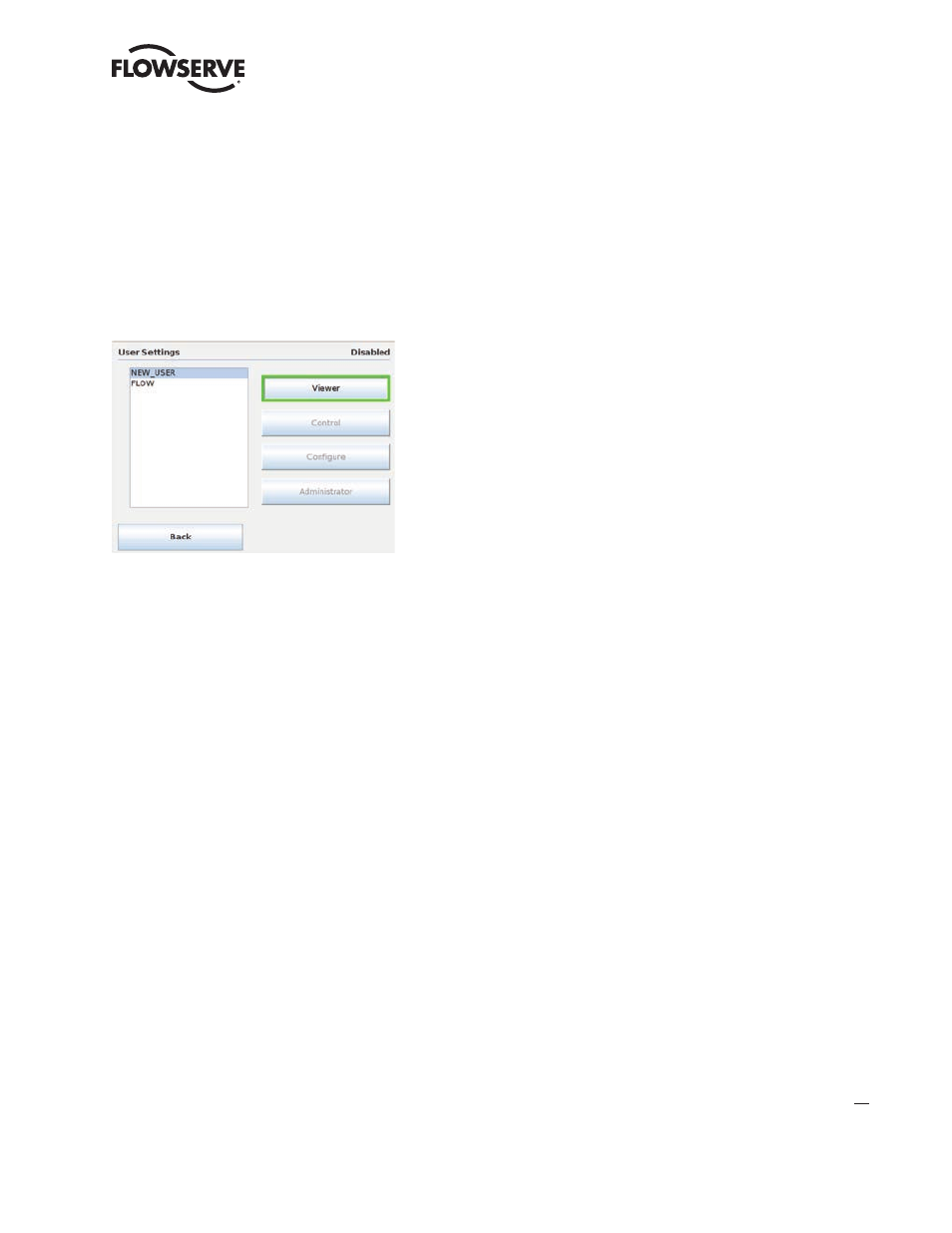
37
Limitorque Master Station III FCD LMENIM5001-02 – 12/13
flowserve.com
8.2.4.3 User Settings
To modify user privileges on the Master Station, tap the “User Settings” button on the User
Administration screen. A listing of all the user accounts on the Master Station are displayed as
demonstrated in Figure 8.16. Select a user account by tapping on the desired account and select the
account access level for the user. A confirmation box will appear confirming the change. Once the
user privilege has been changed the Master Station returns to the User Administration screen.
Figure 8.16 - User Settings
8.2.4.4 Change Password
To change a password for a user account, tap the “Change Password button on the User administra-
tion screen. A listing of all the user accounts on the Master Station are displayed as demonstrated in
Figure 8.17. Select a user account by tapping on the desired account and hit the “Change Password”
button. A password entry form (see Figure 8.14) will open. Enter the account’s current password
to be authenticated to make the change. Once the current password has been correctly entered the
Master Station will ask for the new password (see Figure 8.18). Enter a new password for the user;
confirm the password and the password change action. Once the password has been successfully
changed, the Master Station will return to the User Administration screen.