Limitorque actuation systems – Flowserve DDC-100 Master Station II User Manual
Page 12
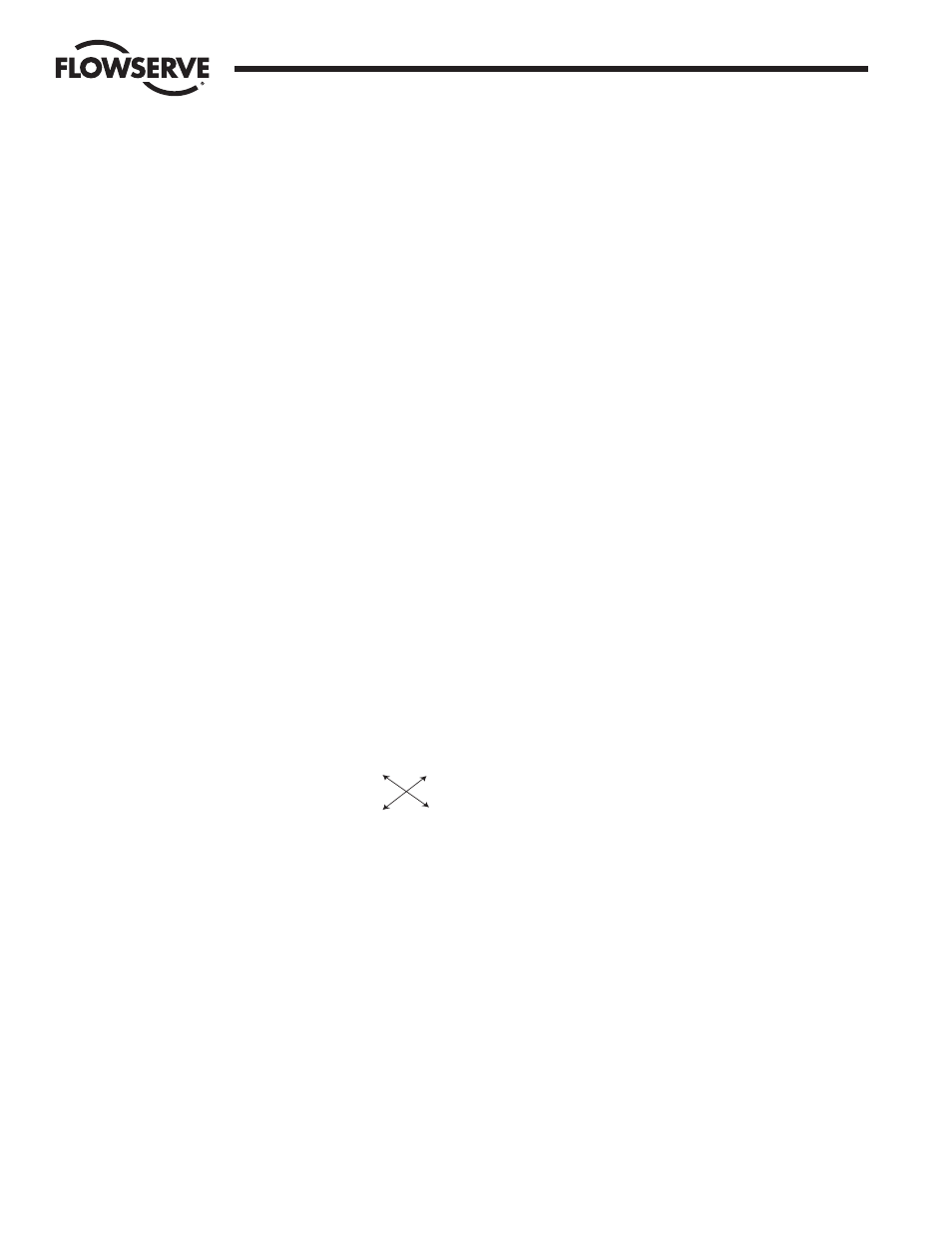
12
DDC-100 Master Station II Installation and Operation Manual
FCD LMAIM5001-00
Flow Control Division
Limitorque Actuation Systems
4.
From the Main Menu select Configure.
5.
Select Ethernet Port.
6.
Complete the setup of the IP address, mask, gateway, and standby address. Select Back from the
Configure window. You will be prompted to Save. Select NO. The Blue window will disappear. Select
Back and return to the Main Menu.
Left unit (default configuration):
IP address: 192.168.0.100
Mask: 255.255.255.0
Gateway: 192.168.0.1
Hot Stby IP: 192.168.0.101
7.
From the Main Menu select Hot Standby.
8.
Set the Hot Backup Startup as Hot. Select Back.
9.
You will be prompted to save the configuration. Select Yes.
10. When the save process is complete turn off the left unit.
3.2.2
Configure the Right CPU
1.
Turn on power to the right processor of the Master Station. DO NOT apply power to the left half of
the Master Station.
2.
Wait for the Master Station display to illuminate and the “Press Anywhere To Continue” message.
3.
Press the screen and enter the configuration password when prompted. Select Enter.
4.
From the Main Menu select Configure.
5.
Select Ethernet Port.
6.
Complete the setup of the IP address, mask, gateway, and standby address. Select Back from the
Configure window. You will be prompted to Save. Select NO. The Blue window will disappear. Select
Back and return to the Main Menu.
Note: The IP address is the standby address of the left processor AND the standby address is the
IP address of the left processor.
Right unit (default configuration):
IP address: 192.168.0.101
Mask: 255.255.255.0
Gateway: 192.168.0.1
Hot Stby IP: 192.168.0.100
7.
From the Main Menu select Hot Standby.
8.
Set the Hot Backup Startup as Standby. Select Back.
9.
You will be prompted to save the configuration. Select Yes.
10. When the save process is complete turn off the right unit.
3.2.3
Configure the Master Station for network control
1.
Apply power to the left and right CPUs. Wait for the Master Station display to illuminate and the
“Press Anywhere To Continue” message to appear. One Master Station will display “Active” the other
will display “Standby”.
Left
Right
IP
IP
Standby
Standby