Elemec portal security, Defining users, User levels – GAI-Tronics Elemec3 Portal User Manual - Version 1.2 User Manual
Page 9: User types, Editing users
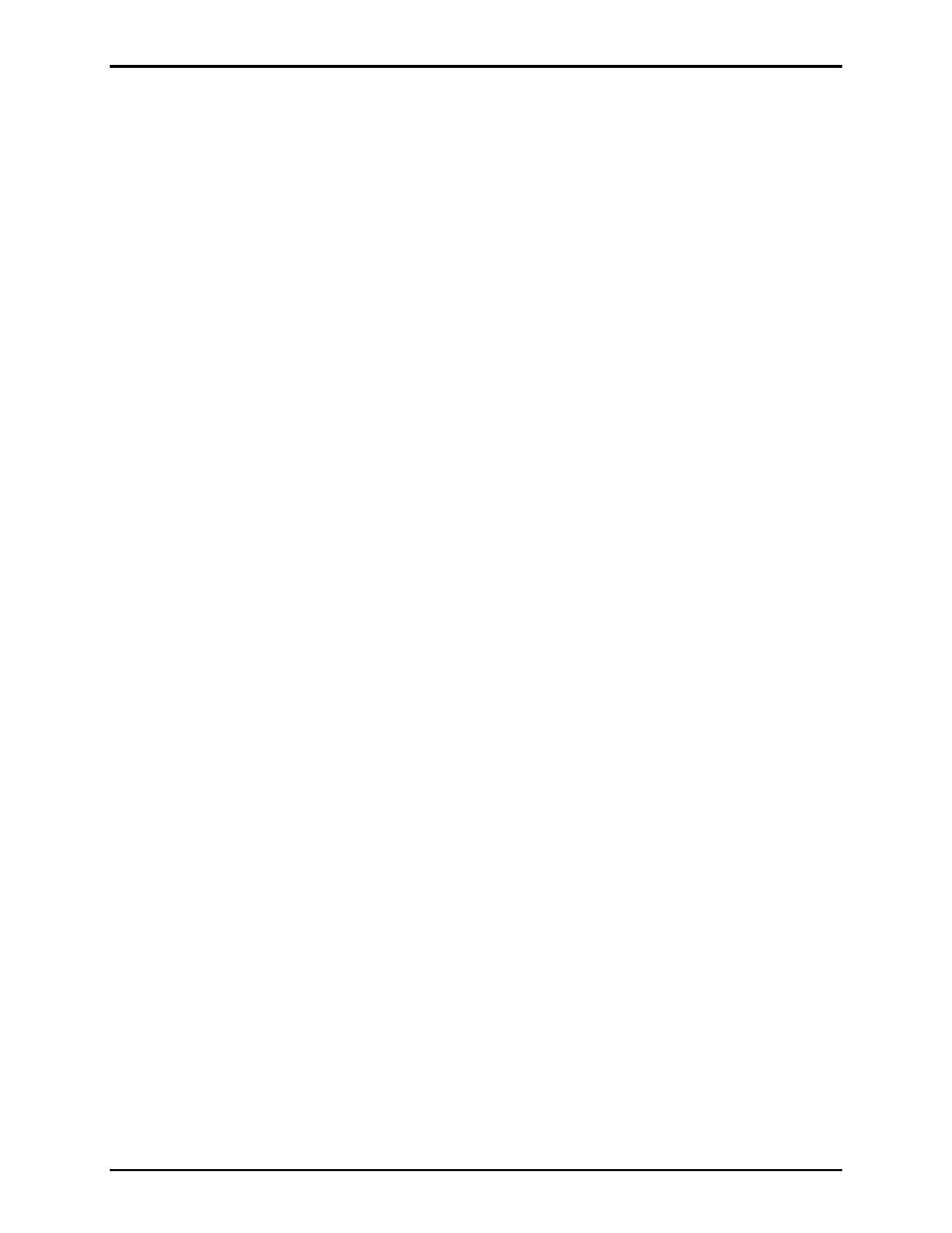
Pub. 42004-485A
Elemec3 Portal User Manual Version 1.2
Page 7 of 35
f:\standard ioms - current release\42004 instr. manuals\42004-485a.docx
02/14
Elemec Portal Security
Access to and functionality of the Elemec3 Portal application is controlled through a system of user
logins and security features. After a successful connection to the Elemec3 system, users must enter their
username and password to gain access to viewing the system status and performing any type of system
maintenance.
On any new system, a default Administrator-level user account is provided on the E3 controller with
access to create and configure the system’s other user accounts. The initial login is:
Default username: admin
Default password: password
To maintain the integrity of the E3 controller security, it is highly recommended that this account be
removed once all the necessary users have been set up by the on-site administrator.
Refer to the Manage Users screen on page 15 of this manual for more information.
Defining Users
User Levels
The five user levels listed from lowest to highest permission levels are:
Guest (no password required) – view-only access to system status information.
Viewer – Configurable permissions.
Operator – Configurable permissions.
Maintenance – Configurable permissions.
Administrator – Configurable permissions and can configure permissions for other levels (default).
User Types
In addition to the different user levels, there are two user types: Public and Private:
Public – cannot change their password. By default, passwords must be changed by an Administrator.
For example, maintenance users can be assigned a common username and password.
Private – can change their password. Private user types are recommended for higher access levels.
There are a few key rules regarding user management:
Users can only edit permissions below their own user level.
User levels given permission to edit users can manage user level, access and passwords of any user.
Private users can change their own password, regardless of user editing permissions.
Changes to permissions of a user level will log off all connected users at that level.
Editing Users
User permissions are edited through the User Management window shown in Figure 22 on page 15. The
current permissions are displayed upon opening. To edit any specific level, click EDIT at the top of the
column. Refer to the “Manage Users” section on page 15 for more information.