Left- and right-hand configuration, The navigator toolbar, Visible indicators – GAI-Tronics ICP9000 Navigator Series Console Operator's Manual User Manual
Page 12: Audible indicators
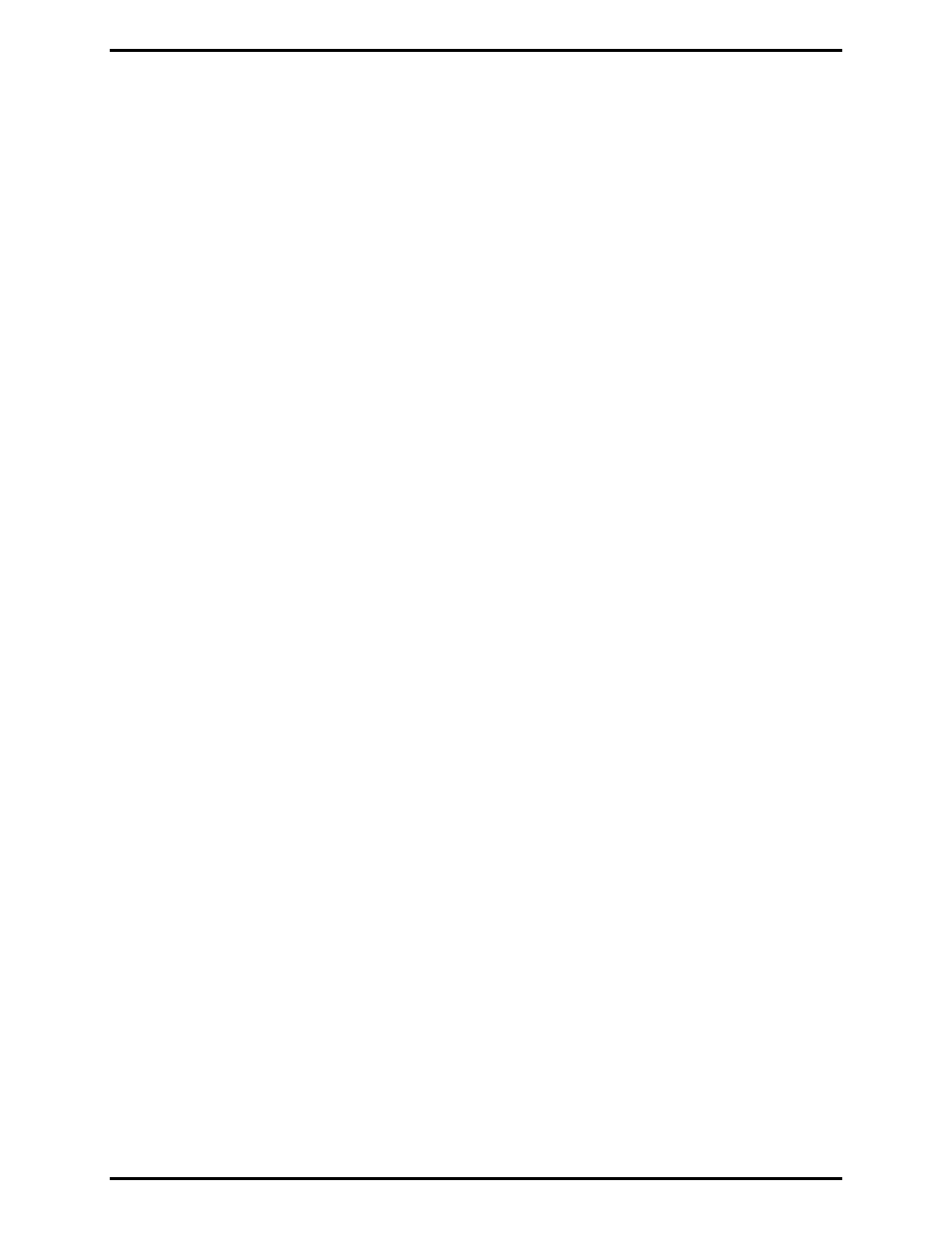
Guided Tour
ICP9000 Navigator Series Console Operator’s Manual
12/10 12
Left- and Right-Hand Configuration
The Navigator can be configured for left- or right-hand configuration to allow the most convenient set-up
for each operator. The reference to left or right-hand is related to the location of the main
TRANSMIT
button. In the following sections, reference to the left or right side of the GUI are made. It is assumed
from this point on that the GUI is configured for left-hand operation with the main
TRANSMIT
button
located on the left of the GUI. If the operator configures the GUI for right-hand
TRANSMIT
operation,
the references to left and right should be reversed.
The Navigator Toolbar
The Navigator includes a toolbar that can be seen as a vertical column of buttons located on the upper
left side of the GUI. These buttons activate and deactivate additional modes of operation for the
Navigator. For example,
FREQUENCY
and
PHONE
are toolbar buttons that open display windows with
additional selectable buttons applicable to that function. Each of the applicable Navigator toolbar
buttons is explained in this manual. Some of the toolbar buttons are for optional features that must either
be configured through the CARD Suite software application, or purchased separately as options. The
toolbar can also be customized for each operator to rearrange the buttons, remove unused buttons, or to
restrict access to certain features.
Visible Indicators
The Navigator is equipped with many visual indicators that are associated with a button, a function or a
status. Indicators can be either the entire button or simply the border of a button. The placement of each
indicator intuitively associates the indicator with the proper function or status. The function of each
indicator is discussed in the Standard Feature Operation section of this manual. It is important that the
operator be familiar with each indicator, its function and its effect on the operation of the console in both
the active and inactive state.
Audible Indicators
There is an audible indicator that indicates the operator has attempted to perform a function or has
pressed a button that is prohibited in the current mode of operation, or is not available. To hear this error
beep while in normal operation, press the
SCROLL
Up/Down button to the right of the information
window repeatedly until the error beep sounds. Whenever this beep sounds, it indicates that the operator
attempted to perform some function that the console would not allow. The operator should examine the
console and determine why the beep was generated and become familiar with the proper operation of
each button for future use.
There is also a tone generated when the channel volume is changed only when the channel is not
receiving audio. This volume beep is generated to allow the operator to adjust the channel volume to a
relative setting and is indicative of the level of receive audio.
The operator may hear other tones known as side tone that do not indicate any particular function, but
allows the operator to hear tones that are being transmitted by the console or know that digital signaling
is being transmitted. These side tones are generated during paging, alert tone and digital signaling
generation.