Information window, Vu meter, Clock and calendar – GAI-Tronics ICP9000 Navigator Series Console Operator's Manual User Manual
Page 13: The information window
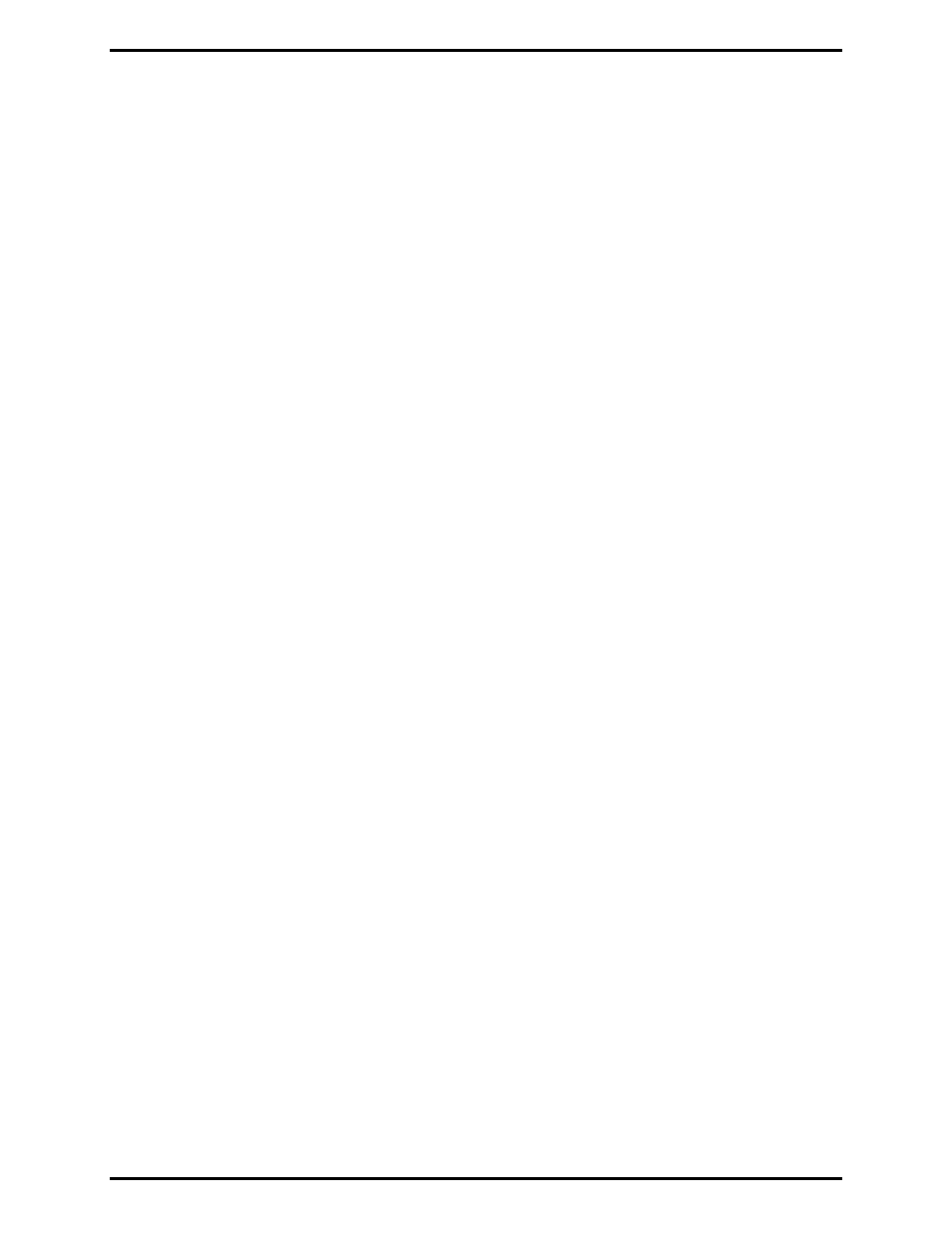
ICP9000 Navigator Series Console Operator’s Manual
Guided Tour
13
12/10
The Information Window
An important feature of the Navigator desktop is the information window located in the central area of
the desktop. At the top of the information window is the status line, which displays information for the
selected channel. Below the status line is information that is relevant to the functions that are taking
place at the time. To the side of the information window are scroll buttons with up and down arrows and
the
DEL
button. The arrow buttons are used to move through lists. The
DEL
is used to clear selections
and remove decoded DTMF and signaling data from the window.
VU Meter
The VU meter appears between the select and unselect volume sliders to the right of the information
window. The VU provides an indication of the signal level for transmitted audio during a transmission
or intercom, and the signal level of the selected channel receive audio during receive mode. The VU
meter should not be used as a measurement device as it is not calibrated. It provides a reference for the
operator to know the proper audio is being transmitted or received.
While becoming familiar with the console, the operator should watch the VU for proper and consistent
deflection during voice transmissions to ensure that the field units are receiving audible and intelligible
audio. If the operator sits too close to the microphone and the VU is deflected fully, the audio heard by
the field units may be distorted and unintelligible. Likewise, if the operator is not close enough to the
microphone and there is little deflection of the VU meter, the field units may find it difficult to hear the
operator over the background noise in the dispatch area. The sensitivity of the microphone can be
adjusted for different (loud versus quiet) voice types. Refer to the Diagnostics section on page 67 for
information on adjustment of the microphone sensitivity.
Clock and Calendar
The clock located above the GAI-Tronics logo provides the current PC time. Passing the pointer or
touching the clock provides a momentary pop-up indicating the calendar. The clock and format are set
through the Windows
®
operating system. If a network clock source is available to synchronize the clock
to a standard time, ask the system supervisor to configure the PC to take advantage of this feature.