3 duplicating using a usb device as the source – Kanguru U2D User Manual
Page 16
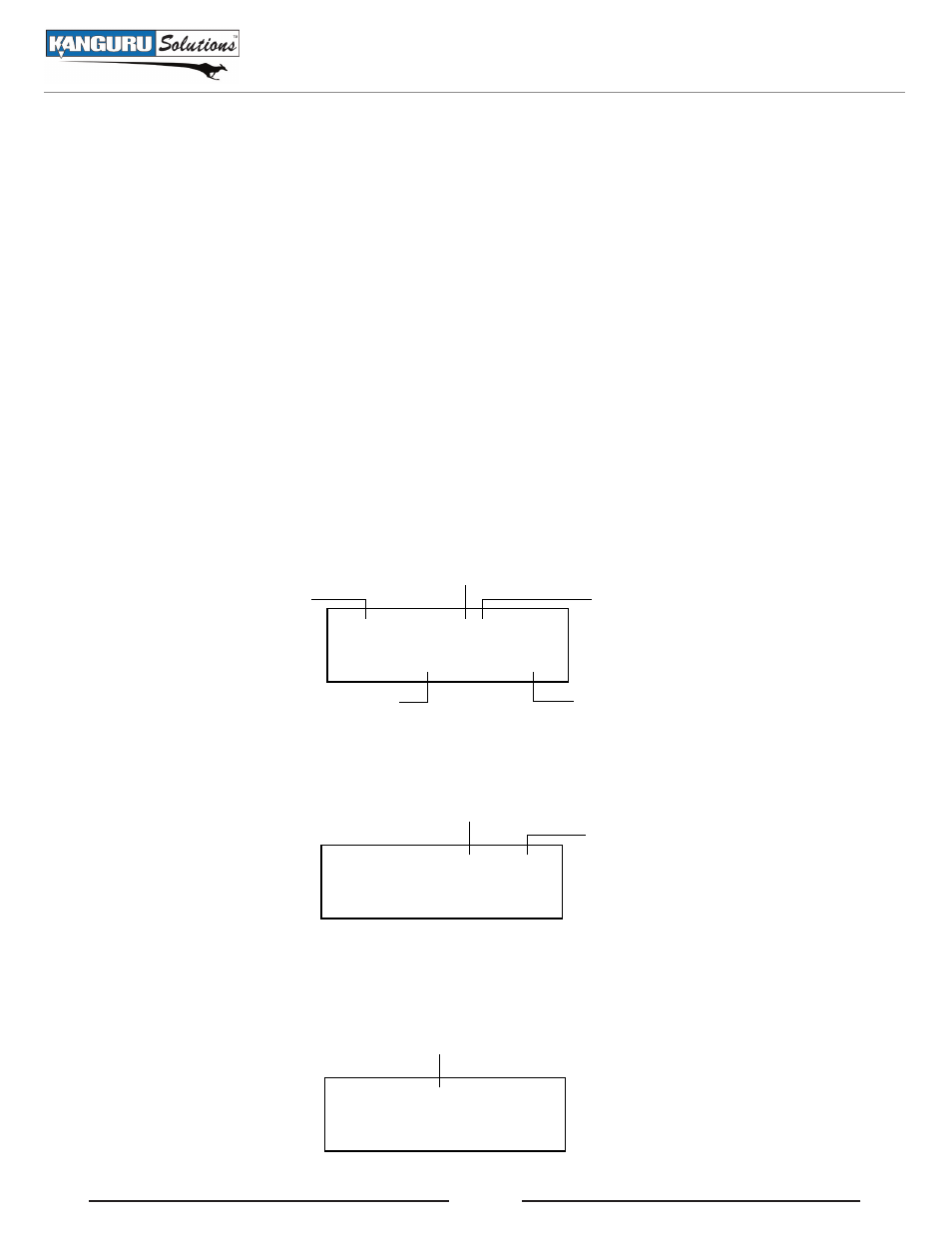
14
3.3 Duplicating Using a USB Device as the Source
Using a USB drive as the Source is the simplest and most convenient way to perform a duplication
process. To duplicate using a USB drive as the Source you have to make sure that a USB port is designated
as the Source location.
To set the Source location as the top-left USB port:
1. From the Main menu, hold the ‘SET’ button to enter the SETUP menu.
2. Tap the ‘SET’ button to navigate to the SELECT SOURCE option.
3. The SELECT SOURCE option should be set to “1” by default. If it is not set as “1”, tap the ‘RUN’
button to set this option to “1”.
4. Hold the ‘SET’ button to return to the Main menu. The Source port will be indicated by a blinking
green LED.
Now that you’ve set the Source location you can begin the copy process.
1. From the Main menu, tap the ‘SET’ button to navigate to the desired copy mode. For more
information on the different available copy modes see section 3.1 Duplication Modes on page 11.
The screen will display the following:
Current Mode
Number of Targets connected
Number of available Target ports
FULL
0/10
0 PASS
0 FAIL
Total successful copies
Total failed copies
2. Connect your Source USB drive to the top-left port. The screen will display the following:
Source location
Size of the Source data
FULL 0/SRC01 1.03G
0 PASS
0 FAIL
3. Once your Source drive has been connected, connect your Target drives into any available ports.
When all connected drives have been initialized, the screen will display the following:
Number of Targets connected
FULL 10/SRC01 1.03G
READY TO GO . . .
Duplicating Using a USB Device as the Source