Kanguru U2D User Manual
Page 26
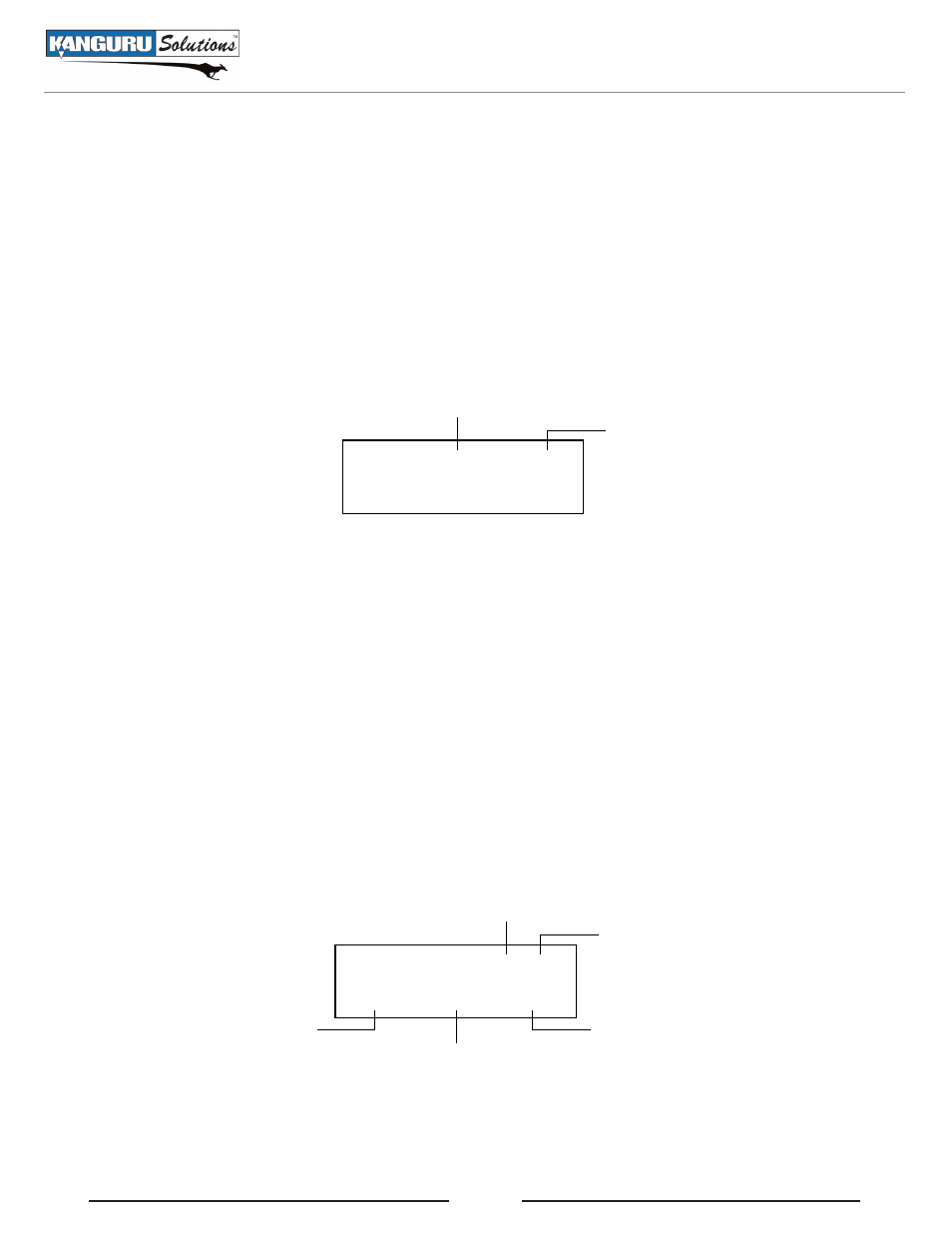
24
3.8.2 Loading an image to a Storage Center
A Storage Center is a USB drive that has been configured to store images, similar to the duplicator’s
internal hard drive.
To load an image of a USB drive to a Storage Center:
1. Set the Source location to the USB port that the Storage Center is connected to. For more information
see section 4.3 Select Source on page 26.
2. From the Main menu tap the ‘SET’ button to navigate to the LOAD function.
3. Connect the USB drive into any available USB port on the top row. When the USB drive has been
initialized the screen displays ‘READY TO GO…”. Tap the ‘RUN’ to execute a load process.
Name of the current image file
LOAD 000/
1GB
READY TO GO . . .
Size of the Source drive
Note: If the screen displays the message “DEVICE NOT FORMATTED” it means that the Storage
Center has not been formatted in the duplicator’s proprietary file system. For more information on
formatting a USB drive as a Storage Center see section…
4. Tap the ‘RUN’ button. The duplicator will ask you to input a name for the image file.
a. The file name consists of three digits. The digit furthest to the right will be blinking, indicating
that it is currently selected. Tap the ‘RUN’ button to increase the digit by one.
b. Tap the ‘SET’ button to select the next digit to the left. Tap the ‘RUN’ button to increase the
digit by one. Repeat this step as necessary.
Note: If the image file name you enter is the same as the name of an image file previously
stored on the Storage Center, then the old file will be overwritten.
5. When you have completed naming the image file, hold the ‘RUN’ button and the load process will
begin.
Size of Source data
LOAD 000/ 1GB/183M
22MB/s 22% 43.48M
Size of the Source drive
Percentage completed
Amount of data loaded
Data transfer rate
6. When the load process has completed you can remove the USB drive.
Loading an image to a Storage Center