Using your kanguru usb duplicator – Kanguru U2D User Manual
Page 9
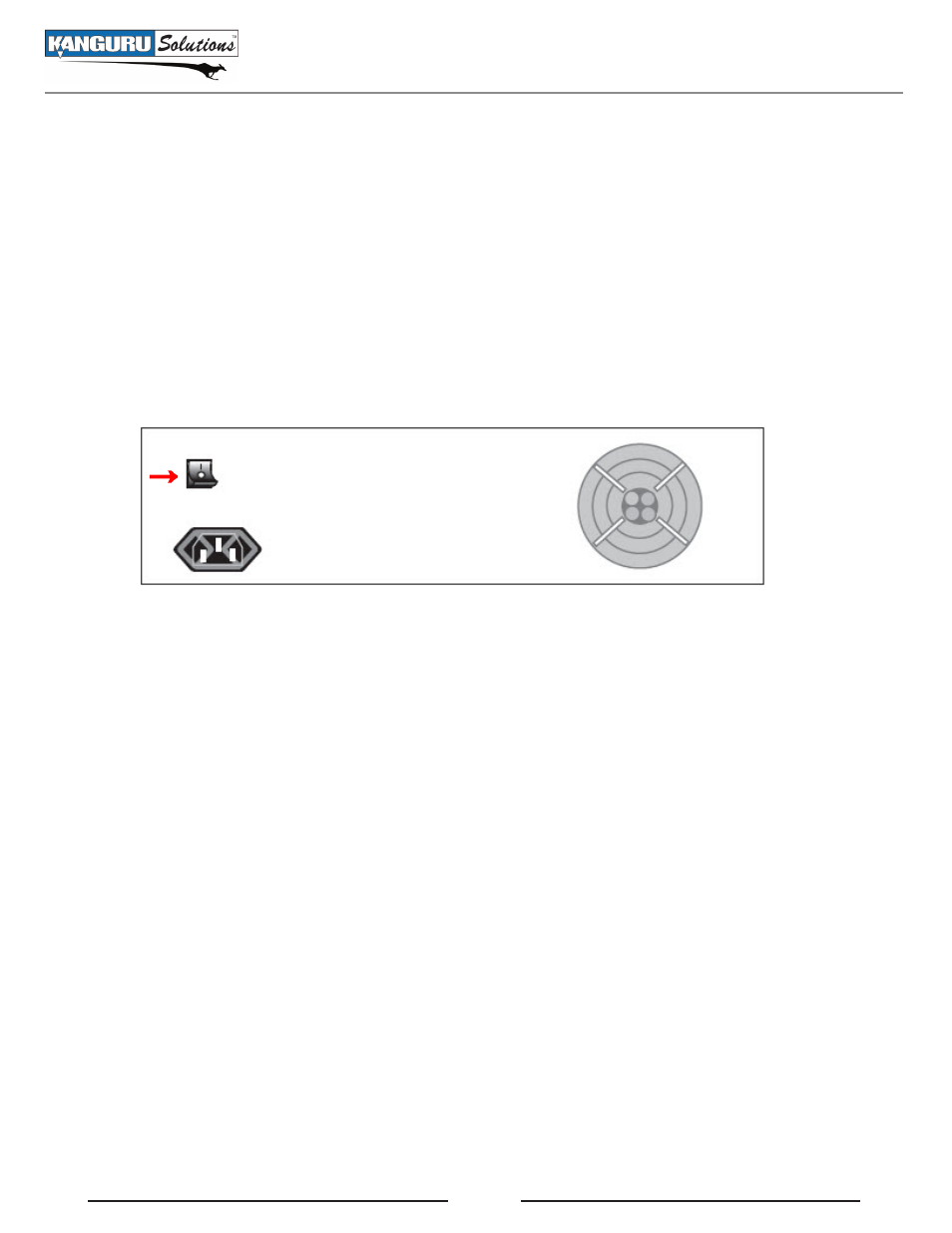
7
2. USING YOUR KANGURU USB DUPLICATOR
To setup your Kanguru USB Duplicator for use:
1. Before plugging in the AC Power Cable, please make sure that the voltage is adjusted to the same
as your local voltage 110V/220V.
2. Make sure no USB drives are connected when powering on the unit.
3. You are now ready to begin using your Kanguru USB Duplicator. To begin, turn on the unit
using the power switch located on the back panel. The Kanguru USB Duplicator is powered by an
internal power supply that is controlled by a rocker switch located at the rear of the unit. Flip the
switch to the On position.
→
The system will start up and you will see some initialization screens. When the system has finished
initializing you will enter the Main menu. You are now ready to use your Kanguru USB Duplicator.
Things to remember:
• The Kanguru USB Duplicator supplies USB bus power to all drives. Most USB flash drives can
operate using USB bus power only. If your USB drive normally requires an external power source
to operate (most external USB Hard Drives require an external power source), then it will still
require that power source.
• Throughout this manual we will be referring to Source and Targets. The Source refers to the device
or image file that contains the data that you want to duplicate. Targets refer to devices that data will
be copied to.
• It is OK to connect and disconnect Source or Target drives while the Kanguru USB Duplicator is
powered on. However, do NOT disconnect drives while the machine is performing a function. Do
not unplug devices while their activity lights are blinking! Please wait until a solid green light or
solid red light appears next to the port the drive is connected to before removing it.
• When performing a Copy or Compare function, you can remove a Source drive once all the Target
drives have been removed, even if the indicator light next to the Source port is still blinking.
• Make sure that your USB drives are USB-IF compliant. USB drives that are not USB-IF compliant
will not work with the USB Duplicator.
• The USB Duplicator will not work with hardware encrypted/protected USB drives.
Using Your Kanguru USB Duplicator