Kanguru U2D User Manual
Page 37
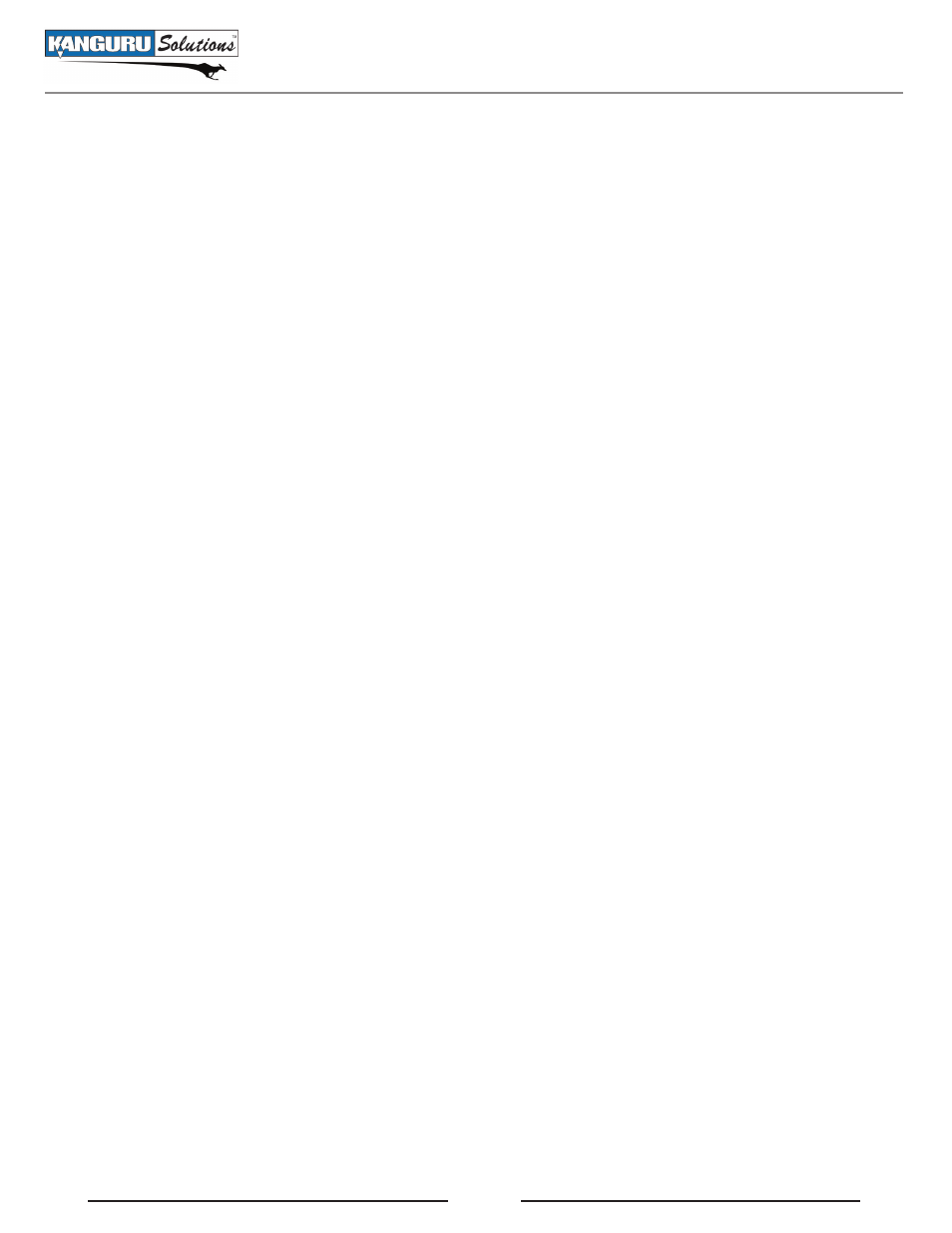
35
5.14 Update Firmware
The UPDATE FIRMWARE function allows you to upgrade your Kanguru USB Duplicator to the latest
firmware version. Do not attempt to update your Kanguru USB Duplicator’s firmware unless specifically
instructed to do so by a Kanguru Technician.
To update your USB Duplicator’s firmware:
1. Contact Kanguru Technical Support at 508-376-4245 to receive a firmware update file.
2. Format a USB flash drive as FAT32 and copy the firmware file to the USB drive.
3. Plug the USB drive into the Source location on the USB Duplicator.
4. From the ADVANCED SETUP menu, tap the ‘SET’ button to navigate to UPDATE FIRMWARE
and then tap the ‘RUN’ button.
5. A message will be displayed on the screen asking you to confirm the firmware update. Tap the
‘RUN’ button to proceed or tap the ‘SET’ button to cancel.
6. Wait for the firmware update process to complete.
7. Once the firmware update process has completed, reboot your system and the new firmware version
and build number will be displayed on the startup screen.
Warning! Do not disconnect power or turn off the duplicator while updating the firmware. Doing so will
cause the Kanguru USB Duplicator to become non-functional.
Caution! Updating the firmware may cause images on the internal hard drive to be corrupted or lost.
Please backup any images saved to the internal hard drive.
Update Firmware