R1.02 – LSC Lighting maXim S User Manual
Page 17
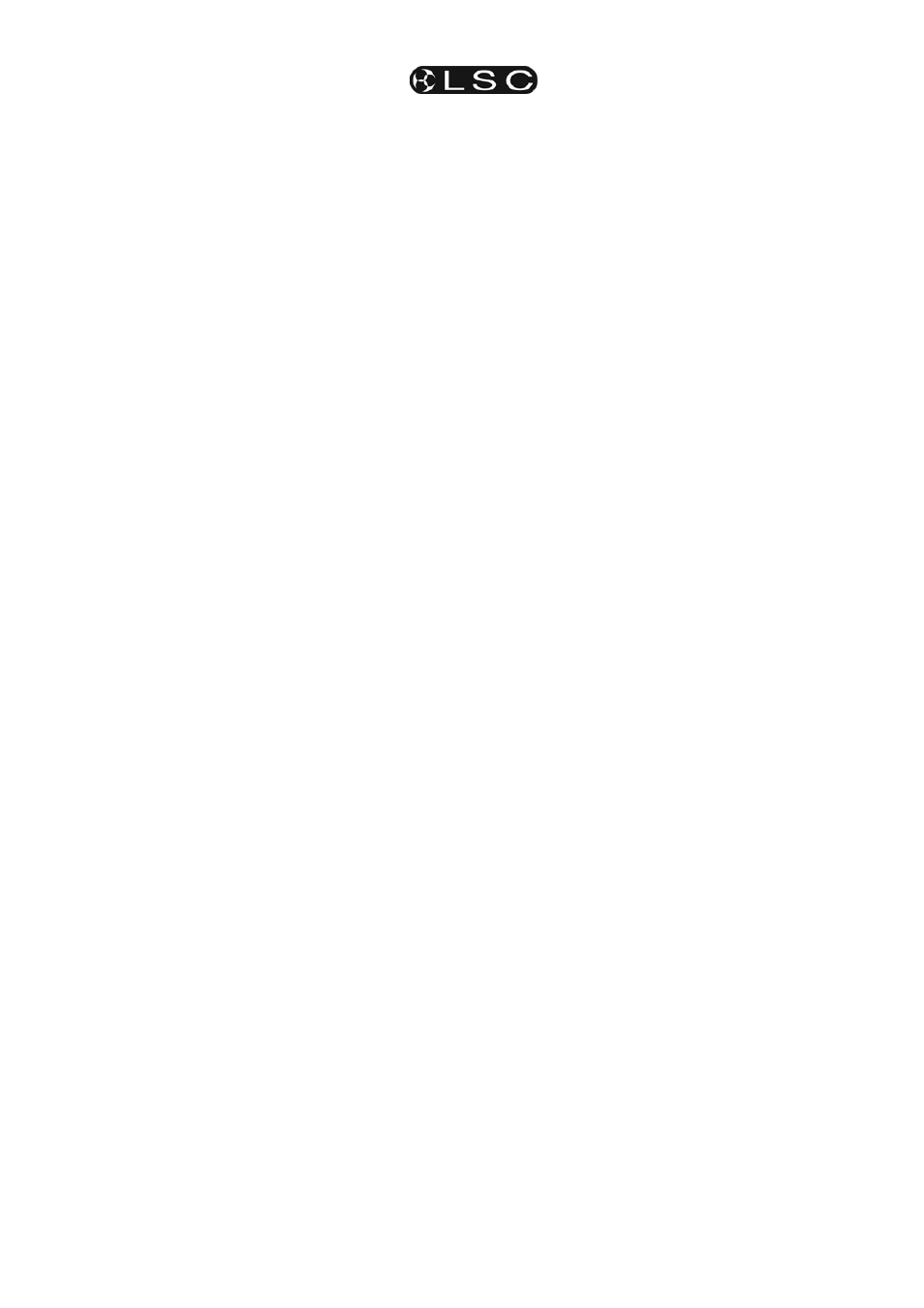
maXim S & M
Quickstart Tutorial
Operator Manual V3
LSC Lighting Systems (Aust) Pty. Ltd
Page 13
determined by the OUT time. If the IN time is set
to say 5 seconds, and a Master is quickly faded
from fully down to fully up, then the actual fade up
will take 5 seconds. If you do not bring the Master
fully up, then the fade will only fade up to the level
of the Master and then stop. If the Master was
only faded up half way, and the IN time was set to
5 seconds, then the fade up would reach the
Masters position and stop in 2.5 seconds.
The manual fades that you performed earlier were
achieved by simply setting the IN and OUT time
faders to a time of 0 seconds. At 0 seconds, the
fades will instantly follow the position of the Bank
masters. When a Time fader is moved, the display
automatically shows its setting. Set the IN time
fader to 3 seconds and the OUT time fader to 5
seconds.
Hint: To check the current time settings of the
Time faders, press [function]. When pressed
during normal operations, it causes the
display to momentarily show the current time
IN or OUT settings of the time faders whilst it
is held down. Subsequent presses will toggle
between the two time settings.
Quickly perform a crossfade between the Red and
Yellow masters. The IN-coming bank fades up in
3 seconds whilst the OUT-going bank fades down
in 5 seconds. Notice that the LED's in the f/a
buttons for the Red and Yellow masters flash
whilst the crossfade is occurring. The flashing
indicates that a timed fade is in progress.
Note: Bank masters, Playbacks and the Grab
master all flash their f/a buttons when they
have a timed fades in progress. This flashing
is especially useful when a LONG fade time is
being executed, because the physical position
of a master does not necessarily represent the
actual level of the masters output. If you have
some unexplained output from the maXim,
check to see if any master's FLASH/ASSIGN
button is flashing, indicating that a timed fade
is in progress.
All of the “looks” that you have created have been
made on a “one off” basis. That is, they have not
been recorded into the memory of the maXim. If
you needed to re-use a look that you had
previously created, then you need to take a note
of all the channels and their respective levels
together with the fade times (if any), and then
manually setup the faders for the look and fade
times.
The maXim allows you to “RECORD” any of the
looks and fade times that you create. When you
record a look it is known as a Scene and it may
be played back from memory.
6.4
RECORDING A SCENE
Scenes are created on the maXim by establishing
the lighting look that you require on the OUTPUT
and then recording this look into the memory in a
page (1 to 9) and scene number (1 to 12, 24).
Note; Recording a scene in a different page of
memory is not covered in this “QUICKSTART
TUTORIAL”. See the “MEMORY STRUCTURE”
and “SCENES” sections for details.
6.4.1
Rapid Scene Recording
To Record a Scene, first create a look on the
output as described earlier, then press;
[record scene].
The f/a buttons below the Red fader bank will
flash twice. They flash to indicate possible scene
numbers and to prompt you to press one of them
to select a scene number. The display scrolls a
message,
“Pick Scene Number”.
To complete the recording as scene 1, press;
[f/a] (1) (Red bank).
The display briefly displays:
“r1.01” (red bank, page 1, scene number 01)
confirming the recording. This is the quickest
method of recording a scene. It uses the default
values of;
• Page number = the current page.
• IN fade time = controlled by the IN time fader.
• OUT fade time = controlled by the OUT time
fader.
6.4.2
Recording With Fade Times
When you record a scene, you may set exclusive
IN and OUT fade times for that scene
(independent of the Time faders). Create another
“LOOK” using the channel faders. We will now
record it in Page 1, Scene 2 with a recorded IN
time of 5 second and OUT time of 10 seconds.
Press; [record scene], [function].
The “in” LED lights and the display reads
“IN time-Set with Wheel”, then
shows the default setting (time fader).
Rotate the EDIT wheel and use it to set the IN
time to 5.0 seconds.
Press; [function] again.
The “out” LED lights and the display reads
“OUT time-Set with Wheel” ”, then
shows the default setting.
Rotate the EDIT wheel and use it to set the OUT
time to 10.0 seconds.
To complete the recording, give the scene a
number by pressing;
[f/a] (2).
The display briefly displays “
r1.02
” (the
recorded Bank/Page/Scene number).
Note; When the RECORD button is pressed, all
Playback flash/assign buttons flash twice,
then Playbacks containing Scenes remain lit,
Playbacks containing Chases flash quickly,
Playbacks containing Stacks flash slowly and
empty Playbacks are not lit.