LSC Lighting maXim S User Manual
Page 27
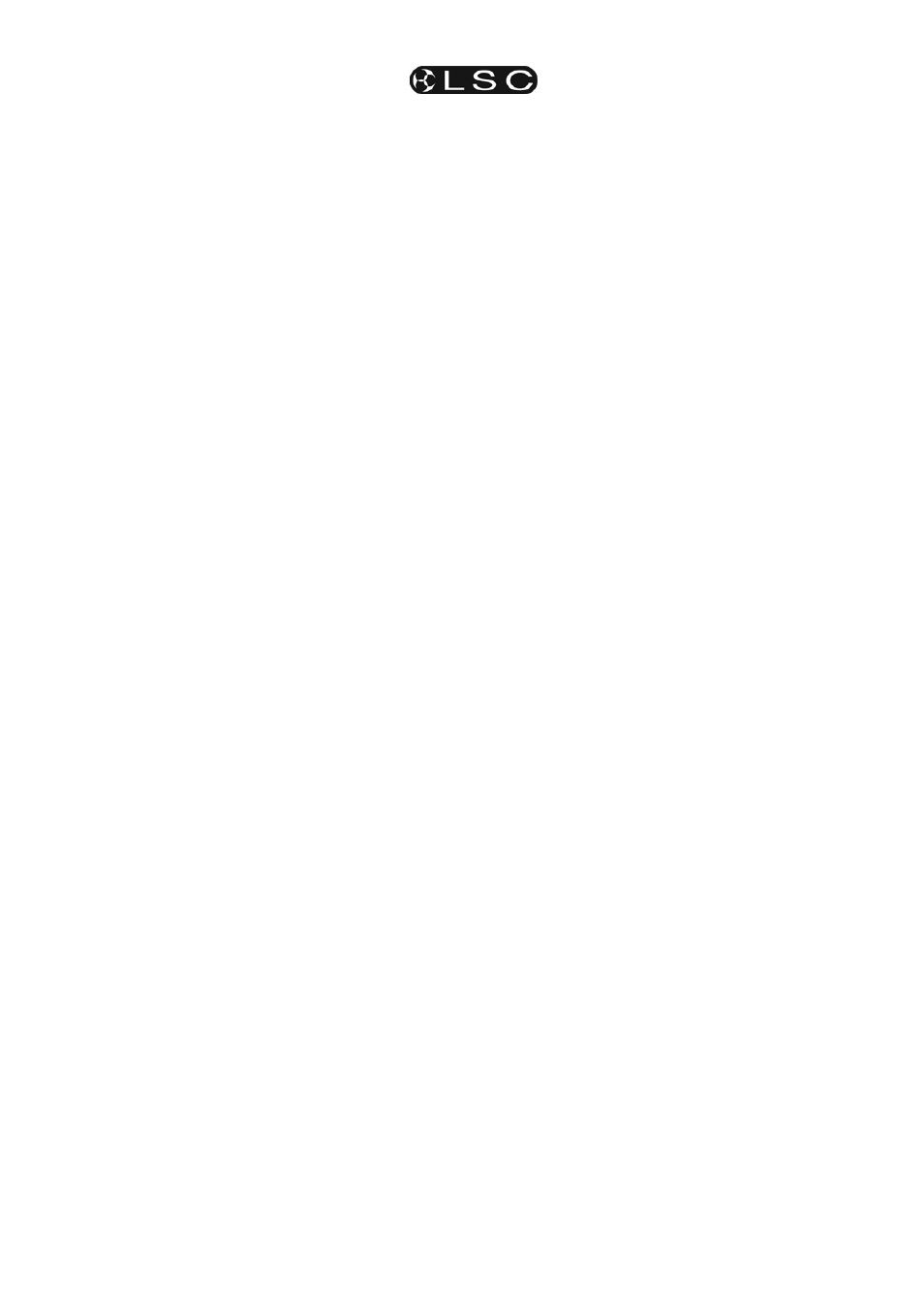
maXim S & M
Chases
Operator Manual V3
LSC Lighting Systems (Aust) Pty. Ltd
Page 23
Rotate the EDIT wheel until the display reads
50%.
• r1.01 is now running at 60 BPM.
• r1.02 is still running at 200 BPM.
• r1.03 is now running at 30 BPM
Rotate the EDIT wheel until the display reads
200%;
• r1.01 is now running at 240 BPM.
• r1.02 is still running at 200 BPM.
• r1.03 is now running at 120 BPM
Tapping [function] resets all selected chases to
the “default” chase speed as set in the “Setup”,
“Preferences” menu.
If the default is set to 100 BPM, then in this
example, tapping [function] results in;
• r1.01 is now running at 100 BPM.
• r1.02 is still running at 200 BPM.
• r1.03 is now running at 100 BPM
Rotate the EDIT wheel until the display reads
150%;
• r1.01 is now running at 150 BPM.
• r1.02 is still running at 200 BPM.
• r1.03 is now running at 150 BPM
To exit Global Speed press [select].
All chases remain at their modified speed. The
original speed of the chase can be restored by
copying the chase from its memory back to the
playback. Press [copy], [f/a], to the same [f/a].
10.5 EDITING
A
CHASE
“Edit” allows you to permanently change the
speed, crossfade, mode and direction plus you
can add or delete steps, connect or disconnect
the STL (Sound To Light) processors and edit the
contents of each step.
These changes are applied to the chase memory
and if the chase is currently on a playback, they
will also be applied to the playback. If the chase is
faded up on stage you will see the changes. If the
chase is not live on stage, its steps are displayed
on the channel LED indicators and on the optional
SVGA monitor.
• To edit a chase on a Playback, press;
[edit], [f/a] (chase number).
• To edit a chase in the Grab master, press;
[edit], [f/a] (Grab master) (MP model only)
• To edit a chase in a different page, press;
[edit], [page red bank] [f/a] (chase number).
The indicators in the channel f/a buttons show the
channels of the running chase. Their intensity
reflects the levels of the channels in each step.
• To control the SPEED, rotate the EDIT wheel.
• To change the CROSSFADE between steps,
press [function] until both “in” & “out” LEDs
light, then rotate the EDIT wheel.
• To change the MODE or DIRECTION, use the
3 buttons below the EDIT wheel as described
above.
• To connect or disconnect a STL (Sound To
Light or SyncoBEAT) from the chase,
repeatedly HOLD [function] until the STEP
number(s) are shown on the display and the
STL button LEDs flash. Whilst holding
[function] tap either [STL1] or [STL2].
Press [yes] to connect or disconnect the
selected STL. See the “STL and SyncoBEAT”
section for more details.
10.5.1 ADD A STEP
To add a step, first edit the chase (above), then
press [step/stop] to stop the chase and continue
pressing to step the chase to the step prior to the
point where the new step is to be added.
Press [add] then either;
• Create the look for the new step on the
output and press [record scene].
or
• To add a scene as a step, press;
[page red bank] (optional),
[f/a] (scene number).
or
If necessary press [>] or [<] to start the chase
again in the desired direction.
When finished editing press [edit].
All changes are automatically saved.
10.5.2 REMOVE A STEP
To remove a step, first edit the chase (above),
then press [step/stop] to stop the chase and
continue pressing to select the step to be
removed.
To remove the step, press [remove], [yes].
If necessary, press [>] or [<] to start the chase
again in the desired direction.
When finished editing press [edit].
All changes are automatically saved.
10.5.3 MODIFY A STEP
To modify the channel levels of a step, first edit
the chase (above), then press [step/stop] to stop
the chase and continue pressing to select the step
to be modified. Press [function] until the “chan”
LED indicator lights and the display reads;
“Pick channel to edit”.
To see the level of any channel, press its [f/a]
(channel number) button.
Whilst the channels f/a button is held down, the
display shows the channel number.
When the f/a button is released, the display
shows the level of that channel in the step.
To edit the level of the selected channel, rotate
the EDIT wheel.
If the level is varied above its recorded value it is
prefixed by a + sign. If it is varied below its
recorded value it is prefixed by a - sign. If the level
is restored to its original value no sign is shown.