LSC Lighting maXim S User Manual
Page 23
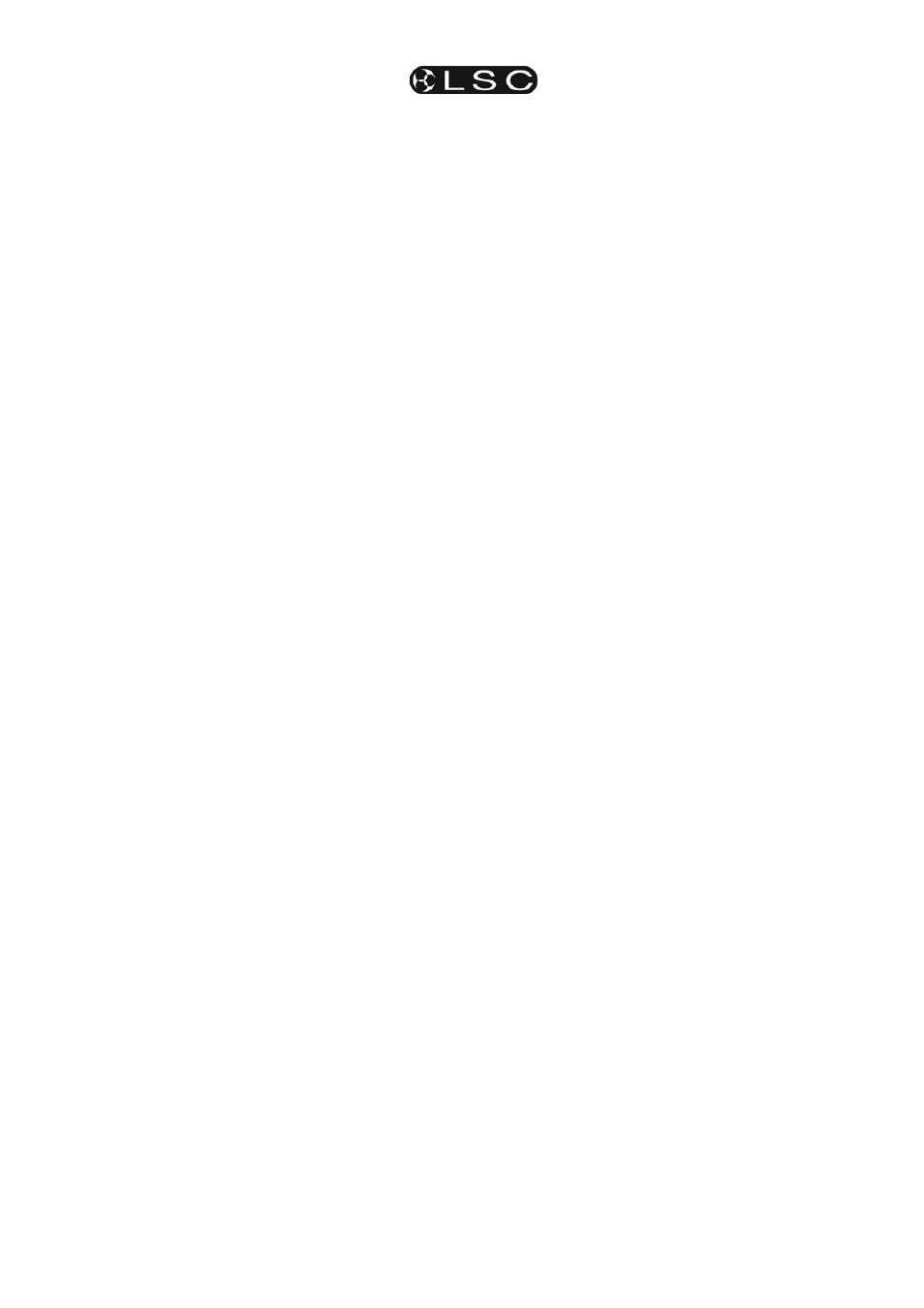
maXim S & M
Scenes
Operator Manual V3
LSC Lighting Systems (Aust) Pty. Ltd
Page 19
The display says “Pick Object to Name”.
Press [page red bank] (optional), [f/a] (scene
number).
Either rotate the EDIT wheel or press the yellow
bank [f/a] buttons for the desired characters or the
red bank [f/a] buttons for numbers 1 to 10 (0) as
labelled below the buttons. Where several
characters are printed below each button, multiple
presses select the next character in a similar
fashion to a mobile telephone keypad. Press [<]
or [>] to move the cursor and press [remove] or
[add] to remove or add characters or spaces.
Names may be up to 15 characters long.
When finished, press [ok].
9.3
SCENE PLAYBACK
9.3.1
PLAYBACK Mode AND PAGES
When you set the red bank mode to “p'back”, the
scenes (and chases) in the current page are
copied, in order, to their respective red playbacks.
If you change pages, the scenes (and chases) in
the selected page are copied, in order, to their
respective red playbacks.
Note; Mode/Page freeze rules apply. See the
“MEMORY STRUCTURE” section for more
details.
9.3.2
CONTROLLING A SCENE
To reveal a scene recorded on the red bank on
the output, press [mode red bank] until its
“p-back” LED lights. If necessary, select the page
containing the scene using the [page red bank]
button. Fade up the red Playback containing the
scene and also the red master.
The scenes can be faded in or out as required or
they may be “Flashed” (soloed or bumped) via
their [f/a] buttons.
9.3.3 FADE
TIMES
To control the fade times of the scene you can
either [select] the playback controlling the scene
or [edit] the memory containing the scene.
“Select” allows you to change the in and out fade
times in the selected PLAYBACK without affecting
the original scene memory.
Press [Select], [f/a] (playback to control),
[function].
The “in” indicator lights. The display prompts you
then shows the IN fade time. The fade time may
be changed by rotating the EDIT wheel. When a
time is set lower than 0 seconds, it is controlled by
the “in time” manual fader.
Press [function] until the “out” indicator lights.
The display prompts you then shows the OUT
fade time. The fade time may be changed by
rotating the EDIT wheel. When a time is set lower
than 0 seconds, it is controlled by the “out time”
manual fader.
When you have finished adjusting the times, press
[Select].
The changes that you have made are retained in
the Playback until such time as the scene is
replaced on that Playback (by changing pages or
mode).
To restore the original memory to the playback
press [copy], [f/a] to the same [f/a].
“Edit” allows you to directly change the memory
settings of the scene. In addition to changing the
fade times you can edit the channel levels of the
scene. These changes are automatically saved to
memory as you edit. If the scene is currently on a
Playback, then these changes are also seen live
on that Playback. Edit is described below.
9.4
EDITING A SCENE
You may edit a scene live or blind (faded down)
on its Playback or directly in its memory location.
If the scene is faded up on stage you will see the
changes. When you edit the scene its channel
levels are shown on LED indicators and on the
optional VGA monitor. The LEDs intensity reflects
the levels of those channels in the scene.
• To edit a scene on a Playback, press;
[edit], [f/a] (scene number).
• To edit a scene (in the Grab master), press;
[edit], [f/a] (Grab master) (MP model only).
• To edit a scene in a different page, press;
[edit], [page], [f/a] (Scene number).
The FUNCTION button flashes to show that it is
active. It allows you to read and edit actual
channel levels and fade times for the scene (see
below). Repeated presses of [function] will cycle
the display through channel LEVEL(%), IN time
setting, OUT time setting and the page/scene
number. These editing processes are described
below.
9.4.1 Channel
Levels
To read and/or edit the level of any channel in a
scene, edit the scene (above) then press a
channels [f/a] button. Whilst the f/a button is held
down, the display shows the channel number.
When the f/a button is released, the display
shows the level of that channel in the scene.
To edit the level of the selected channel, rotate
the EDIT wheel.
If the level is varied above its recorded value it is
prefixed by a + sign. When a parameter is varied
below its recorded value it is prefixed by a - sign.
If the level is restored to its original value no sign
is shown.
Press and release further channel [f/a] buttons to
read and/or edit their levels.
When finished editing press [edit].
All changes are automatically saved.
9.4.2 Fade
Times
To read and/or edit the IN or OUT fade times in a
scene, edit the scene as described above then
use the function button to select each time.