LSC Lighting maXim S User Manual
Page 8
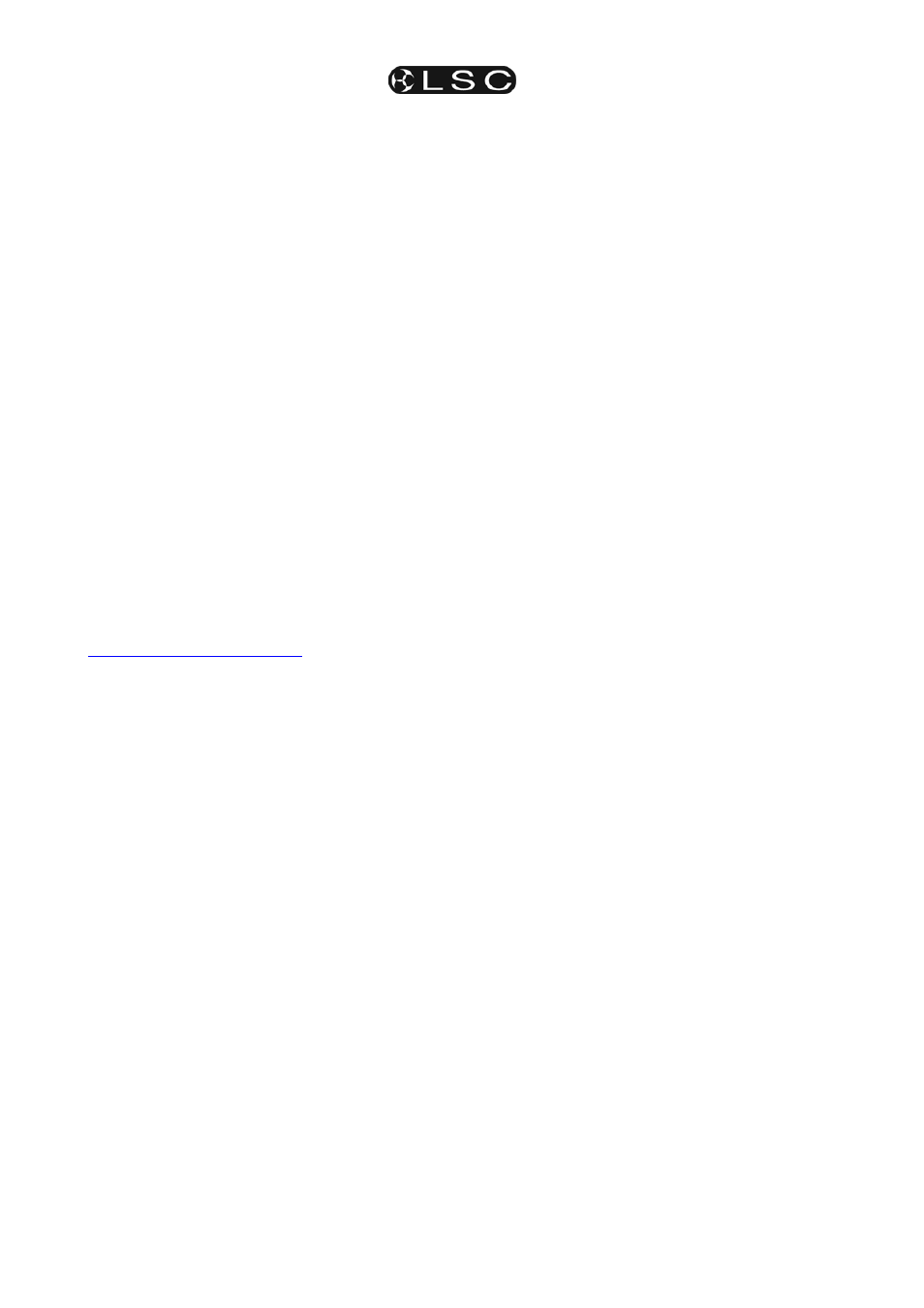
Product Description
maXim S & M
Operator Manual V3
Page 4
LSC Lighting Systems (Aust) Pty. Ltd
button and tapping an [f/a] button. These
secondary functions are printed on the front panel
below their f/a buttons.
Some flash buttons have hidden secondary
functions that are activated by holding down the
[function] button and tapping the [ok] button.
These secondary functions are not labelled but
are described in the “Diagnostics” section of the
“UTILITIES” section.
The buttons below the EDIT wheel have
secondary functions in that they are used to
answer either “Yes”, “No” or “OK” to questions
that appear on the display when you are
performing certain actions. They are typically used
to confirm or abort the action that you have
selected.
2.9 SOFTWARE
LSC has a policy of continuous improvement of its
products. As the maXim is a computerised
lighting desk, its software is subject to this policy
as new features are added and existing features
improved.
The software version of your maXim is
momentarily displayed on the LED display when
the maXim is switched on. The latest version can
be downloaded from the maXim forum.
http://forums.lsclighting.com.au
The operating software of the maXim and the
contents of this manual are copyright of LSC
Lighting Systems Aust © 2001, 2006.
All Trademarks referred to in this manual are the
registered names of their respective owners.
Whilst every care is taken in the preparation of
this manual, LSC takes no responsibility for any
errors or omissions.
2.10 NEW FEATURES IN VERSION 2
SOFTWARE
2.10.1 Global Chase Speed
It is now possible to take Global control of all
running chases at one time.
See “GLOBAL SPEED CONTROL” in the
“CHASE” section for details.
2.10.2 Chase
Control
The [f/a] button of the chase playback can be
used to manually step the chase. This works best
if the chase speed is set to 0.
If a chase is in “one shot” mode, the [f/a] button of
a chase playback can be used to trigger a one
shot.
2.10.3 Sound To Light
The STL operation has been enhanced and
improved.
See the “STL” section for details.
2.10.4 SYNCOBEAT
SyncoBEAT is a ‘Tap To The Beat’ feature to
control chase stepping. See the “SyncoBEAT
MODE” section for details.
2.10.5 Stack Step Random Selection
You can now instantly jump to any step in a stack.
HOLD [step/stop] and rotate the EDIT wheel.
The display shows the step numbers and a + or –
sign before the number shows if the selected step
is after (+) or before (-) the current (no sign) step.
When the desired step number is shown, release
[stop/step] and the stack instantly jumps to that
step.
2.10.6 Stack Step Display
When a STACK is stepped, the display
momentarily shows the step number. Version 2
allows you to momentarily see the step number
again by holding down [stop/step] (stack master).
To continuously see the step number on the
display press [select], [stack flash]. To turn off
the display press [select].
The optional video 3 display now shows a
percentage countdown of the link time (if the step
has a link time) to show how much of the link time
(to the next step) has expired.
2.10.7 Stack
Recording
When recording a STACK, it is possible to enter a
range of memories (scenes or chases). Any
memory in the selected range that is empty or
contains a stack will be ignored.
2.10.8 Scene
Edit
When a scene is selected for editing;
[edit], [f/a] (scene number),
simply pressing a channel [f/a] will automatically
select that channel/fixture for level editing. The
[function] button does not need to be pressed.
2.10.9 SELECT
When a playback is altered via [select], it is now
possible to reload its original memory by pressing
[copy], [f/a], (to same) [f/a].
The [select] function automatically “pins” and
reveals a video display of the selected playback .
2.10.10 Minor Changes
Files on disk are sorted alphabetically
Dimmers on the yellow faders can be named with
the names appearing on video 1.
The Video 3 window is now persistent, so it
remains on display even if no stack is loaded.
There is now a Link ‘percentage completed’
display in the Video 3 window, to show how long
before the Link is performed.
2.10.11 Diagnostics error code report.
In diagnostic mode, you can select a video
window to show error codes. In the event of any