LSC Lighting maXim S User Manual
Page 28
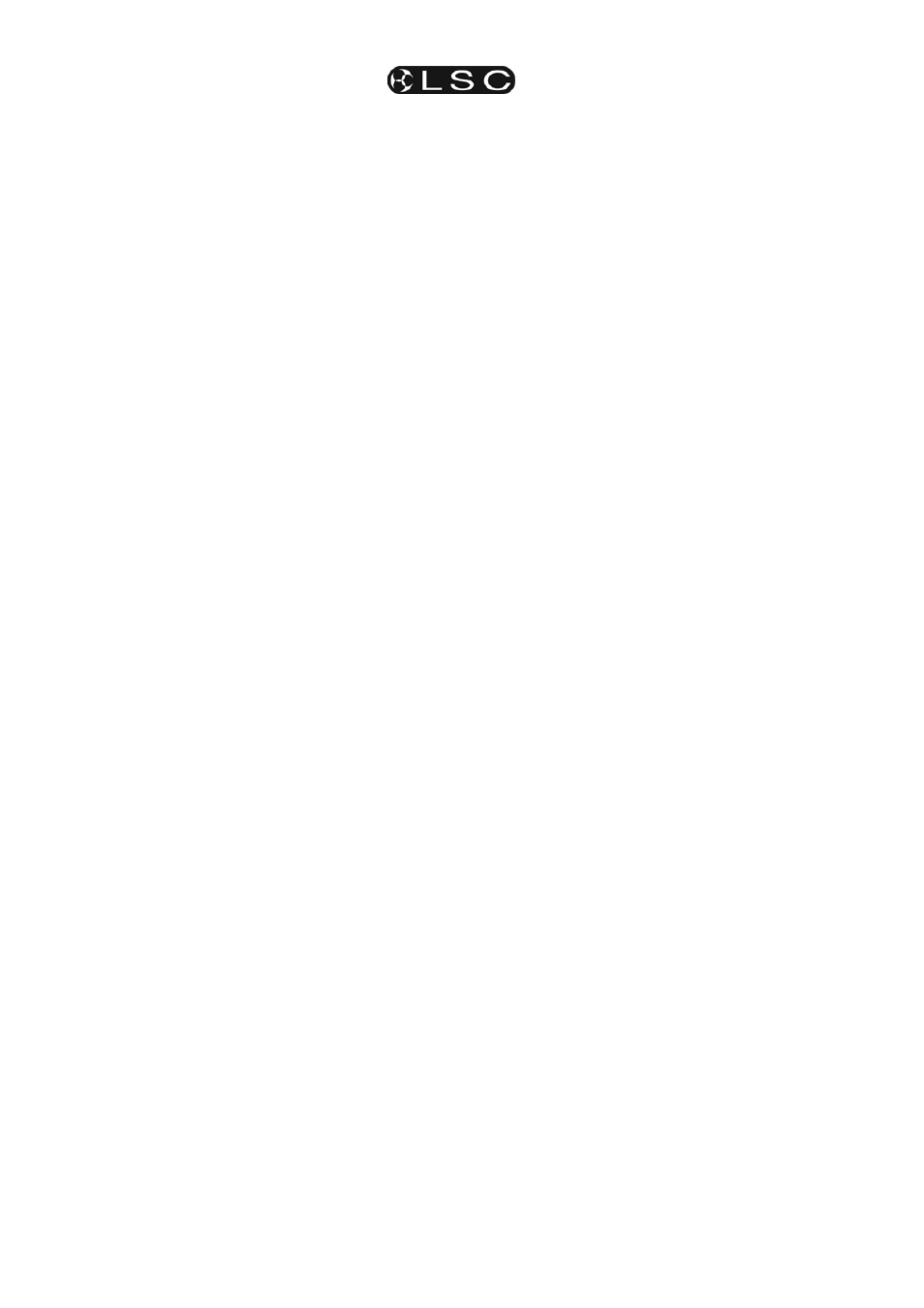
Chases
maXim S & M
Operator Manual V3
Page 24
LSC Lighting Systems (Aust) Pty. Ltd
Press and release further channel [f/a] buttons to
read and/or edit their levels.
NOTE: If the chase step that you modify is a
scene, then that actual scene memory is
edited, not just the chase step. If you directly
edit a scene memory and that scene is a step
in a chase, then the changes will be seen in
the chase.
To modify other steps, press [step/stop] to step
the chase then again select any channels to be
modified with their f/a buttons.
If necessary press [>] or [<] to start the chase
again in the desired direction.
When finished editing press [edit].
All changes are automatically saved.
10.5.4 EDITING A CHASE NAME
Names are edited in the same way as they are
recorded, not from edit mode. See “NAMING A
CHASE” above for details.
10.6 COPYING A CHASE
To copy a chase, press;
[assign/copy].
[page red bank] (optional source page)
[f/a] (source chase number)
[page red bank] (optional destination page)
[f/a] (destination chase number).
If the selected memory location has already been
used, the display will read “WARNING memory
exists – overwrite?
”. You now have two
options.
• To erase the existing memory and replace
it with the copy either press [yes] or [f/a]
(existing memory to overwrite).
• To pick another memory location press
[f/a] (new memory location).
The copy process may be abandoned at any time
prior to entering the destination scene number by
pressing [assign/copy] a second time. That is,
de-selecting it.
Hint: If you have recorded a chase and you
want to experiment with some changes, make
a copy of the chase and edit the copy. In the
event that your changes are unsatisfactory,
the original remains unaltered.
10.7 REMOVING A CHASE
To remove (delete) a chase from memory, press
[remove].
If required, repeatedly press [page] until the
required page number is displayed, then press
[f/a] (chase number) of the chase to be removed.
The display asks you to confirm your action. Press
[yes].