LSC Lighting maXim S User Manual
Page 22
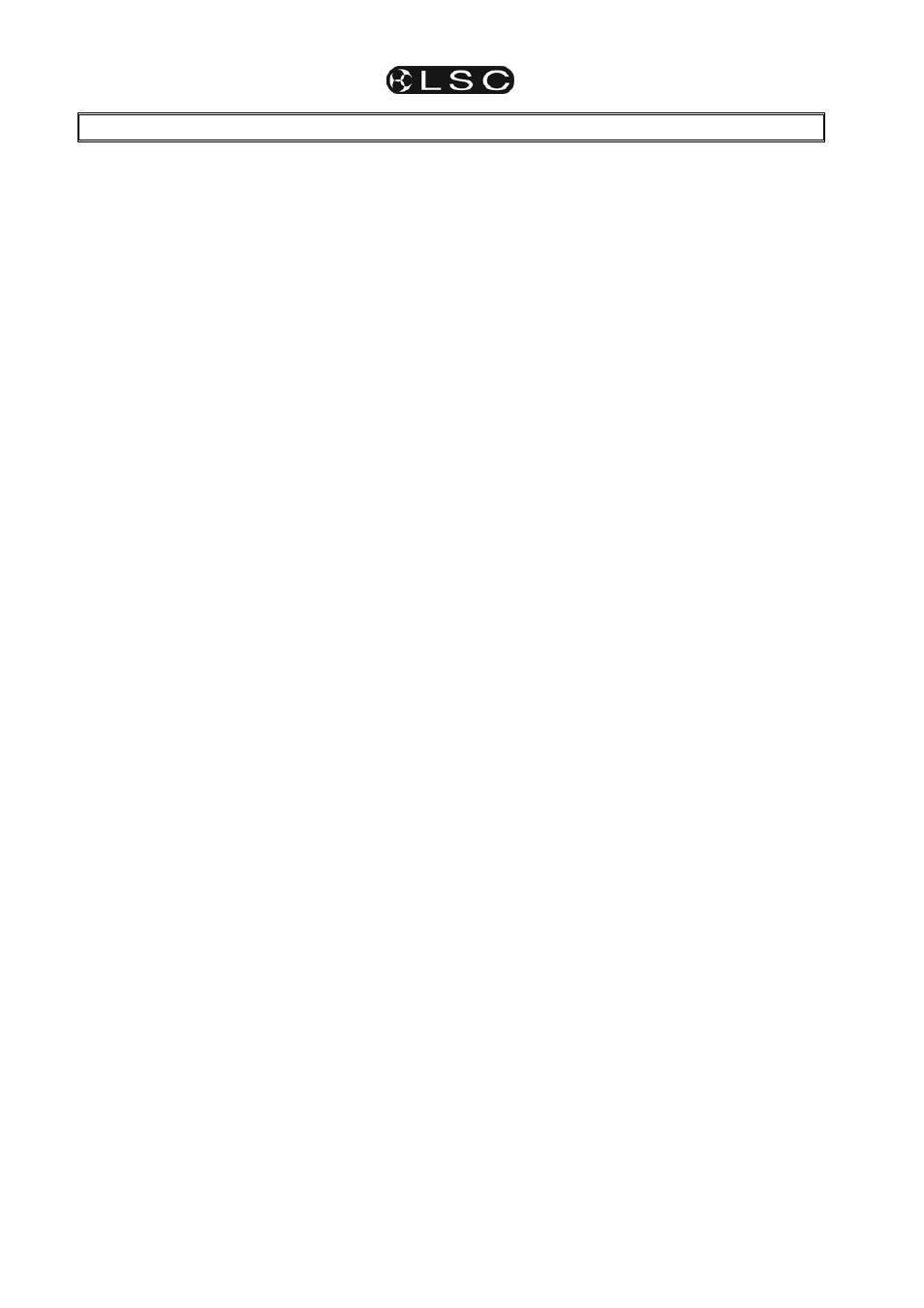
maXim S & M
Operator Manual V3
Page 18
LSC Lighting Systems (Aust) Pty. Ltd
9 SCENES
9.1 OVERVIEW
A SCENE is a recorded snapshot of the maXims
output, together with In and Out fade time settings
and a descriptive name, that is stored in non
volatile memory. Scenes are recorded by
page/scene number. Page numbers are selected
with the [page red bank] button and scene
numbers are selected with the red [f/a] buttons.
See the “MEMORY STRUCTURE” section for
more details on banks and pages.
Scene Playback fade times may come from the
Time faders or may be recorded in memory as
part of the scene. Individual IN, and OUT fade
times may be recorded for every scene.
9.2
SCENE RECORDING
The maXim provides a variable method of
recording scenes. The fastest method takes just 2
button strokes and uses the default times and
current page or you can choose to record in a
different page or to set separate IN and OUT fade
times. You complete the recording by giving the
scene a number (via the red [f/a] buttons). You
can complete the recording at any time in the
process regardless of whether you have set each
parameter or not. If a parameter has not been set,
it will be recorded with its default value.
The DEFAULT values are;
• Page = The number on the red page
Indicator.
• IN time = Controlled by the IN time fader.
• OUT time = Controlled by the OUT time fader.
9.2.1
Rapid Scene Recording
To record a scene with default settings (above),
create the desired look on the output, then press;
[record scene],
[f/a] (Scene number).
9.2.2 General
Description
To record a scene, create the desired look on the
output, then press [record scene].
The Record Scene button flashes and the display
scrolls “
Pick Scene Number
”.
The page buttons and the function button flash to
show that they are active. All Playbacks will flash
twice to indicate possible memory location
choices, then Playbacks already containing
scenes in that page will light. (Playbacks
containing chases flash quickly, stacks flash
slowly and empty playbacks are not lit.) This acts
as a warning to you of existing scene (and chase
or stack) numbers and unused numbers in each
page.
9.2.3 Page
Selection
Repeated presses of either [page] button will
cycle through the 9 pages of memory. To switch
directly to a page;
HOLD [page red bank], tap [f/a] (Page number).
As you select each page, all Playbacks will flash
twice then indicate their contents as above.
When a page is selected, if you HOLD the [page
red bank] button, a window pops up on the
optional video screen showing you the contents
and name of every memory location.
Choose a Page number for the scene.
9.2.4 Fade
Times
Both the IN time and the OUT time may be
individually recorded as being either controlled by
their respective “time” fader (default setting) or
they may have a time set in memory.
• If a time fader is selected, then when the scene
is replayed, the playback controlling the scene
will use the current setting of the appropriate
time fader. This allows you to use the IN and
OUT time faders to adjust fade times “on the
fly”.
• If a set time is recorded, this is a fixed time
exclusive to that scene. A scene may even
have a set IN time and a Fader OUT time or
vice versa.
See “FADE TIMES” in the “FADE TIMES” section
for more details on the operation of fade times.
Repeated presses of [function] will cycle the
display through the IN time setting, the OUT time
setting and the prompt for you to enter a Scene
number.
When either of the time settings are indicated, the
EDIT wheel lights to show that it is active. Rotate
the EDIT wheel to set the desired time. The
maximum time is 16 minutes and 39 seconds and
the minimum time is 0 seconds. When a time is
set lower than 0 seconds, it reverts to “Fader” (IN
or OUT time Fader) control. Set the desired times
then ensure that the lighting “Look” on the output
of the maXim is as you require and complete the
recording (take a snapshot of the maXims
output), by pressing [f/a] (Scene number).
If the selected memory location has already been
used, the display will read “WARNING memory
exists – overwrite?” You now have two options.
• To erase the existing memory and replace
it with the current output either press [yes]
or [f/a] (existing memory to overwrite).
• To pick another memory location press
[f/a] (new memory location).
Note; The maXim will not record a scene if all
channels are at zero level.
9.2.5
NAMING A SCENE
Each scene is by default given its bank, page and
f/a number as a name. For example, r1:01 (red
bank, page 1, scene 1).
To enter or change a name;
HOLD [function], tap [f/a] (name).