LSC Lighting maXim S User Manual
Page 18
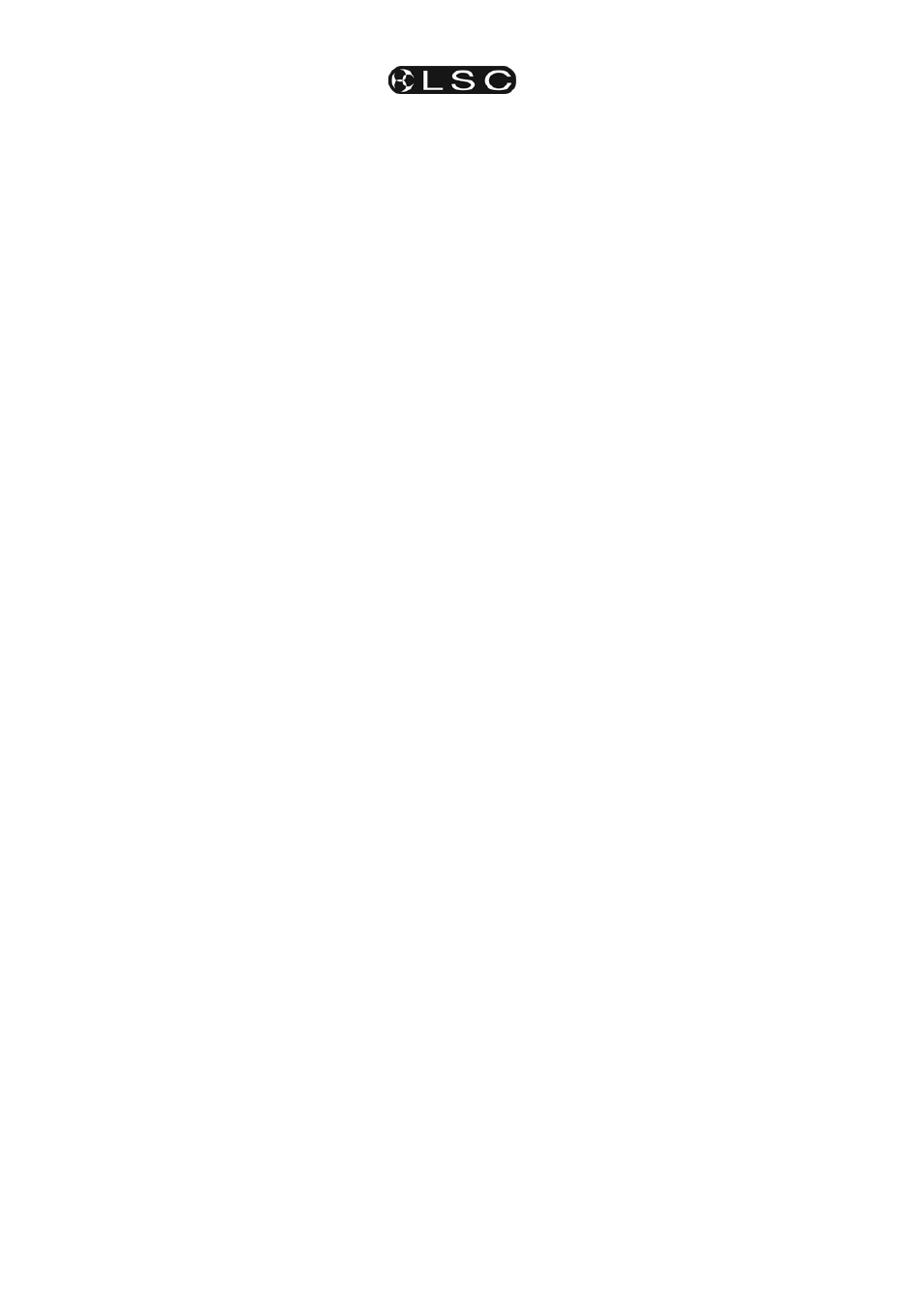
Quickstart Tutorial
maXim S & M
Operator Manual V3
Page 14
LSC Lighting Systems (Aust) Pty. Ltd
6.5
REPLAYING A SCENE
To playback the scenes that you recorded you
must select PLAYBACK mode. This changes the
faders of the Red bank into PLAYBACKS. The
function of each Playback depends upon the
contents of the currently selected page. You
determine what each page contains when you
record (or copy) scenes, chases or stacks into
them. Hence each Playback may control a scene
or a chase. (Stacks are also stored in playback
memory locations but may only be replayed by
assigning them to the stack master). When you
select PLAYBACK mode or change pages in
PLAYBACK mode, the scenes (and/or chases) in
the selected page are copied, in order, to their
respective red bank Playbacks, 1 to 12 (24).
The output from all of the red Playbacks is under
the control of the Red master.
Fade down all of the faders on the RED bank and
both of the Time faders to their lower limit.
To change to PLAYBACK mode, repeatedly press
[mode red bank] until the “p-back” indicator is lit.
Earlier you recorded scenes in Red Page 1 Scene
1 (r1.01) and Red Page 1 Scene 2 (r1.02). These
scenes are now available on Red Playbacks 1
and 2 respectively because Page 1 is shown as
the current red page. Fade up the Red master,
then to reveal scene r1.01 on stage, fade up red
Playback 1(Red fader 1).
Scene r1.01 uses the IN and OUT time faders as
its time sources for fades. Scene r1.02 has
recorded fade times. To crossfade from scene
r1.01 to scene r1.02, quickly fade up red Playback
2, whilst at the same time fading down red
Playback 1. Scene r1.02 ignores the Time fader
settings and uses its own recorded fade times.
Notice that Playback f/a buttons flash whilst a
timed fade is in progress.
The maXim also provides the following facilities
when working with scenes;
• The channel levels and the fade times in a
scene may be edited (modified).
• Scenes may be copied to other Playbacks and
or pages and to or from the Grab master.
For descriptions of these operations, see the
“SCENES” and “GRABMASTER” sections.
6.6
RECORDING A CHASE
Each step of a chase consists of either a
previously recorded scene or a snapshot of the
maXim output.
For simplicity, let’s record a simple 3 step chase
consisting only of snapshots. Make step 1 consist
of only channel 1, step 2 channel 2 and step 3
channel 3. Record it in Playback 12 using the
following steps.
Press [record chase], [f/a] (red 12).
For the first step of the chase, fade up only
channel 1 on the output, then record the step by
pressing; [record scene].
For the next step of the chase, fade up only
channel 2 on the output, then press [record
scene].
For the last step of the chase, fade up only
channel 3 on the output, then press [record
scene].
To complete the chase press [record chase].
6.7
REPLAYING A CHASE
The red bank must be in PLAYBACK mode to
replay chases. When you select PLAYBACK
mode or change pages in PLAYBACK mode, the
chases (and/or scenes) in the selected red page
are copied, in order, to their respective red
Playbacks. To replay a chase, ensure that you are
in PLAYBACK mode and that the Red master is
up. To reveal the chase, fade up its Playback.
6.7.1
Controlling A Chase
To control a chase on a playback, press;
[select], [f/a] (playback to be controlled).
To control the SPEED, rotate the EDIT wheel.
The speed is shown on the display in BPM (Beats
Per Minute).
To STOP the chase, press [step/stop].
To manually STEP the stopped chase, press
[step/stop] or the [f/a] button of the playback.
To RUN the chase press either [>] (Forward) or
[<] (Reverse).
When finished controlling, press [select].
The changes you have made (if any) are retained
in the playback, but the original chase memory
remains unaltered. To reload the original chase
you copy it from memory to the playback.
Press [copy], [f/a] to same [f/a].
The maXim also provides the following facilities
when working with chases;
• Chases may be run in “Bounce” mode or as
“Single Shot” chases.
• The transition between steps may be set as a
crossfade.
• The channel levels in each step may be edited
(modified).
• Steps may be inserted or deleted.
• Chases may be created or run on the Grab
master.
•
Chases may be copied to other
banks/playbacks/pages and to or from the
Grab master.
• Chases may be used as steps in a stack.
• You can tap your own beat pattern via the
SyncoBEAT function.
• Chase stepping can be controlled by an audio
input (Sound To Light)
For descriptions of these operations, refer to the
“CHASES” and “STL” sections.
6.8
RECORDING A STACK
A Stack is a list of steps consisting of scenes or
chases or snapshots (of the maXim output) that
are arranged in the order that they are to be
replayed. A Stack is designed to be played one