LSC Lighting maXim S User Manual
Page 21
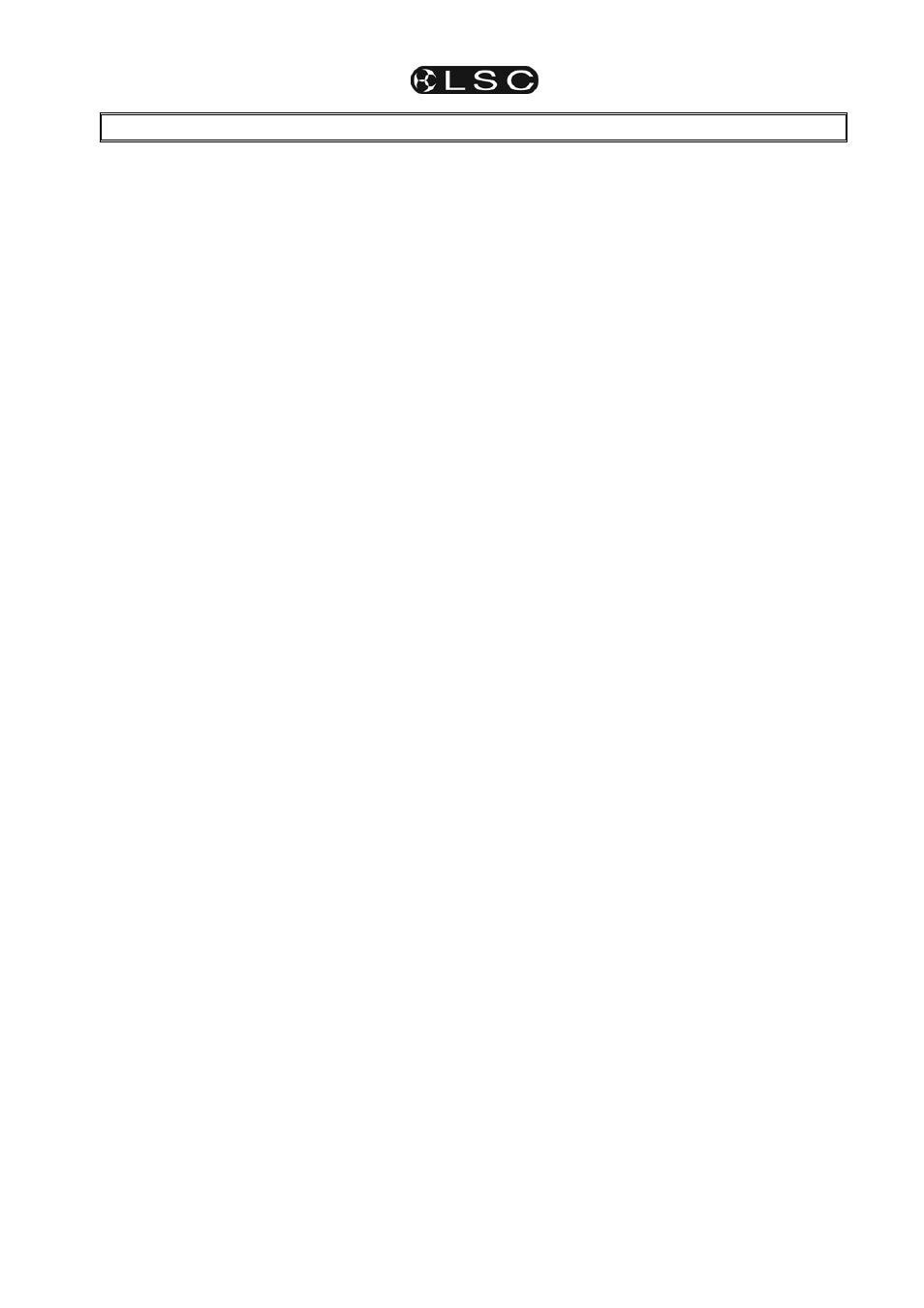
maXim S & M
Operator Manual V3
LSC Lighting Systems (Aust) Pty. Ltd
Page 17
8 FADE
TIMES
8.1 TIME
FADERS
The time faders allow individual IN (up) and OUT
(down) fade times to be set. The times may range
from 0 seconds up to 190 seconds (3 minutes 10
seconds).
• When either Time fader is moved, its current
time setting is shown on the display.
• Holding [function] during normal operations
causes the display to momentarily show the
current IN or OUT time setting of the time
faders. Subsequent presses will toggle
between the two time settings.
8.2 TIMED
FADES
When a Master or Playback fader is moved, the
output level of that fader will always progress
towards the current physical position of that fader
at a rate set by the relevant time setting.
• On upward movements of masters the IN time
will be used
• On
downward movements of masters the OUT
time will be used.
For example, if an IN fade time of 3 seconds has
been set, then to execute a fade in exactly 3
seconds, the master must be moved from bottom
to top in less than 3 seconds. If you take longer
than 3 seconds to move the master, then the fade
will keep pace with the fader movement. If the
master were only faded to the half way position,
then the fade would take 1.5 seconds to reach
that point and then stop. If the master were then
moved to the end of its travel, the fade would take
another 1.5 seconds to complete.
8.3 MEMORY
TIMES
Individual IN (up) and OUT (down) fade times may
be recorded for every scene and every step in a
stack. The times may range from 0 seconds up to
16 minutes 39 seconds (999 seconds).
8.4 MANUAL
FADES
A manual fade is achieved by setting the fade
times to 0 seconds. The fade will then instantly
follow the position of the fader as you move it.
8.5 CHANNELS
FADE
TIMES
All individual channel faders perform manual
fades.
8.6
MASTERS FADE TIMES
The In and Out fade times of the masters are by
default controlled by the Time faders. You can
also set individual fixed in and out times. To
change the fade time of each master, press;
[select], [flash] (master to set), [function].
The “in” LED lights. The IN fade time may be set
by rotating the EDIT wheel. When a time is set
lower than 0 seconds, it is controlled by the “in
time” manual fader.
Press [function].
The “out” LED lights. The OUT fade time may be
set by rotating the EDIT wheel. When a time is
set lower than 0 seconds, it is controlled by the
“out time” manual fader.
To end the process, press [select].
8.7 PLAYBACK
FADE
TIMES
8.7.1 SCENES
When a Playback contains a Scene, its in and out
fade times may be controlled by the Time faders
(default) or its In and Out fade times may be
recorded in memory as part of the scene.
Pressing [select], [f/a] (playback to change),
[function] allows you to change the RUN TIME
conditions (in time and out time) on the selected
Playback. The “in” LED lights. The IN fade time
may be set by rotating the EDIT wheel. When a
time is set lower than 0 seconds, it is controlled by
the “in time” manual fader. Press [function]. The
“out” LED lights. The OUT fade time may be set
by rotating the EDIT wheel. When a time is set
lower than 0 seconds, it is controlled by the “out
time” manual fader. To end the process, press
[select]. When you have finished adjusting the
time, the original memory is not affected, but the
changes that you have made are retained in the
Playback until such time as the scene is replaced
on that Playback (by changing pages or mode).
8.7.2 CHASES
When a Playback contains a Chase, its overall
level fade times are controlled manually by the
movement of the playback fader. The transitions
between steps of a chase may be instantaneous
(snaps) or crossfades. See the “Chase” section
for details.
8.8
GRAB MASTER FADE TIMES
When the Grab master contains a “grab”, its In
and Out fade times are controlled by the Time
faders but, as with scenes, you may Edit the Grab
master to set individual times.
When a “Scene” is copied to the Grab master, it’s
In and Out fade times are controlled by the
settings recorded in that scene.
8.9
STACK FADE TIMES
When a stack is assigned to the stack master, the
times of the crossfade from one step to the next
are determined by the settings that have been
recorded for each step.
See the “Stack” section for details.