LSC Lighting maXim S User Manual
Page 37
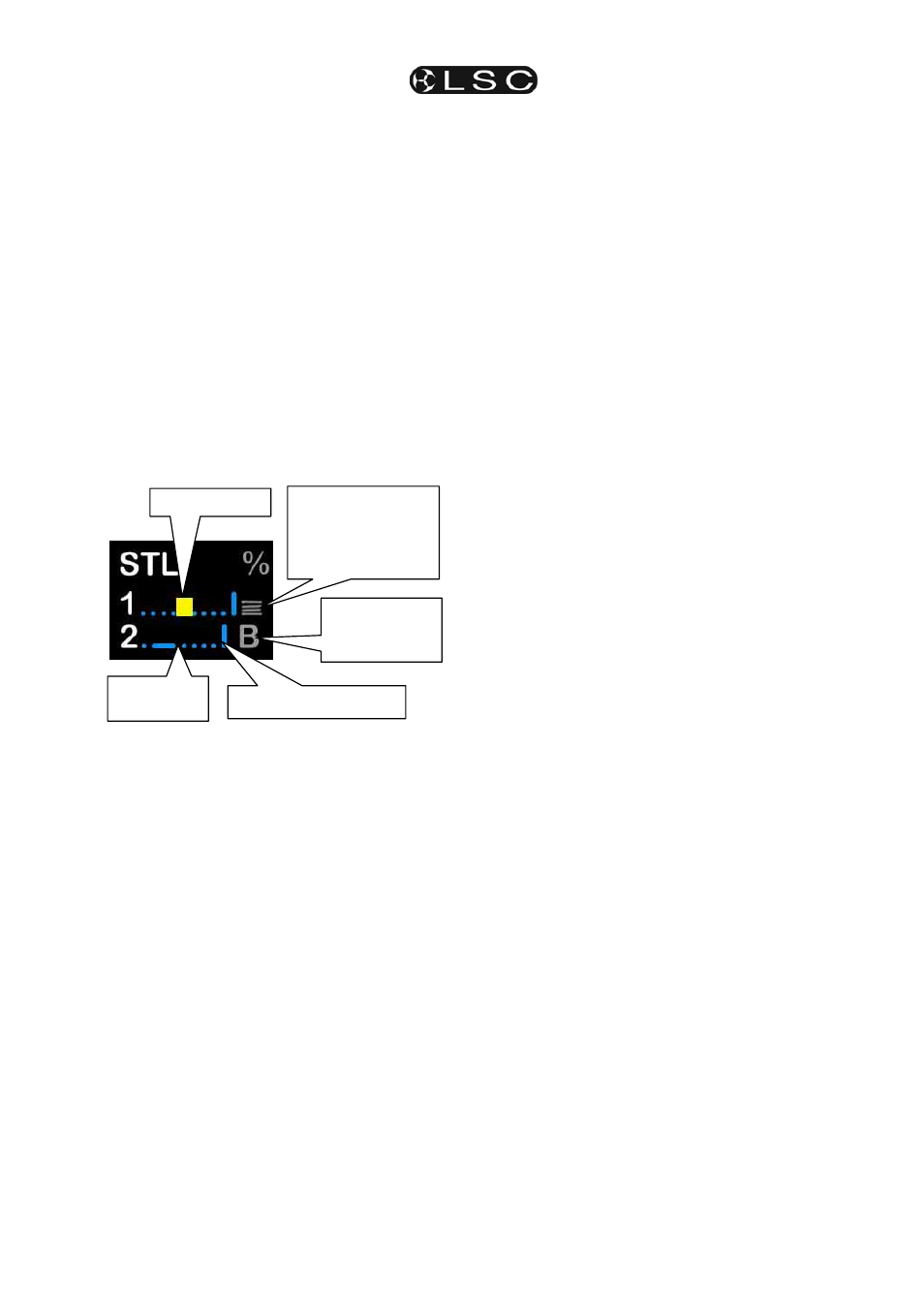
maXim S & M
STL & SyncoBEAT
Operator Manual V2
LSC Lighting Systems (Aust) Pty. Ltd
Page 33
To adjust the audio level press; [function].
The display shows “L: ##” where ## (0-100) is
the audio level.
Rotate the EDIT wheel to adjust the level.
The volume control bargraph on the video also
shows the current level. With the music
connected, the Level Bargraph will pulse up and
down in time with the music.
Set the level so that the bargraph turns Yellow.
Green is too low and Red is too high.
To adjust the audio
frequency press;
[function].
The display shows “hz ##” where ## (10-600) is
the audio frequency.
Rotate the EDIT wheel to select the required
frequency.
The Frequency indicator on the video also
shows the current setting (low to high
frequency).
STL Video Screen Display
Select the audio frequency of the dominant beat
in the music. Try a low frequency to pick up a
bass guitar or set it higher to select a drum or
cymbal.
Note: When you select a different frequency,
the audio level of that frequency might be
different from the previous frequency. You
might need to repeat the “level” and
“frequency” adjustments to get satisfactory
stepping of your chase.
When finished press;
[edit].
To step a chase with the STL you have created,
the chase must be connected to the STL as
described above.
15.4 SYNCOBEAT
MODE
SyncoBEAT allows you to teach the maXim a
beat pattern that it will then repeat indefinitely.
When a chase is connected to an STL that is in
SyncoBEAT mode, the chases own internal
speed generator is disconnected and the STL’s
SyncoBEAT has total control of stepping.
SyncoBEAT allows for a syncopated (non
regular) pattern to be learned. You tap out a
beat pattern and the maXim learns the pattern
then repeats it indefinitely. A syncopated pattern
allows you to have, for example some rapid
steps followed by maybe a long pause and then
steps getting faster or possibly slowing down.
Any quantity from 1 to 20 beats can be entered
in the beat pattern.
To create a SyncoBEAT;
HOLD [function], tap [f/a] (stl 1) or (stl 2).
The display scrolls a message showing the
current mode of the STL.
Tapping [yes], toggles the STL between either
Sound To Light mode or SyncoBEAT mode.
Turn SyncoBEAT ON.
The current mode of each STL is shown at the
bottom of the video screen. The letter “B”
indicates SyncoBEAT mode.
To learn a beat pattern;
HOLD [add] until the word “Learn” appears on
the display.
Whilst holding [add], enter your beat pattern by
tapping [ok].
The beat pattern starts from the first tap of the
[ok] button and ends when the [add] button is
released.
Remember that when the maXim repeats your
beat pattern, the time between the last tap and
the first tap is determined by the time between
your last tap and when your release the [add]
button.
The “stepping beat indicator” on the video
screen now moves to the beat that you have
created.
If the beat pattern is not correct, create a new
SyncoBEAT pattern by holding [add] and
repeating the procedure. The new pattern will
replace the old pattern as soon as the [add]
button is released.
When the beat pattern is correct press;
[edit] to exit.
To step a chase with the SyncoBEAT you have
created, the chase must be connected to the
STL as described above.
If a chase has been set to “Single Shot Mode”,
triggering the single shot will run the chase once
using the SyncoBEAT stepping.
See the “CHASES” section for more details on
chases.
“Volume Control”
bargraph indicates
STL mode and
shows current
“level setting”.
“B” indicates
SyncoBEAT
mode
Frequency
indicator
Level Bargraph
“Stepping” Beat indicator