LSC Lighting maXim S User Manual
Page 33
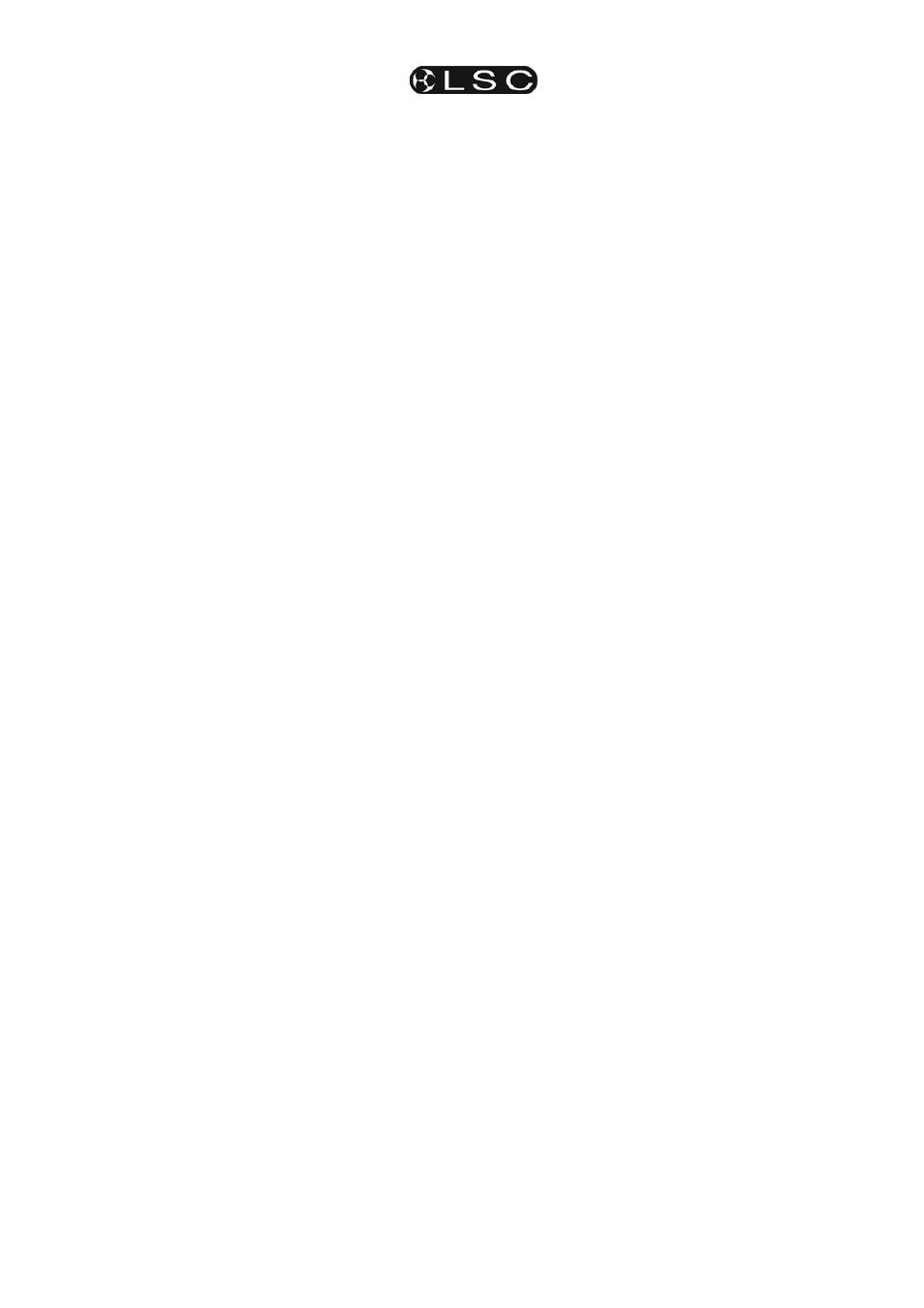
maXim S & M
Stacks
Operator Manual V3
LSC Lighting Systems (Aust) Pty. Ltd
Page 29
To edit the level of the selected channel, rotate
the EDIT wheel. If the level is varied above its
recorded value it is prefixed by a + sign. When a
parameter is varied below its recorded value it is
prefixed by a - sign. If the level is restored to its
original value no sign is shown.
Press and release further channel [f/a] buttons to
read and/or edit their levels.
When finished editing, press [edit].
Changes are automatically saved.
12.5.5 NAMING EACH STEP IN A
STACK
To name a step in a stack, first edit the stack
(above) then step through the stack using the [<]
or [>] buttons below the EDIT wheel to select the
step to be named. The “step” LED is lit and the
display scrolls the step number.
HOLD [function], tap [f/a] (name), a yellow bank
function button.
The display says “Edit Step Name”.
Either rotate the EDIT wheel or press the bank
[f/a] buttons for the desired characters or the red
bank [f/a] buttons for numbers 1 to10 (0) as
labelled below the buttons. Where several
characters are printed below each button, multiple
presses select the next character in a similar
fashion to a mobile telephone keypad.
Press [<] or [>] to move the cursor and press
[remove] or [add] to remove or add characters or
spaces. When finished, press [ok].
12.5.6 ENDING
EDIT
Edit may be ended at any time by pressing [edit].
Any changes that you have made will
automatically be saved in memory.
12.5.7 EDITING A STACK NAME
Stack names are edited in the same way as they
are recorded, not from edit mode.
See “NAMING A STACK” above for details.
12.6 COPYING A STACK
To copy a stack, press;
[assign/copy].
[page red bank] (optional source page),
[f/a] (source stack number)
[page red bank] (optional destination page)
[f/a] (destination stack number).
Note; When you make a copy of a stack, any
stack (or scene or chase) that is currently in
the destination number will be overwritten by
the copy.
If the selected memory location has already been
used, the display will read “WARNING memory
exists – overwrite?
”. You now have two
options.
• To erase the existing memory and replace
it with the copy either press [yes] or [f/a]
(existing memory to overwrite).
• To pick another memory location press
[f/a] (new memory location).
The copy process may be abandoned at any time
prior to entering the destination scene number by
pressing [assign/copy] a second time. That is,
de-selecting it.
Hint: If you have recorded a stack and you
want to experiment with some changes, make
a copy of the stack and edit the copy. In the
event that your changes are unsatisfactory,
the original remains unaltered.
12.7 REMOVING (DELETING) A STACK
To remove (delete) a stack from memory, press;
[remove],
[page red bank], (optional),
[f/a] (stack number).
The display asks you to confirm your action. Press
[yes].
12.8 CLEARING THE STACK MASTER
To remove (clear) a stack from the stack master,
press
[remove],
[stack flash].
The display asks you to confirm your action. Press
[yes].