1maxim s & m quick reference – LSC Lighting maXim S User Manual
Page 5
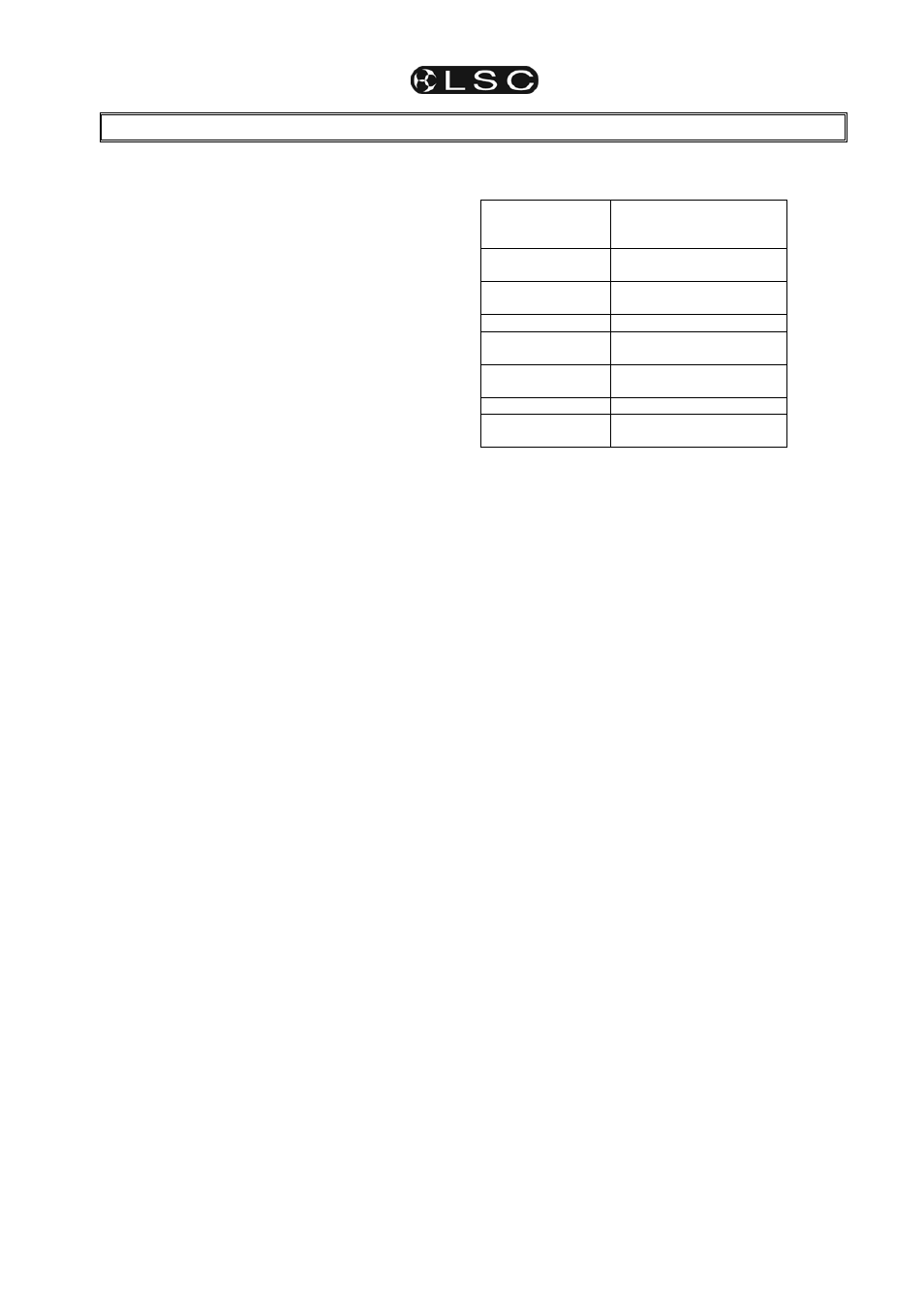
maXim S & M
Operator Manual V3
LSC Lighting Systems (Aust) Pty. Ltd
Page 1
1
maXim S & M QUICK REFERENCE
1.1 RECORD
A
SCENE
To record the output as a Scene, press;
[record scene] [f/a] (scene number) (any of the red
bank flash/assign buttons).
1.2
GRAB THE OUTPUT IN GRAB MASTER
To record the output in the Grab master, press;
[record scene] [f/a] (grab master)
1.3 RECORD
A
CHASE
To record a Chase press;
[record chase] [f/a] (chase number) (any red bank
flash/assign buttons) (or the grab f/a).
Each step of a chase consists of either a previously
recorded scene or a snapshot of the maXim output.
•
To add a scene as a step, press;
[f/a] (scene number) (any of the red bank
flash/assign buttons).
•
To record a snapshot (of the current maXim
output) as a step, press; [record scene]
Continue to add steps as above.
When all steps have been recorded, complete the
chase by pressing;
[record chase].
1.4
PLAYBACK A SCENE OR CHASE
Select “Playback” mode by pressing;
[mode red bank]
until the “p’back” LED lights.
If necessary, select the page containing the scene or
chase by tapping [page red bank]. Fade up the red
Playback containing the scene or chase and also fade
up the red master.
1.5
CONTROLLING A SCENE OR CHASE
Use [select] to alter a playback without affecting the
recorded memory.
Press;
[select], [f/a] (playback to control).
Repeatedly press [function] to cycle though the control
parameters. See “Chase Modes” below for details.
When finished, press;
[select].
Use [edit] to permanently change the contents of a
memory. The changes are also seen live on the
playback if the playback fader is up.
Press;
[edit], [page] (optional), [f/a] (memory to edit).
Repeatedly press [function] to cycle though the
parameters
that you can edit. See “Chase Modes”
below for details.
When finished, press;
[edit].
Changes are automatically saved.
1.6 CHASE
MODES
To change the settings of a chase, press either;
[select] or [edit] (see above for differences), [f/a]
(Chase number).
To set the SPEED, rotate the EDIT wheel.
To set the FADE between steps, press [function] until
both the “in” & “out” LEDs light, then rotate the EDIT
wheel.
To change the MODE or DIRECTION of a chase use
the 3 buttons below the EDIT wheel.
BUTTONS
ACTION
[step/stop] STOPS a running chase
then STEPS a stopped
case
[>] (Forward) RUNS
A CHASE
FORWARD
[<] (Reverse) RUNS
A CHASE
REVERSE
Hold [>] Tap [<]
Selects BOUNCE mode
[>] or [<]
De-selects
BOUNCE
mode
Hold [step/stop]
Tap [>]
Selects SINGLE SHOT
mode
[>] or [<] RUNS
A SINGLE SHOT
Hold [step/stop]
Tap [>]
De-selects single shot
mode
When finished, press [select] or [edit
].
To step a chase press its [f/a] button.
1.7 RECORD
A
STACK
To record a stack, press;
[record stack],
[page] (optional),
[f/a] (stack number) (any red bank f/a buttons).
To add a scene or chase as a step, press;
[page] (optional),
[f/a] (scene or chase number) (any of the red bank f/a
buttons).
To add a snapshot (of the output) as a step, press;
[record scene].
As each step is added, you can repeatedly press
[function] to set the fade IN time, OUT time and LINK
(automatically to next step) time.
Pressing [function] again shows the current step
number and allows you to record the next step.
Continue to record steps as above.
When all steps have been recorded, complete the stack
by pressing;
[record stack].
1.8 PLAYBACK
A
STACK
To assign a stack to the stack master, press
[assign],
[page] (optional),
[f/a] (stack number),
[stack flash].
Fade up the stack master to reveal the first step.
To crossfade to the next step, press [ >].
To stop a crossfade press [step/stop].
To start a stopped crossfade press [>].
To momentarily start hold [step/stop].
To reverse a stopped crossfade press [<].
To fade back one step, press [<] (reverse).
You may only crossfade back one step but you may
“step” back to any step.
To instantly step a stack in the forward direction, hold
[step/stop], tap [>].
To instantly step a stack in the reverse direction, hold
[step/stop], tap [<].
To randomly select a step HOLD [step/stop] and rotate
the EDIT wheel.
To clear the stack master, press;
[remove], [stack flash], [yes].