LSC Lighting maXim S User Manual
Page 24
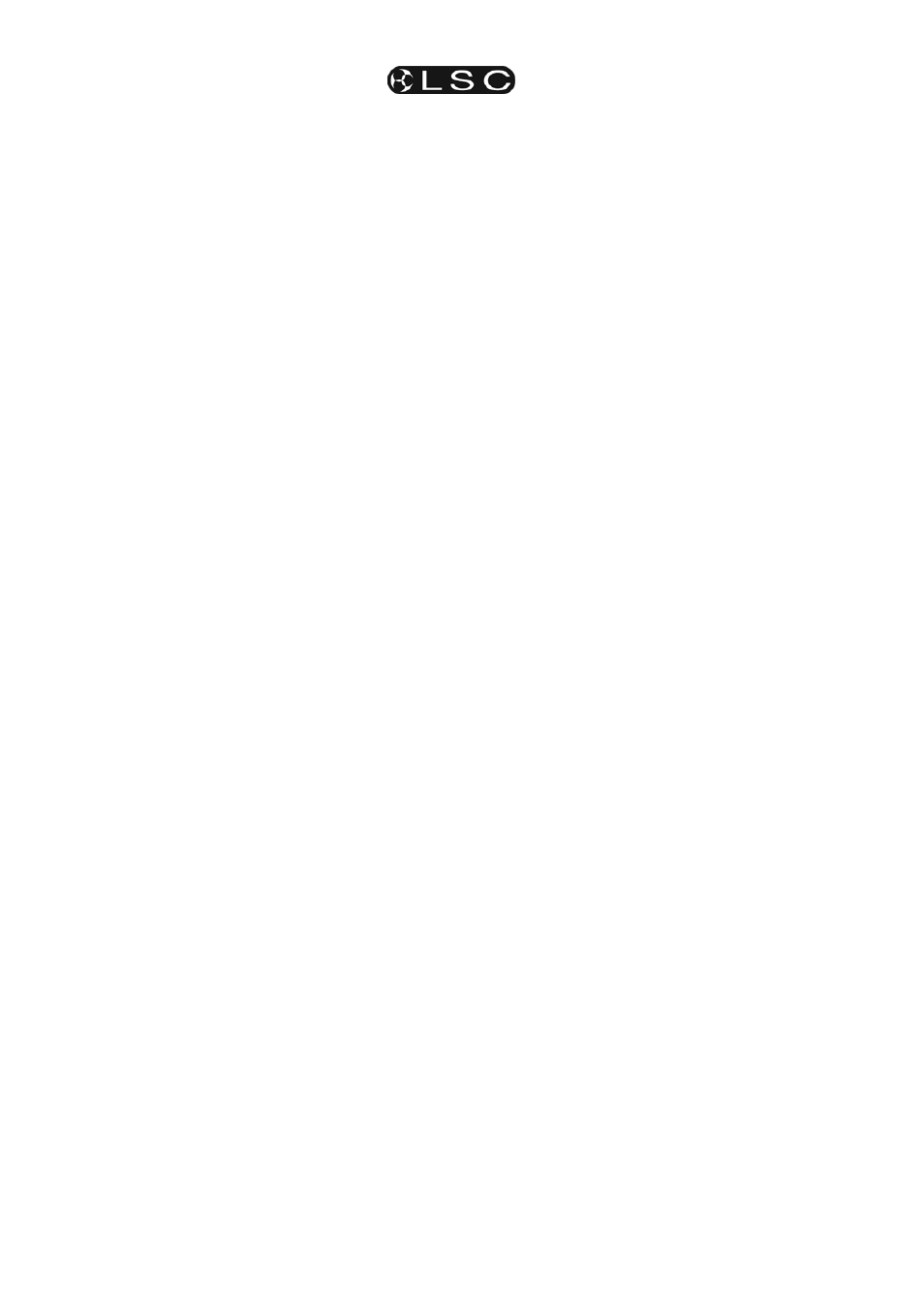
Scenes
maXim S & M
Operator Manual V3
Page 20
LSC Lighting Systems (Aust) Pty. Ltd
• IN TIME.
Repeatedly press [function] until the “in”
indicator lights. The display prompts you then
shows the IN fade time. The fade time may be
edited by rotating the EDIT wheel. When a time is
set lower than 0 seconds, it is controlled by the “in
time” manual fader.
• OUT TIME.
Repeatedly press [function] until the “out”
indicator lights. The display prompts you then
shows the OUT fade time. The fade time may be
edited by rotating the EDIT wheel. When a time is
set lower than 0 seconds, it is controlled by the
“out time” manual fader.
9.4.3 Ending
Edit
Edit may be ended at any time by pressing [edit].
Any changes that you have made will
automatically be saved in memory.
9.4.4
EDITING A SCENE NAME
Names are edited in the same way as they are
recorded, not from edit mode. See “NAMING A
SCENE” above for details.
9.5 COPYING
A
SCENE
To copy a scene, press [assign/copy].
The display reads “Pick memory to copy
from
”. If the source is not in the current page, use
the [page red bank] to select the source page
number.
Press [f/a] of the source scene number, the
display will briefly read, “Pick location to
copy to
”. Memories containing scenes are lit.
Memories containing chases flash rapidly.
Memories containing stacks flash slowly. Empty
memories are not lit. This acts as a warning to you
of existing scene, stack and chase numbers in
each page.
If the destination is not in the current page, use
the [page red bank] button to select the
destination page number.
Press [f/a] of the destination scene number.
If the selected memory location has already been
used, the display will read “WARNING memory
exists – overwrite?
”. You now have two
options.
• To erase the existing memory and replace
it with the copy either press [yes] or [f/a]
(existing memory to overwrite).
• To pick another memory location press
[f/a] (new memory location).
The copy process may be abandoned at any time
prior to entering the destination scene number by
pressing [assign/copy] a second time.
Hint; In a show or performance, the transition
from one scene to the next will sometimes
only involve a change of a few channels. The
majority of channels will remain the same. If
this is the case, it is quickest to make a copy
of the first scene and then edit the copy to
create the next scene. This method ensures
that any channels that are to be the same in
both scenes will have identical levels.
9.6
REMOVING (DELETING) A SCENE
To remove (delete) a scene from memory, press
[remove].
If required, repeatedly press either [page] button
until the required page number is displayed, then
press [f/a] (Scene number) of the scene to be
removed.
The display asks you to confirm your action.
Press [yes].