14 patch – LSC Lighting maXim S User Manual
Page 35
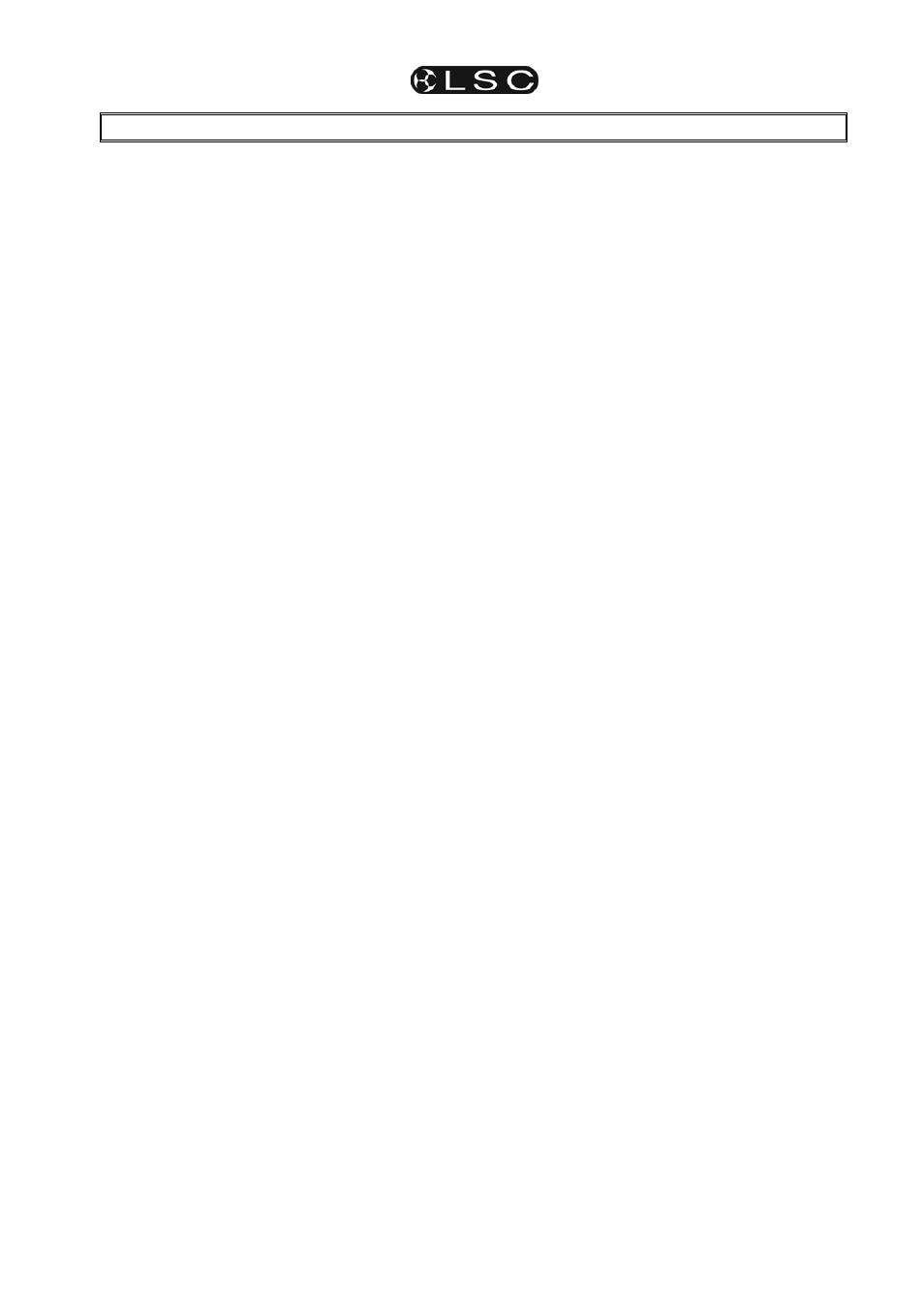
maXim S & M
Operator Manual V3
LSC Lighting Systems (Aust) Pty. Ltd
Page 31
14 PATCH
14.1 OVERVIEW
The “patch” allows you to patch (connect) DMX
slots (addresses) to maXim channel (fader)
numbers enabling the maXim to control up to 512
DMX slots. Patches are required when;
• A
particular
maXim channel number is to
control a different DMX (dimmer) slot number.
• A
single
maXim channel is to control several
different DMX slots.
• There are more DMX slots to be controlled
than there are desk channels.
A direct 1 to 1 connection from maXim channels
to their respective DMX slots can be selected to
speed up the patching process.
The patch allows you to patch any DMX slot to
any maXim channel number. A patch level may
be set for every patch. A single maXim channel
may be patched to multiple DMX slots.
If no patches exist, either due to a “Total Reset” or
if all patches have been removed (below) the
patch will be automatically bypassed giving a
direct 1 to 1 connection between maXim channel
numbers and their matching DMX slot numbers.
When any patch is made by the user, the bypass
is automatically removed and only the users
patches will exist.
14.2 REMOVE ALL PATCHES
To remove ALL patches;
HOLD [function], tap [patch].
Press; [remove], [yes].
The patch is now automatically bypassed
providing a 1 to 1 patch.
14.3 PATCHING
Patching is performed by “editing the patch”.
To edit the patch;
HOLD [function], tap [patch], press [edit].
To select the dimmers DMX slot number, press [<]
or [>] or rotate the EDIT Wheel.
To patch the selected DMX slot to a channel
number, press the [f/a] button of the channel
number (any yellow or red f/a button). The
channel f/a button will flash to show the patch.
To select another dimmers DMX slot number,
press [<] or [>] or rotate the EDIT Wheel and
patch it to a channel by pressing the channels [f/a]
button. Continue to select DMX slots and patch
them to maXim channels.
As each patch is made, the optional video output
screen “V2 Output & Patch” shows the channel
number and name, DMX slot and patch level.
Patched channels f/a buttons remain lit.
When scrolling through the DMX slots, as each
slot number is selected, if a channel is patched to
that slot, its f/a button will flash.
When finished patching, press; [edit].
The patch is automatically saved.
14.4 PATCHING MULTIPLE SLOTS
To automatically patch a sequential range of DMX
slots to a sequential range of channels, edit the
patch (above), then select the first DMX slot
number in the sequence. Press and HOLD the
[f/a] button of the channel number to be patched
to that slot then tap the [f/a] button of the channel
to be patched to last DMX slot number in the
sequence. All channels in the selected range are
automatically patched to their respective slots.
For example, to patch a rack of 12 dimmers with a
starting DMX slot of 100 to maXim channels 13 to
24 respectively, press [<] or [>] or rotate the EDIT
Wheel to select DMX slot 100, then press and
HOLD [f/a] (13) and tap [f/a] (24).
14.5 SET A PATCH LEVEL
All patches can have a proportional patch level.
For example, if a patch level is set to 50%, setting
a channel fader to 100% will turn on its dimmer at
50%.
When editing the patch (above), select the DMX
slot whose patch level you wish to change. The
LED in the [f/a] button of the channel patched to
this slot will flash.
Hold down the [f/a] button and the display shows
the patch level.
Whilst holding down the channels [f/a] button,
rotate the EDIT wheel to set the patch level.
When finished patching, press [edit].
The patch is automatically saved.
14.6 UNPATCH A DMX SLOT FROM A
CHANNEL
To delete a single patch, edit the patch (above)
and select the DMX slot (above) then press
[remove].
The display scrolls, “Delete patch to DMX#?”
Press [yes].
Alternately, select the DMX slot and set the
proportional patch level to zero.
14.7 1 TO 1 PATCH
A 1 to 1 patch is available to speed the patching
process. It directly connects each maXim channel
number to its matching DMX slot number.
To add a “1 to 1 patch”;
HOLD [function], tap [patch].
Press [add], [yes].
Note; Adding a 1 to 1 patch will replace any
existing patches.